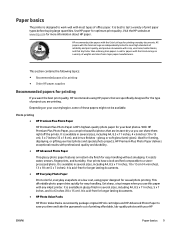HP Smart Tank 530 Support and Manuals
Get Help and Manuals for this Hewlett-Packard item

View All Support Options Below
Free HP Smart Tank 530 manuals!
Problems with HP Smart Tank 530?
Ask a Question
Free HP Smart Tank 530 manuals!
Problems with HP Smart Tank 530?
Ask a Question
HP Smart Tank 530 Videos
Popular HP Smart Tank 530 Manual Pages
HP Smart Tank 530 Reviews
We have not received any reviews for HP yet.