HP G60 438NR - Pentium 2 GHz Support and Manuals
Get Help and Manuals for this Hewlett-Packard item
This item is in your list!

View All Support Options Below
Free HP G60 438NR manuals!
Problems with HP G60 438NR?
Ask a Question
Free HP G60 438NR manuals!
Problems with HP G60 438NR?
Ask a Question
Popular HP G60 438NR Manual Pages
Service Guide - Page 8
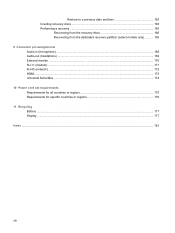
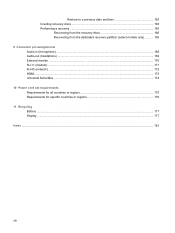
...from the recovery discs 166 Recovering from the dedicated recovery partition (select models only 166 9 Connector pin assignments Audio-in (microphone) ...168 Audio-out (headphone) ...169 External monitor ...170 RJ-11 (modem) ...171 RJ-45 (network) ...172 HDMI ...173 Universal Serial Bus ...174 10 Power cord set requirements Requirements for all countries or regions 175 Requirements for specific...
Service Guide - Page 14
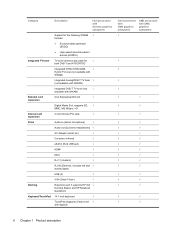
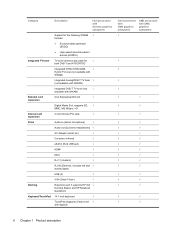
...(2) (stereo headphones) √
AC Adapter (smart pin)
√
Consumer infrared
√
eSATA (third USB port)
√
HDMI
√
MCX
√
RJ-11 (modem)
√
RJ-45 (Ethernet, includes link and √ activity lights)
USB (3)
√
VGA (Dsub 15-pin)
√
Docking
Expansion port 3 supports HP xb4 √ Docking Station and HP Notebook QuickDock
Keyboard/TouchPad 14...
Service Guide - Page 60
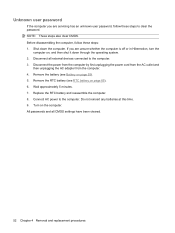
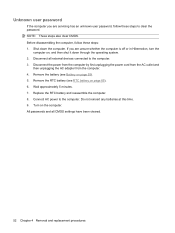
... operating system. 2. Remove the battery (see RTC battery on the computer. Unknown user password
If the computer you are servicing has an unknown user password, follow these steps to the computer. Disconnect all CMOS settings have been cleared.
52 Chapter 4 Removal and replacement procedures Connect AC power to clear the password. All passwords and all external devices connected...
Service Guide - Page 73
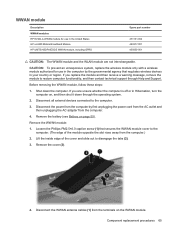
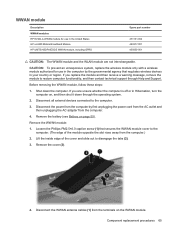
... by first unplugging the power cord from the AC outlet and then unplugging the AC adapter from the computer by the governmental agency that secures the WWAN module cover to the computer. (The edge of the cover and slide out to the computer.
3. Shut down through Help and Support. Remove the battery (see Battery on the WWAN...
Service Guide - Page 129
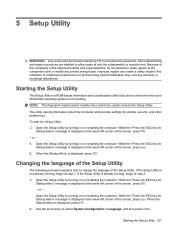
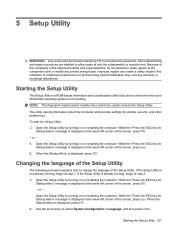
... about the computer and provides settings for Startup Menu" message is displayed in the lower-left corner of the screen, press esc. If the Setup Utility is displayed in the lower-left corner of component replacement or printed wiring board modification may void any printed wiring board. All troubleshooting and repair procedures are detailed to access...
Service Guide - Page 131
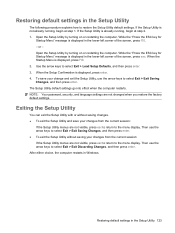
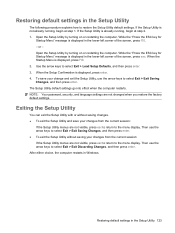
...left corner of the screen, press esc. To save your change and exit the Setup Utility, use the arrow keys to the menu display. The Setup Utility default settings go into effect when ...-left corner of the screen, press f10. -
Use the arrow keys to select Exit > Exit Saving Changes, and then press enter. NOTE: Your password, security, and language settings are not visible, press...
Service Guide - Page 132
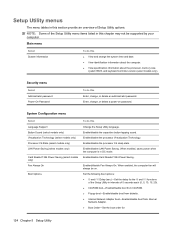
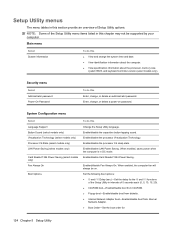
... options: ● f9 and f10 Delay (sec.)―Set the delay for :
124 Chapter 5 Setup Utility System Configuration menu
Select Language Support Button Sound (select models only) Virtualization Technology (select models only) Processor C6 State (select models only) LAN Power Saving (select models only)
Card Reader/1394 Power Saving (select models only) Fan Always On
Boot Options
To do this...
Service Guide - Page 171
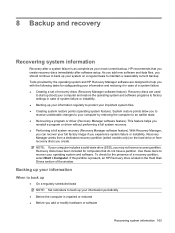
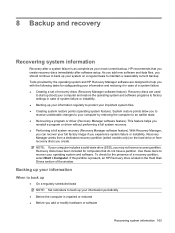
... Manager works from a dedicated recovery partition (select models only) on a regular basis to an earlier state. ● Recovering a program or driver (Recovery Manager software feature). To check for the presence of the window. NOTE: If your computer includes a solid-state drive (SSD), you create recovery discs immediately after a system failure is repaired or restored ● Before...
Service Guide - Page 172
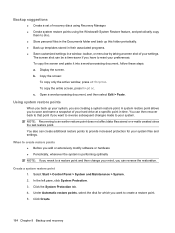
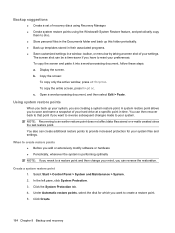
...their associated programs. ● Save customized settings in a window, toolbar, or menu bar by taking a screen shot of your hard drive at a specific point in the Documents folder and back...Click Create.
164 Chapter 8 Backup and recovery To copy the entire screen, press fn+prt sc. Backup suggestions
● Create a set of recovery discs using Recovery Manager. ● Create system restore ...
Service Guide - Page 173
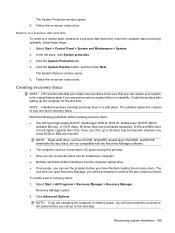
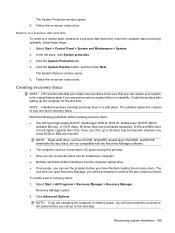
... to AC power before creating recovery discs: ● You will need high-quality DVD-R, double-layer DVD-R, DVD+R, double-layer DVD+R, BD-R
(writable Blu-ray), or CD-R discs. Click Advanced Options. Follow the on -screen instructions. The System Restore window opens. 5. Follow the on -screen instructions. Creating recovery discs
NOTE: HP recommends that you create recovery discs to...
Service Guide - Page 174
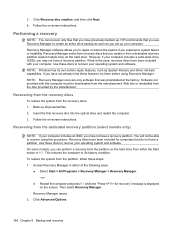
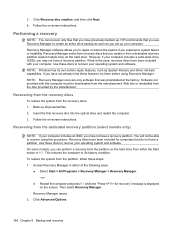
... or restore the system if you have a recovery partition. Access Recovery Manager in repair features, such as you have a partition. To restore the system from the disc provided by the manufacturer. Performing a recovery
NOTE: You can perform a recovery from a dedicated recovery partition (select models only) on -screen instructions. NOTE: Windows has its own built-in either the Start...
Service Guide - Page 185
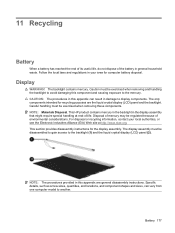
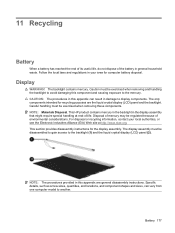
...
WARNING!
11 Recycling
Battery
When a battery has reached the end of its useful life, do not dispose of environmental considerations. NOTE: Materials Disposal. This HP product contains mercury in the backlight in damage to the backlight (1) and the liquid crystal display (LCD) panel (2). This section provides disassembly instructions for the display assembly.
Specific details, such as...
Service Guide - Page 191
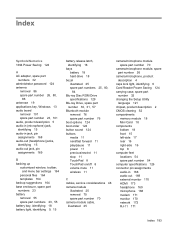
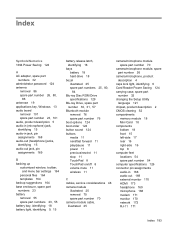
... menu bar settings 164
personal files 164 templates 164 backup suggestions 164 base enclosure, spare part numbers 23 battery removal 55 spare part numbers 23, 55 battery bay, identifying 18 battery light, identifying 9, 15
battery release latch, identifying 18
bays battery 18 hard drive 18
bezel illustrated 25 spare part numbers 25, 80, 84
Blu-ray Disc ROM Drive specifications 129...
Service Guide - Page 193
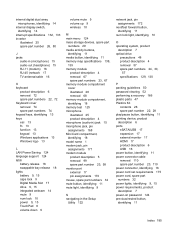
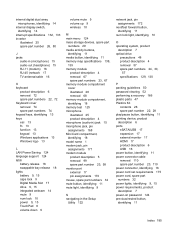
..., 30,
57 specifications 129, 130
P packing guidelines 50 password clearing 52 performing a recovery 166 plastic parts 47 Plastics Kit
contents 28 spare part number 22, 28 play/pause button, identifying 11 pointing device, product description 6 ports eSATA/USB 17 expansion 17 external monitor 17 HDMI 17 product description 6 USB 16 power button, identifying 11 power connector cable removal...
Service Guide - Page 194
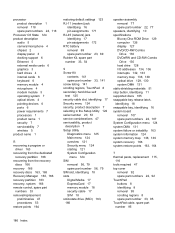
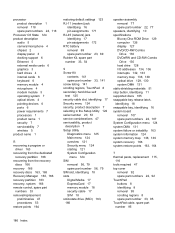
... 6 power requirements 7 processors 1 product name 1 security 7 serviceability 7 wireless 5 product name 1
R recovering a program or
driver 163 recovering from the dedicated
recovery partition 166 recovering from the recovery
discs 166 recovery 166 recovery discs 163, 165 Recovery Manager 163, 166 recovery partition 163 recovery, system 166 remote control, spare part
numbers 33 removal/replacement...
HP G60 438NR Reviews
Do you have an experience with the HP G60 438NR that you would like to share?
Earn 750 points for your review!
We have not received any reviews for HP yet.
Earn 750 points for your review!
