HP G60 120US - Turion X2 2 GHz Support and Manuals
Get Help and Manuals for this Hewlett-Packard item
This item is in your list!

View All Support Options Below
Free HP G60 120US manuals!
Problems with HP G60 120US?
Ask a Question
Free HP G60 120US manuals!
Problems with HP G60 120US?
Ask a Question
HP G60 120US Videos
Popular HP G60 120US Manual Pages
Software Update, Backup, and Recovery - Windows Vista - Page 1
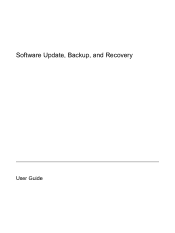
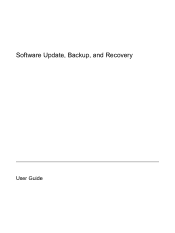
Software Update, Backup, and Recovery
User Guide
Software Update, Backup, and Recovery - Windows Vista - Page 2
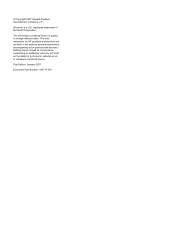
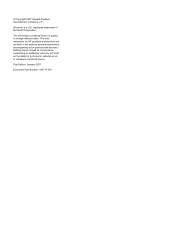
...The only warranties for technical or editorial errors or omissions contained herein. registered trademark of Microsoft Corporation. © Copyright 2007 Hewlett-Packard Development Company, L.P.
HP shall not be construed as constituting an additional warranty. Nothing herein should be liable for HP products and services are set forth in the express warranty statements accompanying...
Software Update, Backup, and Recovery - Windows Vista - Page 3
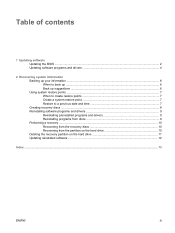
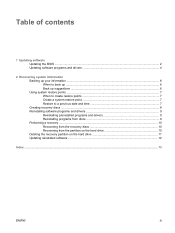
...time 7 Creating recovery discs ...8 Reinstalling software programs and drivers 9 Reinstalling preinstalled programs and drivers 9 Reinstalling programs from discs 9 Performing a recovery ...10 Recovering from the recovery discs 10 Recovering from the partition on the hard drive 10 Deleting the recovery partition on the hard drive 11 Updating reinstalled software ...12
Index ...13
ENWW
iii
Software Update, Backup, and Recovery - Windows Vista - Page 5
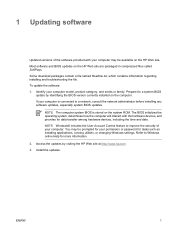
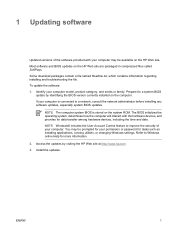
... of your computer. Prepare for tasks such as installing applications, running utilities, or changing Windows settings. You may be prompted for your permission or password for a system BIOS
update by visiting the HP Web site at http://www.hp.com. 3. Access the updates by identifying the BIOS version currently installed on the system ROM. Identify your computer is...
Software Update, Backup, and Recovery - Windows Vista - Page 6
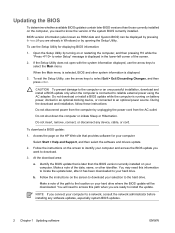
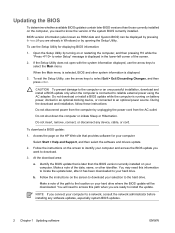
... to install the update. To exit the Setup Utility, use the arrow keys to select the Main menu. Do not shut down the computer or initiate Sleep or Hibernation. To download a BIOS update:
1. Follow the instructions on the HP Web site that is selected, BIOS and other identifier. Follow the instructions on your hard drive where the BIOS update will...
Software Update, Backup, and Recovery - Windows Vista - Page 7
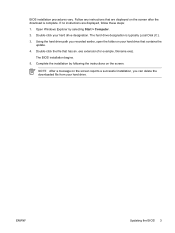
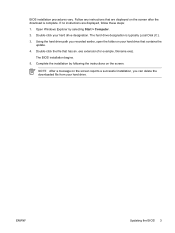
... delete the downloaded file from your hard drive that contains the update.
4. Complete the installation by selecting Start > Computer.
2.
Open Windows Explorer by following the instructions on the screen.
ENWW
Updating the BIOS 3 The hard drive designation is complete. NOTE After a message on the screen reports a successful installation, you recorded earlier, open the folder...
Software Update, Backup, and Recovery - Windows Vista - Page 8
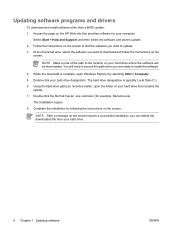
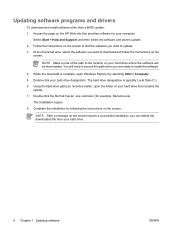
... the file that contains the
update. 7.
When the download is typically Local Disk (C:). 6. Updating software programs and drivers
To download and install software other than a BIOS update: 1. Access the page on the
screen. You will be downloaded. Using the hard drive path you are ready to download and follow the instructions on the HP Web site that provides software...
Software Update, Backup, and Recovery - Windows Vista - Page 9
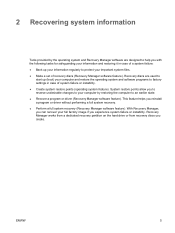
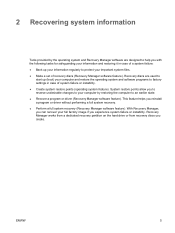
... Recovery Manager works from a dedicated recovery partition on the hard drive or from recovery discs you reinstall a program or driver without performing a full system recovery. ● Perform a... Back up (boot) your computer and restore the operating system and software programs to factory settings in case of system failure or instability. ● Create system restore points (operating system ...
Software Update, Backup, and Recovery - Windows Vista - Page 10
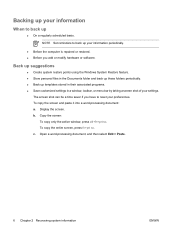
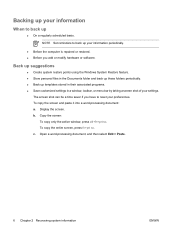
... to back up templates stored in their associated programs. ● Save customized settings in a window, toolbar, or menu bar by taking a screen shot of your information periodically.
● Before the computer is repaired or restored. ● Before you have to reset your information
When to back up
● On a regularly scheduled basis...
Software Update, Backup, and Recovery - Windows Vista - Page 11


... for your hard drive at a previous date and time), when the computer was functioning optimally, follow these steps: 1. NOTE If you to a restore point (created at a specific point in time. Follow the on -screen instructions. In the... to save and name a snapshot of your system files and settings. In the left pane, click System protection. 3.
ENWW
Using system restore points 7
Software Update, Backup, and Recovery - Windows Vista - Page 12
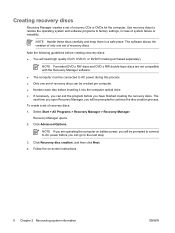
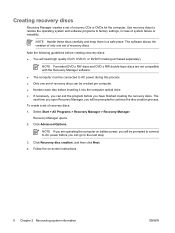
...set of recovery CDs or DVDs for the computer.
NOTE Handle these discs carefully and keep them in case of system failure or instability.
NOTE Formatted DVD ± RW discs and DVD ± RW double-layer discs are operating the computer on -screen instructions...you can exit the program before inserting it into the computer optical drive. ● If necessary, you can go to continue the ...
Software Update, Backup, and Recovery - Windows Vista - Page 13
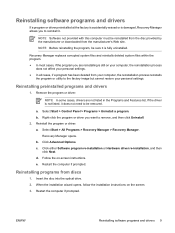
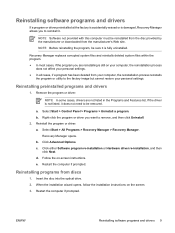
...drivers
1.
b. Recovery Manager opens. e. Insert the disc into the optical drive. 2. When the installation wizard opens, follow the installation instructions on -screen instructions.
Recovery Manager replaces...Remove the program or driver:
NOTE In some cases, drivers are reinstalling is still on your computer, the reinstallation process
does not affect your personal settings. ● In ...
Software Update, Backup, and Recovery - Windows Vista - Page 14
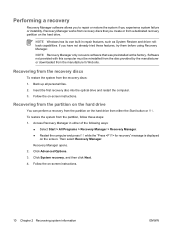
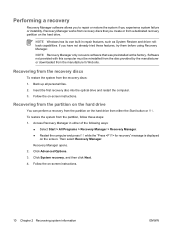
.... 3. Access Recovery Manager in repair features, such as System Restore and driver rollback capabilities. Click System recovery, and then click Next. 4.
Back up all personal files. 2. Follow the on -screen instructions.
10 Chapter 2 Recovering system information
ENWW To restore the system from a dedicated recovery partition on the hard drive. Click Advanced Options. 3. Software...
Software Update, Backup, and Recovery - Windows Vista - Page 16
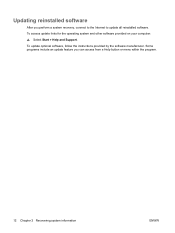
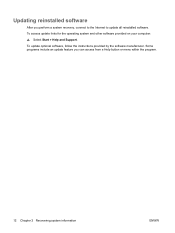
... software. Updating reinstalled software
After you can access from a Help button or menu within the program.
12 Chapter 2 Recovering system information
ENWW To update optional software, follow the instructions provided by the software manufacturer. To access update links for the operating system and other software provided on your computer: ▲ Select Start > Help and Support.
Software Update, Backup, and Recovery - Windows Vista - Page 17
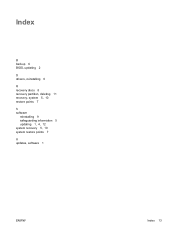
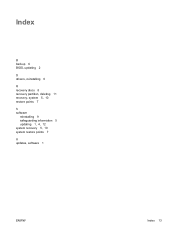
Index
B backup 6 BIOS, updating 2 D drivers, reinstalling 9 R recovery discs 8 recovery partition, deleting 11 recovery, system 5, 10 restore points 7 S software
reinstalling 9 safeguarding information 5 updating 1, 4, 12 system recovery 5, 10 system restore points 7 U updates, software 1
ENWW
Index 13
HP G60 120US Reviews
Do you have an experience with the HP G60 120US that you would like to share?
Earn 750 points for your review!
We have not received any reviews for HP yet.
Earn 750 points for your review!

