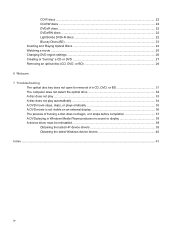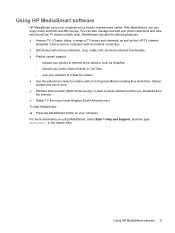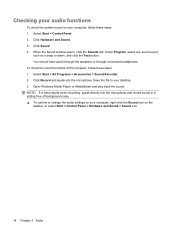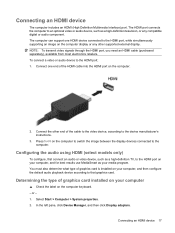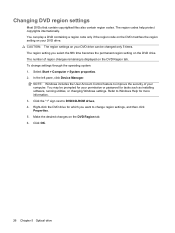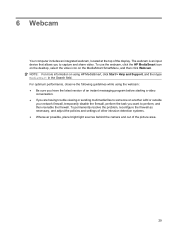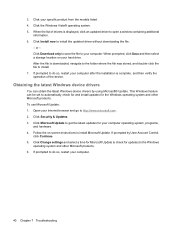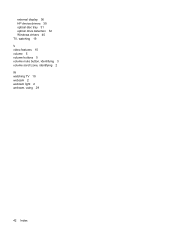HP Dv5 1251nr - Pavilion Entertainment - Core 2 Duo GHz Support and Manuals
Get Help and Manuals for this Hewlett-Packard item

View All Support Options Below
Free HP Dv5 1251nr manuals!
Problems with HP Dv5 1251nr?
Ask a Question
Free HP Dv5 1251nr manuals!
Problems with HP Dv5 1251nr?
Ask a Question
HP Dv5 1251nr Videos
Popular HP Dv5 1251nr Manual Pages
HP Dv5 1251nr Reviews
We have not received any reviews for HP yet.