HP DeskJet Ink Advantage 4200 Support and Manuals
Get Help and Manuals for this Hewlett-Packard item
This item is in your list!

View All Support Options Below
Free HP DeskJet Ink Advantage 4200 manuals!
Problems with HP DeskJet Ink Advantage 4200?
Ask a Question
Free HP DeskJet Ink Advantage 4200 manuals!
Problems with HP DeskJet Ink Advantage 4200?
Ask a Question
Popular HP DeskJet Ink Advantage 4200 Manual Pages
User Guide - Page 2
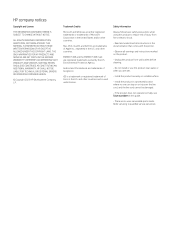
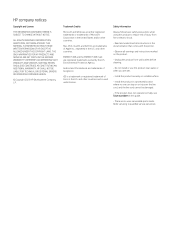
... U.S. Install the product in the United States and/or other countries. THE ONLY WARRANTIES FOR HP PRODUCTS AND SERVICES ARE SET FORTH IN THE EXPRESS WARRANTY STATEMENTS ACCOMPANYING SUCH PRODUCTS AND SERVICES. Mac, OS X, macOS, and AirPrint are either registered trademarks or trademarks of injury from wall outlets before cleaning.
- and other countries. Observe all instructions...
User Guide - Page 3
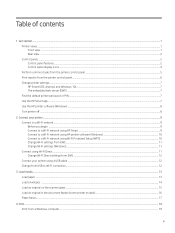
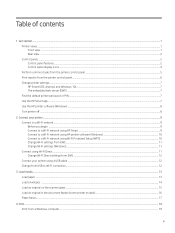
...Change printer settings...7 HP Smart (iOS, Android, and Windows 10)...7 The embedded web server (EWS) ...7 Find the default printer password or PIN ...7 Use the HP Smart app ...7 Use the HP printer ...HP Smart ...9 Connect to a Wi-Fi network using HP printer software (Windows 10 Connect to a Wi-Fi network using Wi-Fi Protected Setup (WPS 10 Change Wi-Fi settings from EWS...11 Change Wi-Fi settings...
User Guide - Page 4


... ink supplies ...28 Replace the cartridges...29 HP Instant Ink (some printer models)...31 Use single-cartridge mode ...32 Cartridge warranty information ...32
8 Solve a problem ...33 Update the printer...33 HP Smart (iOS, Android, and Windows 10)...33 Download from the HP support website ...33 The embedded web server (EWS) ...33 Interpret error codes, lights, and icons...34 Error codes ...34 Power...
User Guide - Page 5


... the document feeder glass area (some printer models 55
HP support ...56 Contact HP...56 Register printer...56 Additional warranty options ...56
9 HP EcoSolutions (HP and the Environment)...57
Power Management ...57 Auto-Off ...57 Energy Save Mode or Sleep mode...57
Quiet Mode ...58 Change Quiet Mode settings from EWS...58
Appendix A Technical information ...59
Specifications...59
v
User Guide - Page 10
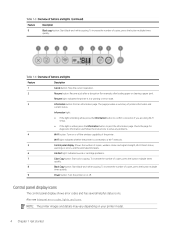
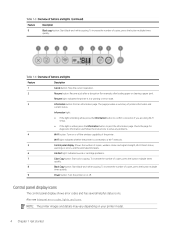
... (for diagnostic information and follow the instructions to print the information page. NOTE: The printer images and details may vary depending on or off . Also see Interpret error codes, lights, and icons. Table 1-4 ...you are doing Wi-Fi setup.
● If the light is amber, press the Information button to solve any problems.
4
Wi-Fi button: Turn on your printer model.
4 Chapter 1 Get...
User Guide - Page 14
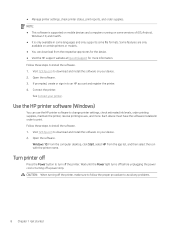
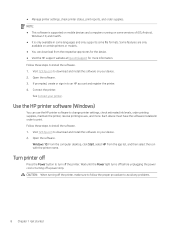
... printer status, print reports, and order supplies. NOTE: ● This software is supported on mobile devices and computers running on certain printers or models. ● You can use the HP printer software to install the software. 1. Follow these steps to change printer settings, check estimated ink levels, order printing supplies, maintain the printer, resolve printing...
User Guide - Page 16
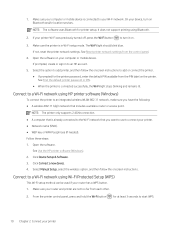
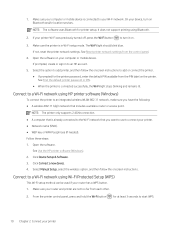
...: The printer only supports 2.4GHz connection. ● A computer that is connected to add or connect the printer. ● If prompted for the printer password, enter the default PIN available from the PIN label on Bluetooth and/or location services. Follow these steps: 1. See Use the HP printer software (Windows). 2. Click Device Setup & Software. 3.
NOTE: The...
User Guide - Page 17
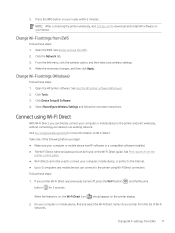
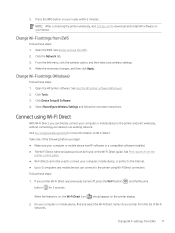
... download and install HP software on your computer, mobile device, or printer to the Internet. ● Up to 5 computers and mobile devices can connect to connect your device. See Print reports from the list of Wi-Fi networks.
See Use the HP printer software (Windows). 2. Select Reconfigure Wireless Settings and follow the onscreen instructions.
On...
User Guide - Page 19
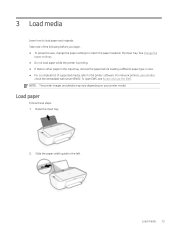
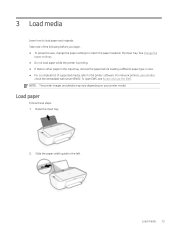
.... ● For a complete list of supported media, refer to match the paper loaded in the input tray, remove the paper before you can also
check the embedded web server (EWS). NOTE: The printer images and details may vary depending on your printer model.
See Change the
paper settings. ● Do not load paper...
User Guide - Page 39
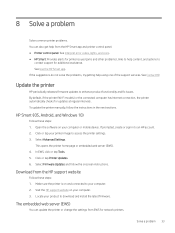
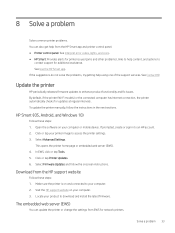
... image to download and install the latest firmware. If the suggestions do not solve the problems, try getting help from the HP support website
Follow these steps: 1. Update the printer
HP periodically releases firmware updates to an HP account. 2. To update the printer manually, follow the onscreen instructions. Click or tap your product to access the printer settings. 3. Make sure the...
User Guide - Page 40
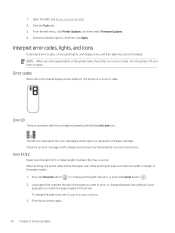
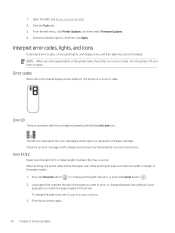
...error state. The left menu, click Printer Updates, and then select Firmware Updates. 4. Press the Resume button to continue printing with the cartridge indicated by following the onscreen instructions. To change the paper size settings in HP... settings. 3. Print the document again.
34 Chapter 8 Solve a problem Open the EWS. Interpret error codes, lights, and icons
Understand error codes,...
User Guide - Page 41


... on again. Make sure the print carriage is not working .
1. If the problem persists, turn the printer off and on again, or contact HP.
The printer can still print even if the scanner is not obstructed. 3. Unplug the power cord. 3. Error E3
The print carriage inside the printer has jammed or stalled.
1. If...
User Guide - Page 42
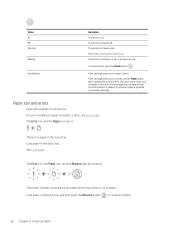
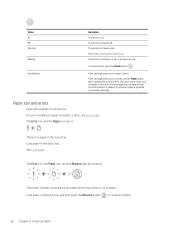
...icon and errors
Learn about paper icon and errors.
Load ... see Error codes. Status On Off Dimmed
Blinking
Fast blinking
Description The printer is ...errors relating to generate an onscreen message. There is no paper in an error state. See Energy Save Mode or Sleep mode.
The Error... on . The printer is in the input tray. The Error icon and the Paper icon are blinking. Load paper in ...
User Guide - Page 60
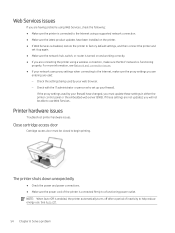
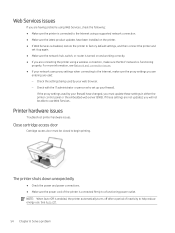
... you are connecting the printer using a supported network connection. ● Make sure the latest product updates have been installed on the printer. ● If Web Services is functioning
properly. Printer hardware issues
Troubleshoot printer hardware issues. Close cartridge access door
Cartridge access door must update these settings are not updated, you must be able to use .
For...
User Guide - Page 62
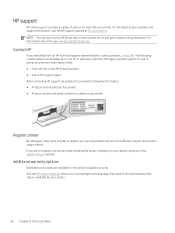
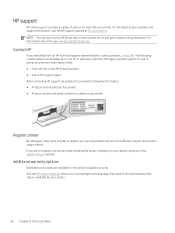
... solve a problem, contact HP. For the latest product updates and support information, visit the HP support website at no cost for in-warranty customers (HP agent-assisted support for out-of options for your country/region and language, then explore the extended warranty options available for help from an HP technical support representative to check printer errors and get troubleshooting...
HP DeskJet Ink Advantage 4200 Reviews
Do you have an experience with the HP DeskJet Ink Advantage 4200 that you would like to share?
Earn 750 points for your review!
We have not received any reviews for HP yet.
Earn 750 points for your review!
