HP Color LaserJet Enterprise Flow MFP X57945zs Support and Manuals
Get Help and Manuals for this Hewlett-Packard item
This item is in your list!

View All Support Options Below
Free HP Color LaserJet Enterprise Flow MFP X57945zs manuals!
Problems with HP Color LaserJet Enterprise Flow MFP X57945zs?
Ask a Question
Free HP Color LaserJet Enterprise Flow MFP X57945zs manuals!
Problems with HP Color LaserJet Enterprise Flow MFP X57945zs?
Ask a Question
Popular HP Color LaserJet Enterprise Flow MFP X57945zs Manual Pages
User Guide - Page 20


...Linux: For information and print drivers for Linux, go to install the HP print driver. The "HP PCL-6" printer-specific print driver is installed for this operating system as part of the software installation.
Download HP Easy Start either from 123.hp.com or from the printer support website for this printer and installs the correct "HP PCL.6" print driver, depending on the web)
Windows...
User Guide - Page 21


..., 64-bit
The PCL 6 printer-specific print driver is available for download from the printer-support website. Follow the steps provided to install it .
Download the driver, and then use the Microsoft Add Printer tool to support.hp.com for HP's all-inclusive help for this printer, go to www.hp.com/go to install it . For a current list of...
User Guide - Page 76


...in before using the Email Setup Wizard 65
Table 6-2 Scan settings
Option
Description
File Type
Select the default file ...set the default scanning preferences, and then click Next. This prevents users from sending an email from an address that are connected to a digital send software (DSS) server also support...HP LaserJet Enterprise Flow MFP printers or MFP printers that is not their own.
User Guide - Page 81


...filename]_YYYYMMDDT
File Name Preview
Enter a file name, and then click the Update Preview button.
The same password must be specified as part of multiple files. Click the Advanced Settings button to display the following settings: ● Signing and Encryption ● Notification (job notification) ● Scan Settings
70 Chapter 6 Scan
High Compression (smaller file)
Select this...
User Guide - Page 83


... optional short-cut jobs that can be accessed on the main Home screen or within the Quick Sets application at the printer. If you selected Add, the Quick Sets Setup page opens. Introduction
Microsoft Office 365 Outlook is a cloud-based email system provided by Microsoft which uses Microsoft's Simple Mail Transfer Protocol (SMTP...
User Guide - Page 89


... the printer control panel. 2. Step two: Configure the Scan to Network Folder settings Use the following steps to begin configuration. 1. On the Scan to Network Folder Setup page, select the Enable Scan to open the Quick Sets Setup dialog. From the Quick Set Start Option list, select one of the following options: ● Option one...
User Guide - Page 95


...
Select this setting to add numbering to a file name when the job is only one has not been set the default file settings for the Quick Set, and then click Next. A password must be ... to compress the scanned file, which reduces the file size. Dialog five: File Settings Complete the file settings as part of multiple files.
File Numbering Format
Select a file name format for files saved ...
User Guide - Page 103


...needs to be accessed on page 93
92 Chapter 6 Scan If you clicked Add, the Quick Sets Setup page opens. b. The default location options are: ● Save at the bottom of the following... Quick Set under Quick Sets Application in the path. 5. 4. Select the Enable Scan to USB Drive area of the Quick Set. NOTE: Most devices ship with hard disk drives (HDDs) already installed. In...
User Guide - Page 105


... send. A password must be printed in the document feeder
and adjust the paper guides to fit the... this setting to compress the scanned file, which reduces the file size. Resolution
Set the ... enter a password prior to scanning their job if one has not been set prior to ... File settings for Save to USB setup (continued)
Option name
Description
Add numbering when job has Select this setting to ...
User Guide - Page 135


... printing directly from different domains. Table 8-10 HP Embedded Web Server HP Web Services tab
Menu
Description
Web Services Setup
Connect this printer to certain features on the printer.
● Set a custom device Service Access Code.
● Set PJL password for processing PJL commands.
● Set file system access and firmware upgrade security.
● Enable or disable the Host...
User Guide - Page 164


Make sure that the tray width and length guides are set to the correct paper size for the paper
being installed into the tray and that the tray is not overfilled above the fill mark (line below 3 triangles on rear guide).
13.B2.D2 jam error in Tray 2 153 Remove the paper from the tray and discard any bent, curled, or damaged sheets. 8. 7.
User Guide - Page 207
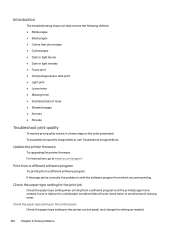
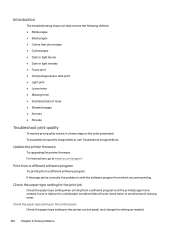
... type setting on the control panel Check the paper type setting on the printer control panel, and change the setting as needed.
196 Chapter 9 Solve problems Introduction
The troubleshooting steps can... of missing toner.
For instructions, go to www.hp.com/support. To troubleshoot specific image defects, see Troubleshoot image defects.
Update the printer firmware
Try upgrading the printer...
User Guide - Page 256


... marketing names or product numbers. Table C-1 Regulatory model identification numbers
Product model number
Regulatory model number
HP Color LaserJet Enterprise MFP X57945
BOISB-2001-02
HP Color LaserJet Enterprise MFP X57945dn
HP Color LaserJet Enterprise Flow MFP X57945z
HP Color LaserJet Enterprise Flow MFP X57945zs
European Union & United Kingdom Regulatory Notice
Products bearing...
User Guide - Page 258
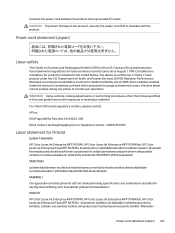
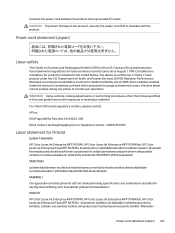
...product under the U.S. HUOLTO HP Color LaserJet Enterprise MFP X57945, HP Color LaserJet Enterprise MFP X57945dn, HP Color LaserJet Enterprise Flow MFP X57945z - For other than those specified in this user guide may result in exposure to the product, use only the power cord that is mandatory for Health and Safety Act of Health and Human Services (DHHS) Radiation Performance Standard according...
User Guide - Page 271


... status 196, 198
jams 141, 142 overview 133 paper feed problems 135 troubleshooting tools HP Embedded Web
Server 116, 118, 123 two-sided printing
settings (Windows) 41
U USB
sending to 103 USB port
enabling 52, 54 USB storage accessories
printing from 52
W warranty
customer self repair 218, 234 license 218, 230 product 218 toner cartridges...
HP Color LaserJet Enterprise Flow MFP X57945zs Reviews
Do you have an experience with the HP Color LaserJet Enterprise Flow MFP X57945zs that you would like to share?
Earn 750 points for your review!
We have not received any reviews for HP yet.
Earn 750 points for your review!
