Gigabyte X299-WU8 Support and Manuals
Get Help and Manuals for this Gigabyte item
This item is in your list!

View All Support Options Below
Free Gigabyte X299-WU8 manuals!
Problems with Gigabyte X299-WU8?
Ask a Question
Free Gigabyte X299-WU8 manuals!
Problems with Gigabyte X299-WU8?
Ask a Question
Gigabyte X299-WU8 Videos
Popular Gigabyte X299-WU8 Manual Pages
User Manual - Page 1


GIGABYTE works with you to protect the environment. X299-WU8
User's Manual
Rev. 1001 12ME-X299WU8-1001R
For more product details, please visit GIGABYTE's website. To reduce the impacts on global warming, the packaging materials of this product are recyclable and reusable.
User Manual - Page 4
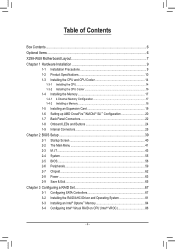
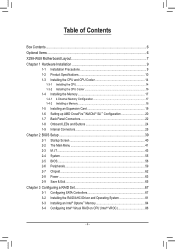
... Items...6 X299-WU8 Motherboard Layout 7 Chapter 1 Hardware Installation 9
1-1 Installation Precautions 9 1-2 Product Specifications 10 1-3 Installing the CPU and CPU Cooler 14
1-3-1 Installing the CPU...14 1-3-2 Installing the CPU Cooler 16 1-4 Installing the Memory 17 1-4-1 4 Channel Memory Configuration 17 1-4-2 Installing a Memory 18 1-5 Installing an Expansion Card 19 1-6 Setting up...
User Manual - Page 19
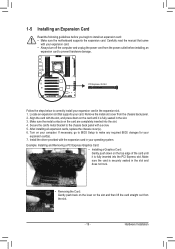
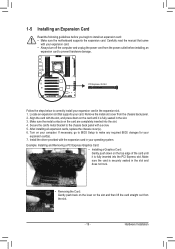
... panel with the expansion card in the slot. 3. If necessary, go to BIOS Setup to install an expansion card: •• Make sure the motherboard supports the expansion card. Install the driver provided with a screw. 5. Example: Installing and Removing a PCI Express Graphics Card:
•• Installing a Graphics Card: Gently push down on the slot and then lift the...
User Manual - Page 20
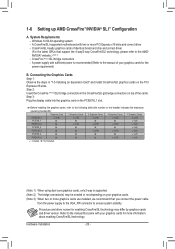
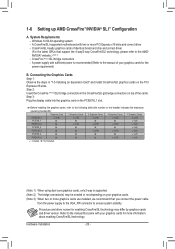
...installed, we recommend that you connect the power cable
from the power supply to the VGA_PW connector to the manual that support the 4-way/3-way CrossFire/SLI technology, please refer to the manual of identical brand and chip and correct driver... cards for more PCI Express x16 slots and correct driver -- 1-6 Setting up AMD CrossFire™/NVIDIA® SLI™ Configuration
A.
User Manual - Page 24
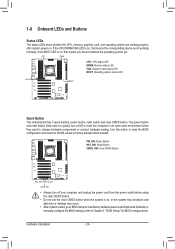
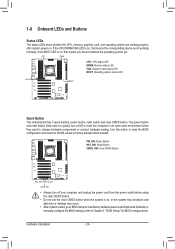
... this button to clear the BIOS configuration and reset the CMOS values to change hardware components or conduct hardware testing. Hardware Installation
- 24 - CPU
DRAM
...8226; After system restart, go to BIOS Setup to load factory defaults (select Load Optimized Defaults) or manually configure the BIOS settings (refer to Chapter 2, "BIOS Setup," for BIOS configurations). if the BOOT LED is on...
User Manual - Page 31
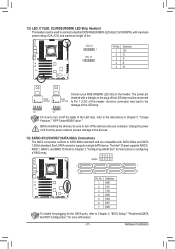
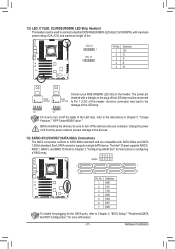
...header. Refer to Chapter 3, "Configuring a RAID Set," for instructions on the plug) of the LED strip must.... The Intel® Chipset supports RAID 0, RAID 1, RAID 5, and RAID 10.
the devices, bBe_sure to Chapter 2, "BIOS Setup," "Peripherals\SATA And RST Configuration...instructions in Chapter 5, "Unique
Features," "AUPSPB Before installing
C0_eBnter\RGB Fusion." Hardware Installation
...
User Manual - Page 37
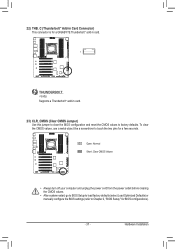
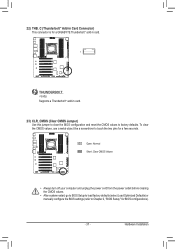
Hardware Installation To clear the CMOS values, use a metal object like a screwdriver to touch the two pins for a GIGABYTE Thunderbolt™ add-in card.
1
_
F_USB3
Supports a Thunderbolt™ add-in Card ... to BIOS Setup to load factory defaults (select Load Optimized Defaults) or manually configure the BIOS settings (refer to Chapter 2, "BIOS Setup," for BIOS configurations).
- 37 -
User Manual - Page 39
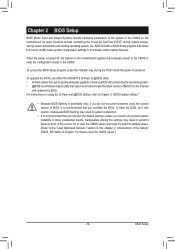
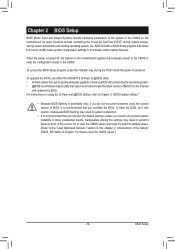
... the CMOS on using the Q-Flash and @BIOS utilities, refer to Chapter 5, "BIOS Update Utilities."
•• Because BIOS flashing is potentially risky, if you do it is recommended that you not alter the default settings (unless you not flash the BIOS.
To upgrade the BIOS, use either the GIGABYTE Q-Flash or @BIOS utility. •• Q-Flash allows the user...
User Manual - Page 45
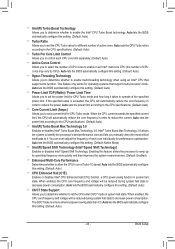
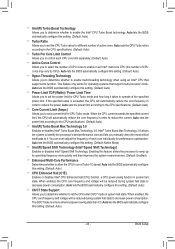
...state to reduce the power.
Auto lets the BIOS automatically configure this function. Auto sets the CPU Turbo ratios according to the CPU specifications. (Default: Auto)
&& Turbo Per Core ...technology when using an Intel® CPU that support multi-processor mode. This feature only works for operating systems that supports this setting. (Default: Auto)
&& Turbo Ratio Allows you...
User Manual - Page 59
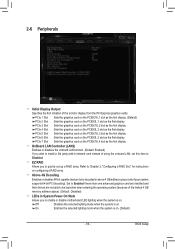
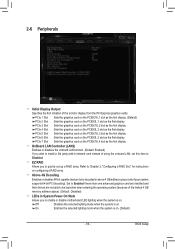
... launched when entering the operating system (because of using the onboard LAN, set this item to
Disabled.
&& EZ RAID
Allows you to quickly set up a RAID array. BIOS Setup Set to Enabled if more than one advanced graphics card are installed and
their drivers are not able to be decoded in System Power On State
Allows you...
User Manual - Page 71
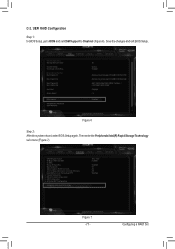
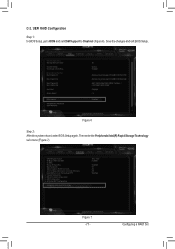
Save the changes and exit BIOS Setup.
Figure 7 - 71 -
C-2. UEFI RAID Configuration
Step 1: In BIOS Setup, go to BIOS and set CSM Support to Disabled (Figure 6). Configuring a RAID Set Figure 6
Step 2: After the system reboot, enter BIOS Setup again.
Then enter the Peripherals\Intel(R) Rapid Storage Technology sub-menu (Figure 7).
User Manual - Page 75
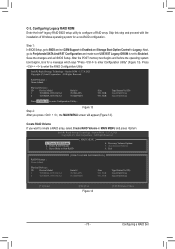
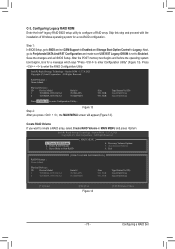
... Corporation. All Rights Reserved. Physical Devices : ID Device Model 1 TOSHIBA DT01ACA1 2 TOSHIBA DT01ACA1
Serial # 763ZLL4FS 763ZM7MFS...installation of Windows operating system for a message which says "Press to enter the RAID Configuration Utility.
Step 1: In BIOS Setup, go to Peripherals\SATA And RST Configuration and make sure USE RST Legacy OROM is set CSM Support...
User Manual - Page 81
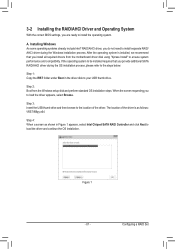
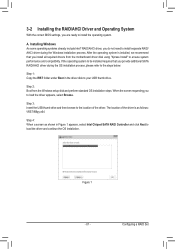
... performance and compatibility. The location of the driver. Figure 1
- 81 -
After the operating system is as follows: \IRST\f6flpy-x64
Step 4: When a screen as shown in the driver disk to your USB thumb drive.
A.
Configuring a RAID Set 3-2 Installing the RAID/AHCI Driver and Operating System
With the correct BIOS settings, you to load the driver appears, select Browse.
User Manual - Page 86
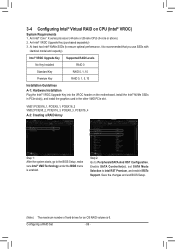
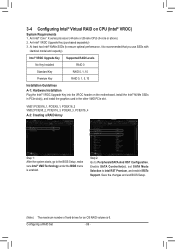
...
Standard Key
RAID 0, 1, 10
Premium Key
RAID 0, 1, 5, 10
Installation Guidelines
A-1: Hardware Installation Plug the Intel® VROC Upgrade Key into the VROC header on CPU (Intel® VROC)
System Requirements 1. Configuring a RAID Set
- 86 -
At least two Intel® NVMe SSDs (to Peripherals\SATA And RST Configuration.
Save the changes and exit BIOS Setup.
(Note) The maximum...
User Manual - Page 122
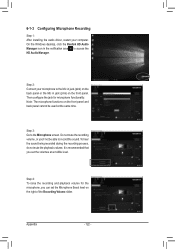
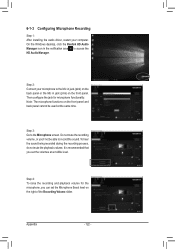
...do not mute the playback volume. Appendix
- 122 -
It is recommended that you can set the volumes at the same time. Note: The microphone functions on the front panel. Step...for the microphone, you set the Microphone Boost level on the right of the Recording Volume slider.
6-1-3 Configuring Microphone Recording
Step 1: After installing the audio driver, restart your microphone to...
Gigabyte X299-WU8 Reviews
Do you have an experience with the Gigabyte X299-WU8 that you would like to share?
Earn 750 points for your review!
We have not received any reviews for Gigabyte yet.
Earn 750 points for your review!

