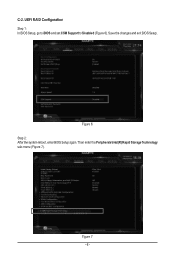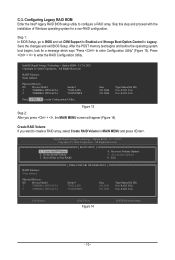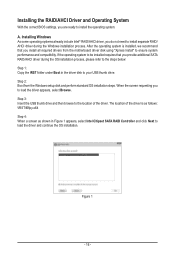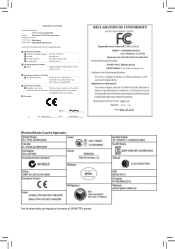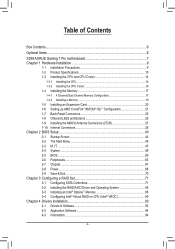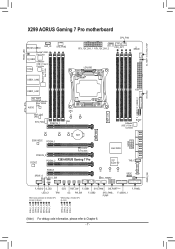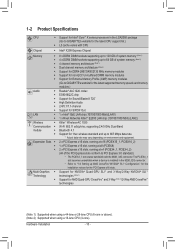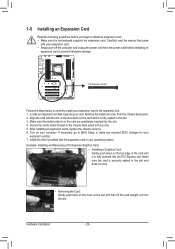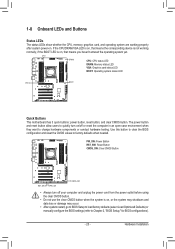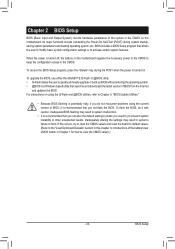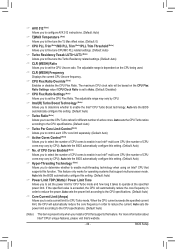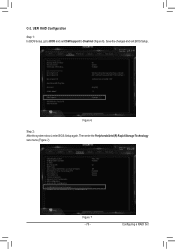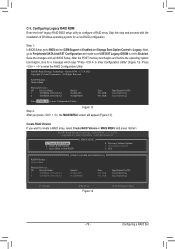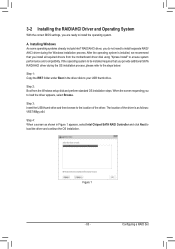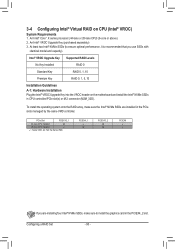Gigabyte X299 AORUS Gaming 7 Pro Support and Manuals
Get Help and Manuals for this Gigabyte item

View All Support Options Below
Free Gigabyte X299 AORUS Gaming 7 Pro manuals!
Problems with Gigabyte X299 AORUS Gaming 7 Pro?
Ask a Question
Free Gigabyte X299 AORUS Gaming 7 Pro manuals!
Problems with Gigabyte X299 AORUS Gaming 7 Pro?
Ask a Question
Gigabyte X299 AORUS Gaming 7 Pro Videos
Popular Gigabyte X299 AORUS Gaming 7 Pro Manual Pages
Gigabyte X299 AORUS Gaming 7 Pro Reviews
We have not received any reviews for Gigabyte yet.