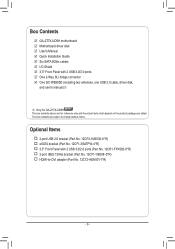Gigabyte GA-Z77X-UD5H WIFI Support and Manuals
Get Help and Manuals for this Gigabyte item

View All Support Options Below
Free Gigabyte GA-Z77X-UD5H WIFI manuals!
Problems with Gigabyte GA-Z77X-UD5H WIFI?
Ask a Question
Free Gigabyte GA-Z77X-UD5H WIFI manuals!
Problems with Gigabyte GA-Z77X-UD5H WIFI?
Ask a Question
Gigabyte GA-Z77X-UD5H WIFI Videos
Popular Gigabyte GA-Z77X-UD5H WIFI Manual Pages
Gigabyte GA-Z77X-UD5H WIFI Reviews
We have not received any reviews for Gigabyte yet.