Gigabyte GA-Z270X-Gaming SOC Support and Manuals
Get Help and Manuals for this Gigabyte item
This item is in your list!

View All Support Options Below
Free Gigabyte GA-Z270X-Gaming SOC manuals!
Problems with Gigabyte GA-Z270X-Gaming SOC?
Ask a Question
Free Gigabyte GA-Z270X-Gaming SOC manuals!
Problems with Gigabyte GA-Z270X-Gaming SOC?
Ask a Question
Gigabyte GA-Z270X-Gaming SOC Videos
Popular Gigabyte GA-Z270X-Gaming SOC Manual Pages
Audio Setup Guide - Page 2
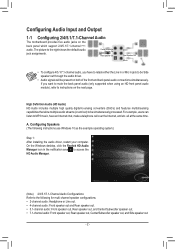
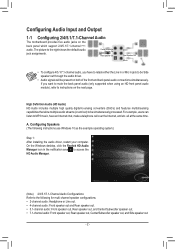
... use Windows 10 as the example operating system.)
Step 1: After installing the audio driver, restart your computer. If you have an Internet chat, make a telephone call over the Internet, and etc. A. For example, users can listen to instructions on the
back panel which support 2/4/5.1/7.1-channel (Note)
audio.
Configuring Audio Input and Output
1-1 Configuring 2/4/5.1/7.1-Channel...
RAID Setup Guide - Page 16
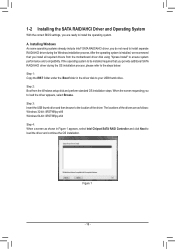
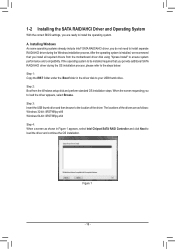
... all required drivers from the Windows setup disk and perform standard OS installation steps. Figure 1
- 16 - After the operating system is installed, we recommend that you provide additional SATA RAID/AHCI driver during the Windows installation process. The locations of the driver. 1-2 Installing the SATA RAID/AHCI Driver and Operating System
With the correct BIOS settings, you do...
Users Manual - Page 4


...GA-Z270X-Gaming SOC Motherboard Layout 7 Chapter 1 Hardware Installation 9
1-1 Installation Precautions 9 1-2 Product Specifications 10 1-3 Installing the CPU and CPU Cooler 14
1-3-1 Installing the CPU...14 1-3-2 Installing the CPU Cooler 16 1-4 Installing the Memory 17 1-4-1 Dual Channel Memory Configuration 17 1-4-2 Installing a Memory 18 1-5 Installing an Expansion Card 19 1-6 Setting...
Users Manual - Page 19


... damage. Carefully read the manual that supports your expansion card. •• Always turn off the computer and unplug the power cord from the power outlet before you begin to correctly install your operating system. Locate an expansion slot that came
with the expansion card in the slot. 3. Install the driver provided with your card...
Users Manual - Page 20


... Driver C-1. Browse to Gaming\Global Settings and ensure AMD CrossFire is supported. (Note 2) The bridge connector(s) may differ by graphics cards and driver version. Procedure and driver screen for the power requirement)
B. Refer to the NVIDIA Control Panel. To Enable CrossFire Function After installing the graphics card driver in the operating system, go to the manual that support...
Users Manual - Page 21


...digital imaging and audio, supporting bi-directional audio transmission. On the Playback tab, set the default sound playback device to connect your HDMI-supported monitor. Hardware Installation 1-7 Back Panel Connectors...USB 3.1 Gen 1 Port The USB 3.1 Gen 1 port supports the USB 3.1 Gen 1 specification and is HDCP compliant and supports Dolby TrueHD and DTS HD Master Audio formats. OC IGNITION ...
Users Manual - Page 24


... damage may occur. •• After system restart, go to BIOS Setup to load factory defaults (select Load Optimized Defaults) or
manually configure the BIOS settings (refer to change hardware components or conduct hardware testing.
TURBO
RATIO_DW RATIO_UP
Hardware Installation
- 24 - OC Buttons GIGABYTE's unique OC buttons help enthusiasts and overclockers not only get the...
Users Manual - Page 30
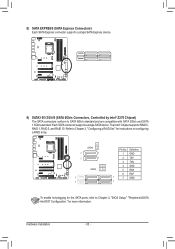
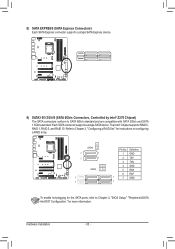
..., Controlled by Intel® Z270 Chipset)
The SATA connectors conform to Chapter 3, "Configuring a RAID Set," for more information.
_
Hardware Installation
- 30 - F_USB30
F_ U
DEBUG PORT DEBUG PORT
1 23 1
1 23 1
8) SATA EXPRESS (SATA Express Connectors) S 3 Each SATA Express connector supports a single SATA Express device.
SS __ 7 7
5 SATA3 4
1
1
32 SATA3 1 0
7 7
Pin No...
Users Manual - Page 38


... the power outlet before clearing the CMOS values.
•• After system restart, go to BIOS Setup to load factory defaults (select Load Optimized Defaults) or manually configure the BIOS settings (refer to touch the two pins for a GIGABYTE OC Touch add-in card (optional). To clear the CMOS values, use a metal object like...
Users Manual - Page 41


... this chapter or introductions of BIOS from the Internet
and updates the BIOS. BIOS includes a BIOS Setup program that searches and downloads the latest version of the battery or the clear CMOS jumper/button in the CMOS. To upgrade the BIOS, use either the GIGABYTE Q-Flash or @BIOS utility. •• Q-Flash allows the...
Users Manual - Page 47


...set the CPU Flex Ratio. BIOS Setup If the specified value is present only when you to enable multi-threading technology when using an Intel® CPU that support multi-processor mode. Auto sets the power limit according to the CPU specifications...Allows you to set to Auto. (Default: Disabled)
&& CPU Flex Ratio Settings Allows you install a CPU that supports this setting. (Default: ...
Users Manual - Page 77


... and proceed with the installation of Windows operating system for a message which says "Press to enter the RAID Configuration Utility.
Physical Devices : ID Device Model 1 Hitachi HDS72105 2 ... RAID ROM Enter the Intel® legacy RAID BIOS setup utility to Legacy. Step 1: In BIOS Setup, go to BIOS and set CSM Support to Enabled and Storage Boot Option Control to configure a...
Users Manual - Page 83


... ensure system performance and compatibility.
Configuring a RAID Set If the operating system to be installed requires that you install all required drivers from the Windows setup disk and perform standard OS installation steps.
When the screen requesting you do not need to install separate RAID/AHCI driver during the OS installation process, please refer to the steps below:
Step...
Users Manual - Page 86


... 16 GB capacity, and it must have equal or smaller capacity than the
hard drive/SSD to be included in a RAID array
Step 1: In BIOS Setup, go to Peripherals\SATA And RST Configuration, set CSM Support to Enabled and Storage Boot Option Control to Intel RST Premium With Intel Optane System Acceleration.
Users Manual - Page 122


...jack for the microphone, you can set the volumes at the same time.
Appendix
- 122 -
Do not mute the recording volume, or you set the Microphone Boost level on the ...the recording and playback volume for microphone functionality. 6-1-3 Configuring Microphone Recording
Step 1: After installing the audio driver, restart your microphone to the Mic in jack (pink) on the back panel or...
Gigabyte GA-Z270X-Gaming SOC Reviews
Do you have an experience with the Gigabyte GA-Z270X-Gaming SOC that you would like to share?
Earn 750 points for your review!
We have not received any reviews for Gigabyte yet.
Earn 750 points for your review!

