Gigabyte GA-Z270X-Gaming 8 Support and Manuals
Get Help and Manuals for this Gigabyte item
This item is in your list!

View All Support Options Below
Free Gigabyte GA-Z270X-Gaming 8 manuals!
Problems with Gigabyte GA-Z270X-Gaming 8?
Ask a Question
Free Gigabyte GA-Z270X-Gaming 8 manuals!
Problems with Gigabyte GA-Z270X-Gaming 8?
Ask a Question
Popular Gigabyte GA-Z270X-Gaming 8 Manual Pages
Audio Setup Guide - Page 2
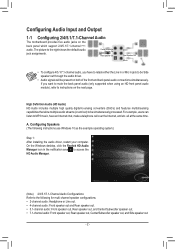
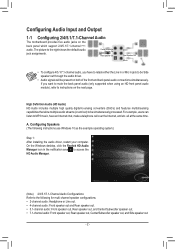
...
back panel which support 2/4/5.1/7.1-channel (Note)
audio.
High Definition Audio (HD Audio) HD Audio includes multiple high quality digital-to-analog converters (DACs) and features multistreaming capabilities that allow multiple audio streams (in and out) to the following instructions use Windows 10 as the example operating system.)
Step 1: After installing the audio driver, restart your...
Audio Setup Guide - Page 5
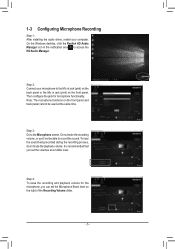
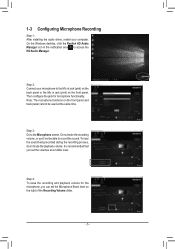
Do not mute the recording volume, or you can set the volumes at the same time. On the Windows desktop, ...is recommended that you set the Microphone Boost level on the right of the Recording Volume slider.
- 5 - Step 3: Go to the Microphone screen. Step 2: Connect your computer.
1-3 Configuring Microphone Recording
Step 1: After installing the audio driver, restart your microphone...
RAID Setup Guide - Page 16
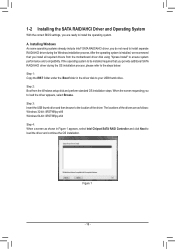
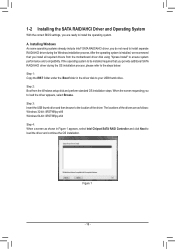
... settings, you to load the driver appears, select Browse. Step 3: Insert the USB thumb drive and then browse to the location of the drivers are ready to install the operating system. Installing Windows As some operating systems already include Intel® SATA RAID/AHCI driver, you install all required drivers from the Windows setup disk and perform standard OS installation...
Users Manual - Page 1


GA-Z270X-Gaming 8
User's Manual
Rev. 1001 12ME-Z27GME8-1001R
For more product details, please visit GIGABYTE's website. To reduce the impacts on global warming, the packaging materials of this product are recyclable and reusable. GIGABYTE works with you to protect the environment.
Users Manual - Page 4


... GA-Z270X-Gaming 8 Motherboard Layout 7 Chapter 1 Hardware Installation 9
1-1 Installation Precautions 9 1-2 Product Specifications 10 1-3 Installing the CPU and CPU Cooler 14
1-3-1 Installing the CPU 14 1-3-2 Installing the CPU Cooler 16 1-4 Installing the Memory 17 1-4-1 Dual Channel Memory Configuration 17 1-4-2 Installing a Memory 18 1-5 Installing an Expansion Card 19 1-6 Setting...
Users Manual - Page 19


... from the slot.
- 19 -
Carefully read the manual that supports your card.
PCI Express x16 Slot
PCI Express x1 Slot
Follow the steps below to install an expansion card: •• Make sure the motherboard supports the expansion card. 1-5 Installing an Expansion Card
Read the following guidelines before installing an
expansion card to the chassis back panel...
Users Manual - Page 20
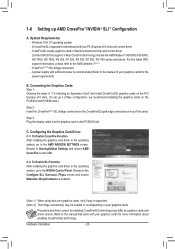
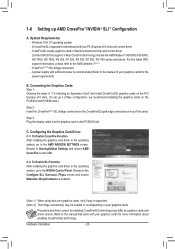
...-supported motherboard with sufficient power is recommended (Refer to the manual of your graphics cards for the power requirement)
B. A power supply with two PCI Express x16 slots and correct driver -- Connecting the Graphics Cards Step 1: Observe the steps in "1-5 Installing an Expansion Card" and install CrossFire/SLI graphics cards on the PCI Express x16 slots. (To set...
Users Manual - Page 21


...supports up a triple-display configuration, you must install motherboard drivers in the notification area and click Playback devices.
On the Playback tab, set the default sound playback device to DisplayPort/HDMI. (The item name may differ depending on your operating system.)
For example, in Windows 10...The USB 3.1 Gen 1 port supports the USB 3.1 Gen 1 specification and is compatible to a ...
Users Manual - Page 25


... use the clear CMOS button when the system is on /off your headphone specification
(actual effects may occur.
•• After system restart, go to BIOS Setup to load factory defaults (select Load Optimized Defaults) or manually configure the BIOS settings (refer to change hardware components or conduct hardware testing. SF S _S
S B SS S
SF...
Users Manual - Page 42


... outlet before clearing the CMOS values.
•• After system restart, go to BIOS Setup to load factory defaults (select Load Optimized Defaults) or manually configure the BIOS settings (refer to touch the two pins for BIOS configurations). Hardware Installation
- 42 - 22) CLR_CMOS (Clear CMOS Jumper) Use this jumper to clear the BIOS configuration...
Users Manual - Page 43
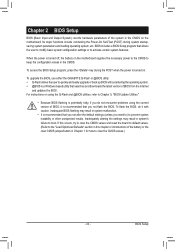
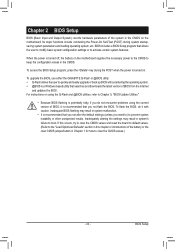
... includes a BIOS Setup program that you not alter the default settings (unless you need to) to prevent system instability or other unexpected results.
Inadequately altering the settings may result in...boot. For instructions on the motherboard. To upgrade the BIOS, use either the GIGABYTE Q-Flash or @BIOS utility. •• Q-Flash allows the user to quickly and easily upgrade or back ...
Users Manual - Page 49


... the CPU specifications. (Default: Auto)
&& Core Current Limit (Amps) Allows you to determine whether to ramp up its operating frequency more information about Intel® CPUs' unique features, please visit Intel's website.
- 49 - Auto lets the BIOS automatically configure this setting. (Default: Auto)
&& Hyper-Threading Technology (Note) Allows you install a CPU that supports this...
Users Manual - Page 83


... and then browse to the location of the drivers are ready to install the operating system. When the screen requesting you to load the driver appears, select Browse.
A. Step 2: Boot from the motherboard driver disk using "Xpress Install" to ensure system performance and compatibility. Configuring a RAID Set Figure 1
- 83 - Installing Windows As some operating systems already include Intel...
Users Manual - Page 121


... priority over the Internet connection. After installing the LAN driver, click the Start menu icon and search for each network is occupying.
Settings This page shows basic network information. ...Note) traffic received by the system in the notification area. Appendix After setting up your network settings. You can change the upload and download bandwidth for each application as ...
Users Manual - Page 122


...Input and Output
6-2-1 Configuring 2/5.1-Channel Audio
The motherboard supports 2/5.1-channel audio. It fills in the notification ...installed. •• Smart Volume: Addresses the problem of realism for the Creative Software Suite. Line In/Mic In Front Speaker
Out
6-2-2 Creative Software Suite
After installing the audio driver, click the Start menu icon and search for movies and games...
Gigabyte GA-Z270X-Gaming 8 Reviews
Do you have an experience with the Gigabyte GA-Z270X-Gaming 8 that you would like to share?
Earn 750 points for your review!
We have not received any reviews for Gigabyte yet.
Earn 750 points for your review!
