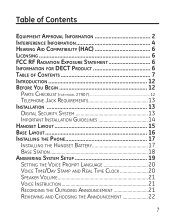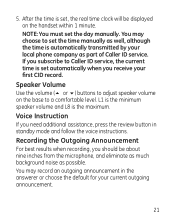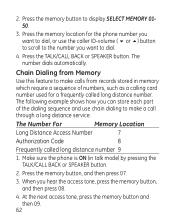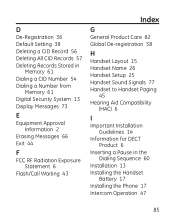GE 27907GE1 Support and Manuals
Get Help and Manuals for this General Electric item

Most Recent GE 27907GE1 Questions
Handset Ringer Software Switch
Phone does not ring and therefore takes no messages. Manual says to make sure the handset ringer sof...
Phone does not ring and therefore takes no messages. Manual says to make sure the handset ringer sof...
(Posted by L2WY 6 years ago)
How Do You Remove The Line In Use Status From The Phone.
i dropped the cordless phone and now it says line in use what can i do to remove the line in use so ...
i dropped the cordless phone and now it says line in use what can i do to remove the line in use so ...
(Posted by shannon1973 11 years ago)
How Can You Mute The Ringer
Tried getting to the ringer sub-menu using the arrow key but only seeing previous calls
Tried getting to the ringer sub-menu using the arrow key but only seeing previous calls
(Posted by info3952 12 years ago)
My Phone Has The Message 'new Voice Mail' Displayed And There Are Two Flashing
yellow lights. I need the instructions to clear the phone of this message and lights.
yellow lights. I need the instructions to clear the phone of this message and lights.
(Posted by wmo51 13 years ago)
The Display Word And Numbers Are Distorted. What Can I Do?
(Posted by dmr2828 13 years ago)
Popular GE 27907GE1 Manual Pages
GE 27907GE1 Reviews
We have not received any reviews for GE yet.