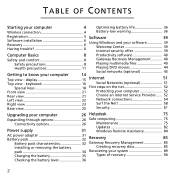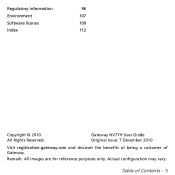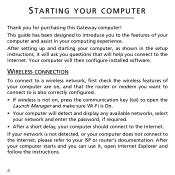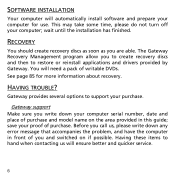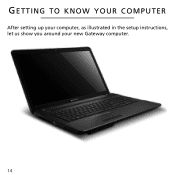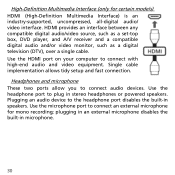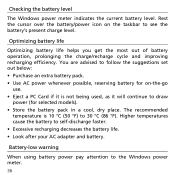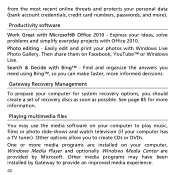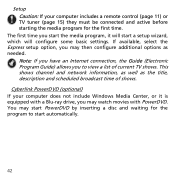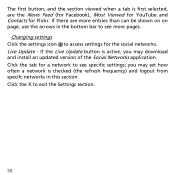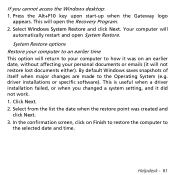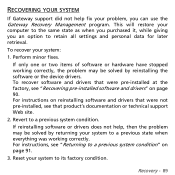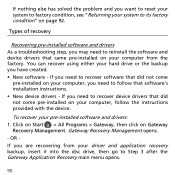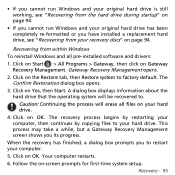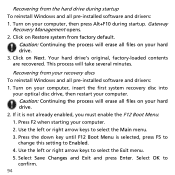Gateway NV77H Support and Manuals
Get Help and Manuals for this Gateway Computers item

View All Support Options Below
Free Gateway NV77H manuals!
Problems with Gateway NV77H?
Ask a Question
Free Gateway NV77H manuals!
Problems with Gateway NV77H?
Ask a Question
Gateway NV77H Videos

Gateway NV57H Palmrest Replacement - Touchpad Disassembly Take Apart NV55S NV75S NV77H NV56R NV76R
Duration: 6:01
Total Views: 166
Duration: 6:01
Total Views: 166

Gateway NV57H Battery Replacement - Disassembly Take Apart NV55S NV75S NV77H NV56R NV76R
Duration: :55
Total Views: 80
Duration: :55
Total Views: 80
Popular Gateway NV77H Manual Pages
Gateway NV77H Reviews
We have not received any reviews for Gateway yet.