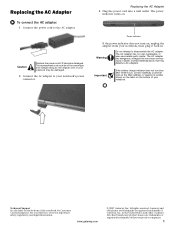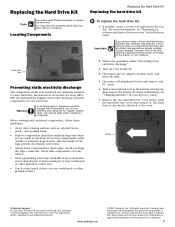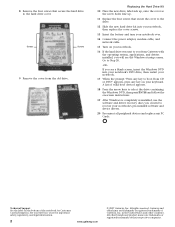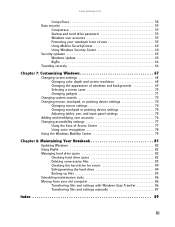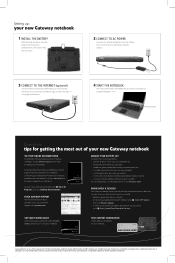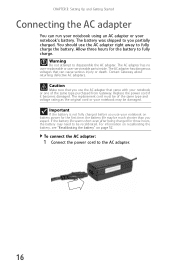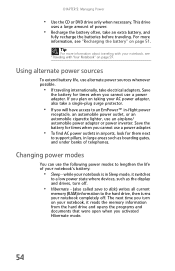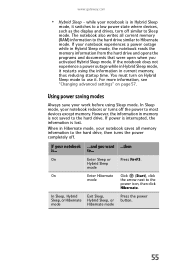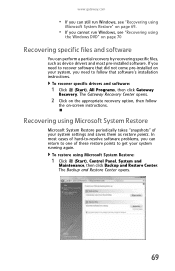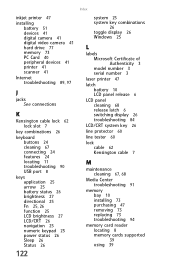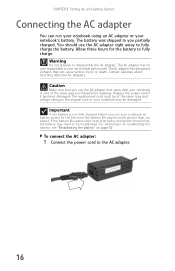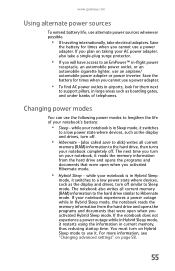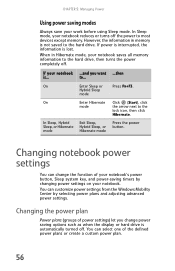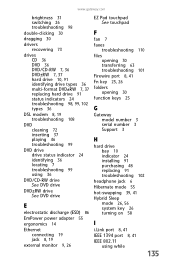Gateway MT6840 - MT - Core Duo 2 GHz Support and Manuals
Get Help and Manuals for this Gateway Computers item

View All Support Options Below
Free Gateway MT6840 manuals!
Problems with Gateway MT6840?
Ask a Question
Free Gateway MT6840 manuals!
Problems with Gateway MT6840?
Ask a Question
Most Recent Gateway MT6840 Questions
How To Do A Full Recovery On Gateway Laptop Mt6840 Using
(Posted by rhinerad 9 years ago)
How To Remove Motherboard In Gateway Mt6840
(Posted by arkaNav 10 years ago)
I Need To Know What The Small Lights, At The Front Of The Lap/top Are For. The
one of the flashing lts is red.
one of the flashing lts is red.
(Posted by foolsgld 12 years ago)
Notebook
What i sthe difference between the Gateway MT6840 and the Gateway MT6728. Is one better then the oth...
What i sthe difference between the Gateway MT6840 and the Gateway MT6728. Is one better then the oth...
(Posted by corrine2020 12 years ago)
Popular Gateway MT6840 Manual Pages
Gateway MT6840 Reviews
We have not received any reviews for Gateway yet.