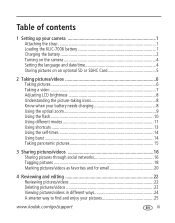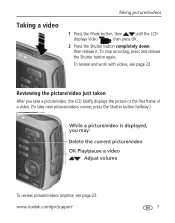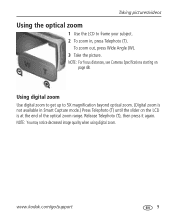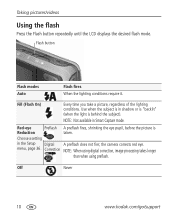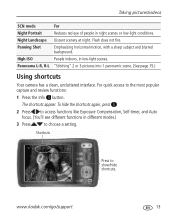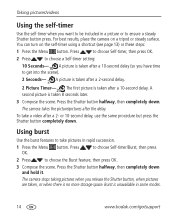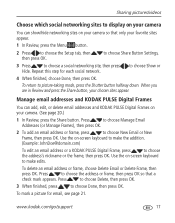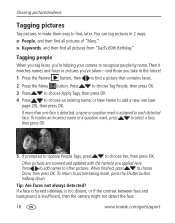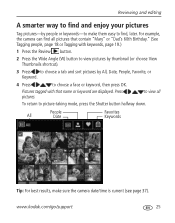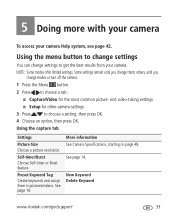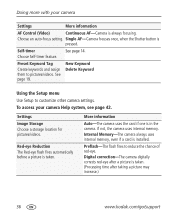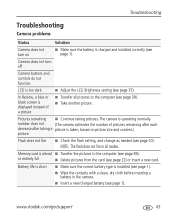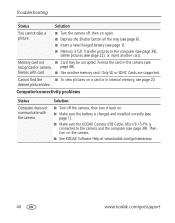Kodak M580 Support Question
Find answers below for this question about Kodak M580 - Easyshare Digital Camera.Need a Kodak M580 manual? We have 1 online manual for this item!
Question posted by rosalenanido on August 25th, 2011
My Camera Is Taking Blurry Pictures. How Can I Fix That?
the pictures i started taking today are coming out blurry.
Current Answers
Related Kodak M580 Manual Pages
Similar Questions
Do You Do Support On Kodak Easyshare Digital Camera
my kodak digital camera won't come on after being charged.
my kodak digital camera won't come on after being charged.
(Posted by cfulkerson1 9 years ago)
Tech Support
My M580 Kodak camera quit working. I had the battery checked and that is not the cause. The lens wil...
My M580 Kodak camera quit working. I had the battery checked and that is not the cause. The lens wil...
(Posted by gravescoach 11 years ago)
My Kodak Easyshare Digital Camera Immediately Shuts Off When I Aim To Take A Pic
I have replaced the batteries so I know that isn't the problem. Any possible answers?
I have replaced the batteries so I know that isn't the problem. Any possible answers?
(Posted by jeannenepressley241 11 years ago)
Blurry Pictures
Everytime I take a picture it comes out blurry. They didn't use to, what's happening?
Everytime I take a picture it comes out blurry. They didn't use to, what's happening?
(Posted by Anonymous-24049 13 years ago)