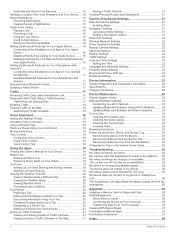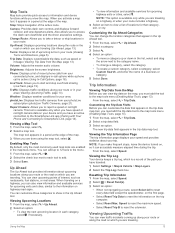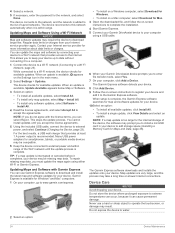Garmin DriveAssist 51 LMT-S Support and Manuals
Get Help and Manuals for this Garmin item

View All Support Options Below
Free Garmin DriveAssist 51 LMT-S manuals!
Problems with Garmin DriveAssist 51 LMT-S?
Ask a Question
Free Garmin DriveAssist 51 LMT-S manuals!
Problems with Garmin DriveAssist 51 LMT-S?
Ask a Question
Popular Garmin DriveAssist 51 LMT-S Manual Pages
Garmin DriveAssist 51 LMT-S Reviews
We have not received any reviews for Garmin yet.