Fujitsu PA03420-B001 - fi 60F - Flatbed Scanner Support and Manuals
Get Help and Manuals for this Fujitsu item
This item is in your list!

View All Support Options Below
Free Fujitsu PA03420-B001 manuals!
Problems with Fujitsu PA03420-B001?
Ask a Question
Free Fujitsu PA03420-B001 manuals!
Problems with Fujitsu PA03420-B001?
Ask a Question
Popular Fujitsu PA03420-B001 Manual Pages
Operating Guide - Page 11
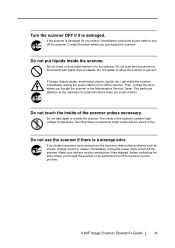
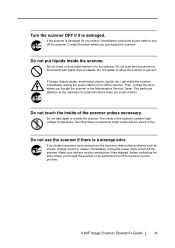
Do not put liquids inside the scanner, immediately unplug the power cable to turn off the scanner. Then, contact the store where you bought the scanner or an authorized FUJITSU scanner service provider. Do not take apart or modify the scanner.
Do not use the scanner if there is damaged. fi-60F Image Scanner Operator's Guide
ix
Do not scan wet documents...
Operating Guide - Page 26
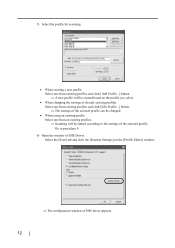
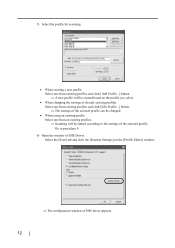
... [Scanner Settings] on the profile you select.
• When changing the settings of already existing profiles Select one from existing profiles and click [Edit Profile...] button. ⇒ The settings of... Scanning will be started according to procedure 9.
6) Open the window of ISIS Driver. Go to the settings of the selected profile. 5) Select the profile for scanning.
• When creating...
Operating Guide - Page 40
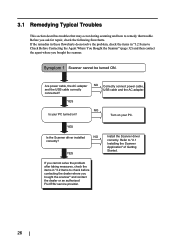
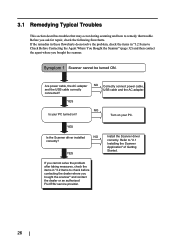
... in these flowcharts do not solve the problem, check the items in "3.2 Items to Check Before Contacting the Agent Where You Bought the Scanner" (page 32) and then contact the agent where you ask for repair, check the following flowcharts.
Install the Scanner driver correctly. 3.1 Remedying Typical Troubles
This section describes troubles that may occur during scanning and...
Operating Guide - Page 41
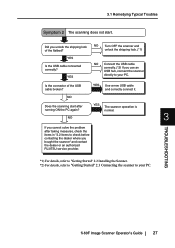
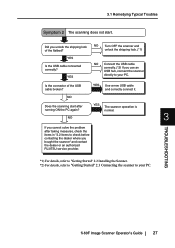
... correctly connect it.
YES
NO Connect the USB cable correctly. (*2) If you unlock the shipping lock of the USB cable broken? Is the connector of the flatbed? TROUBLESHOOTING
fi-60F Image Scanner Operator's Guide
27 NO Turn OFF the scanner and unlock the shipping lock. (*1)
YES
Is the USB cable connected correctly?
NO
Does the scanning start...
Operating Guide - Page 43
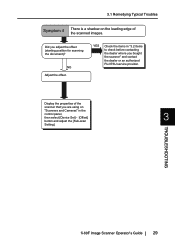
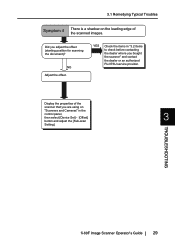
...
fi-60F Image Scanner Operator's Guide
29 YES
Check the items in the
control panel, then select [Device Set] - [Offset]
3
button and adjust the [Sub-scan
Setting]. 3.1 Remedying Typical Troubles
Symptom 4
There is a shadow on
"Scanners and Cameras" in "3.2 Items to check before contacting the dealer where you bought the scanner" and contact the dealer or an authorized FUJITSU service...
Operating Guide - Page 44
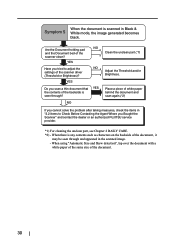
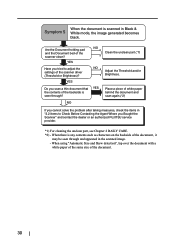
... adjust the settings of the document, it
may be seen through ?
When using "Automatic Size and Skew detection", lap over the document with a
white paper of the same size of the scanner clean? YES
Have you Bought the Scanner" and contact the dealer or an authorized FUJITSU service provider.
*1) For cleaning the unclean part, see Chapter...
Operating Guide - Page 45
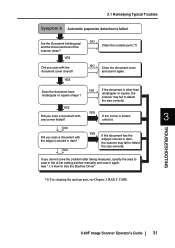
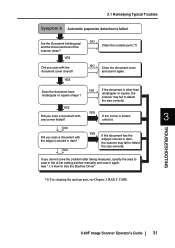
... Clean the unclean part (*1)
NO Close the document cover and scan it again.
See ".1.3 How to scan in the driver setting window manually and scan it again.
YES
Did you scan a document with the document cover closed?
YES
If the document has the edge(s) colored in dark? fi-60F Image Scanner Operator's Guide
31 YES Did you...
Operating Guide - Page 47
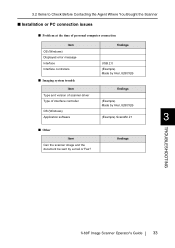
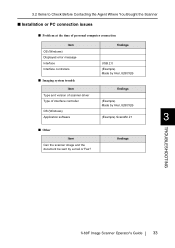
...the Agent Where You Bought the Scanner
■ Installation or PC connection issues
■ Problem at the time of personal computer connection
Item OS (Windows) Displayed error message Interface Interface controllers
■ Imaging system trouble
findings
USB 2.0 (Example) Made by Intel, 82801EB
Item
findings
Type and version of scanner driver
Type of interface controller
(Example) Made...
Operating Guide - Page 51
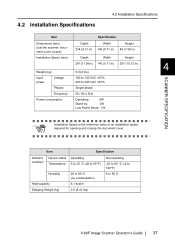
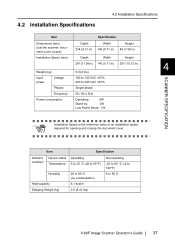
...)
Height 40 (1.58 in)
Installation Space (mm)
Depth
Width
Height
281 (11.06 in) 145 (5.71 in) 257 (10.12 in)
4
Weight (kg)
0.9 (2 lbs)
Input power
Voltage
100 to 120 VAC ±10% 220 to 95 %
Heat capacity
6.1 kcal/h
Shipping Weight (kg)
2.0 (4.41 lbs)
fi-60F Image Scanner Operator's Guide
37 Item
Specification
Ambient condition
Device status Temperature...
Operating Guide - Page 54
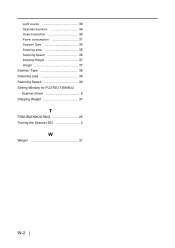
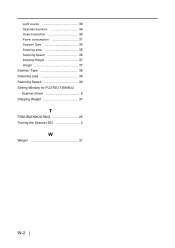
Light source 36 Optional resolution 36 Output resolution 36 Power consumption 37 Scanner Type 36 Scanning area 36 Scanning Speed 36 Shipping Weight 37 Weight 37 Scanner Type 36 Scanning area 36 Scanning Speed 36 Setting Window for FUJITSU TWAIN32 Scanner Driver 8 Shipping Weight 37
T
TROUBLESHOOTING 25 Turning the Scanner ON 2
W
Weight 37
IN-2
Getting Started - Page 4
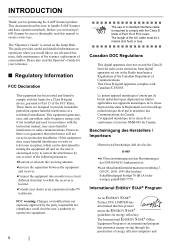
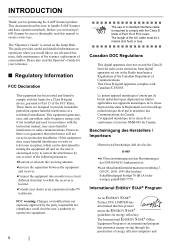
...guide provides useful and detailed information on a circuit
different from digital apparatus set out in accordance with the Class B limits of Part 15 of FCC rules. This equipment generates, uses, and can be determined by turning the equipment off and on the Setup...the instruction manual, may cause harmful interference to use advanced features, daily maintenance of the scanner, replacement of ...
Getting Started - Page 7
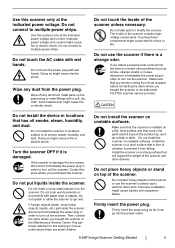
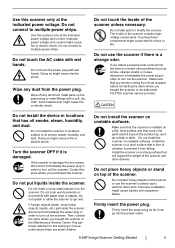
... scan wet documents or documents with a soft, dry cloth. Do not install the scanner on unstable surfaces. Install the scanner on a level surface that any reason, disconnect immediately the power plug in locations that will support the weight of vibration to turn out the scanner. Improper installation might cause fire or electric shock.
Improper power voltage and current...
Getting Started - Page 10
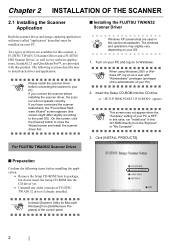
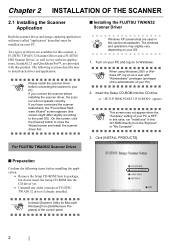
... TWAIN 32 Scanner Driver and a FUJITSU ISIS Scanner Driver, as well as examples. The windows
and operations may not appear when the "Autoplay" setting of the control panel.
2 In this case, run "Install.exe" in
HINT
this screen, click the [Cancel] button to install each driver and application. The following items before installing the application.
• Remove the Setup CD-ROM...
Getting Started - Page 15
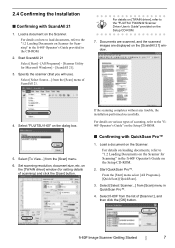
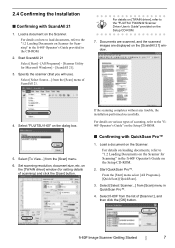
... 21 Select [Start] - [All Programs] - [Scanner Utility for setting details of ScandAll 21. Select [Select Source...] from the list of scanning, refer to
HINT
the "FUJITSU TWAIN32 Scanner
Driver User's Guide" provided on the Setup CD-ROM.
2.
fi-60F Image Scanner Getting Started
7 If the scanning completes without any trouble, the installation performed successfully. Select [To View...
Getting Started - Page 17
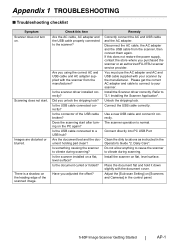
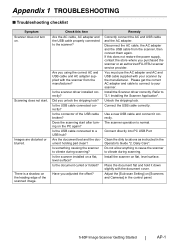
...scanner by the manufacturer.
Did you adjusted the offset? Correctly connect the AC and USB cable and the AC adapter.
Install the Scanner driver correctly.
Place the document flat and hold it correctly. Scanning does not start after turning on . Is the scanner driver installed correctly?
Unlock the shipping lock. Are you purchased the scanner or an authorized FUJITSU scanner service...
Fujitsu PA03420-B001 Reviews
Do you have an experience with the Fujitsu PA03420-B001 that you would like to share?
Earn 750 points for your review!
We have not received any reviews for Fujitsu yet.
Earn 750 points for your review!
