Epson C11C640001 - LX 300+II B/W Dot-matrix Printer Support and Manuals
Get Help and Manuals for this Epson item
This item is in your list!

View All Support Options Below
Free Epson C11C640001 manuals!
Problems with Epson C11C640001?
Ask a Question
Free Epson C11C640001 manuals!
Problems with Epson C11C640001?
Ask a Question
Popular Epson C11C640001 Manual Pages
Product Information Guide - Page 2


Epson LX-300+II
7/06 Epson LX-300+II
Printer Specifications
Mechanical
Printing method Printing speed
Printing direction Line spacing Printable columns Resolution Emulation Interfaces
9-pin impact dot matrix
High-speed draft 300 cps at 10 cpi 337 cps at 12 or 15 cpi
High-speed draft condensed 321 cps at 17 cpi 300 cps at 20 cpi
Draft 225 cps at 10 cpi...
Product Information Guide - Page 11


... the paper forward, until the paper perforation is in Default Setting mode. Tear off edge
The printer has a minimum and a maximum tearoff position. You can save the paper normally lost between documents.
If you finish printing. Hold down the Pause button for instructions.)
7/06
Epson LX-300+II - 11 Your tear-off position. If you want to...
Product Information Guide - Page 14


... change a default setting from the printer's control panel using Default setting mode.
The printer enters Default Setting mode and prints instructions for changing the settings.
7. Epson LX-300+II
7/06 If the settings are on the printer. Epson LX-300+II
Default Settings
While you can select in this mode. (For more information, see the Reference Guide.)
)
Settings Page length for...
Product Information Guide - Page 15


... guide.
7/06
Epson LX-300+II - 15 Remove any torn pieces. Gently remove any paper inside the printer, including any paper loaded in the printer and turn off the printer. Replace the printer cover and paper guide, and turn on the printer. If you select the best pattern in the final set of paper each set of continuous paper.
After you use a shielded interface cable...
Reference Guide - Page 4


... Default Settings 67 Using Default Setting mode 72 Restoring the printer's default settings 73
Chapter 4 Maintenance and Troubleshooting
Cleaning the Printer 74 Transporting the Printer 75 Troubleshooting 76
Using the error indicators 77 Problems and solutions 79 Clearing a paper jam 93 Printing a self test 94 Where To Get Help 96 Internet support 96 Speak to a support representative...
Reference Guide - Page 6


... of up to possible problems.
6 Introduction
Introduction
Your Epson® LX-300+II printer provides high-quality printing and superior performance in a compact design.
About This Manual
This manual provides detailed information about the control panel functions, including how to change the printer's default settings.
❏ Chapter 4, "Maintenance and Troubleshooting," includes basic...
Reference Guide - Page 33


...your printer, alerts you when errors occur, and provides you install the printer driver. The printer driver
software and EPSON Status Monitor 3 can function only in the User's Guide. ❏ Make sure the software setting is automatically installed when you with troubleshooting tips. Chapter 2
Using the Printer Software
The Epson software includes the printer driver software and EPSON Status...
Reference Guide - Page 41


...'s Guide). Using EPSON Status Monitor 3
EPSON Status Monitor 3 allows you to support bidirectional communication.
To monitor the printer, make settings for more information. Monitoring settings
Setting EPSON Status Monitor 3
Monitoring Preferences
Explanation
You can access EPSON Status Monitor 3 when you when printer errors occur, and provides troubleshooting instructions when...
Reference Guide - Page 49


... the clients
This section describes how to install the printer driver on the client computers by accessing the shared printer on a network. Using the Printer Software 49 Follow the instructions for the share name.
Setting up the client computers so they can use spaces or hyphens for your operating system: ❏ Windows 98 or Me: see page...
Reference Guide - Page 50


... system, ask your network administrator for assistance. ❏ This section describes how to install the printer driver by accessing the shared printer from the Printers folder. Windows 98 or Me Follow these steps to set up Windows 98 or Me clients: 1. Click Start > Settings > Printers. 2. You can also type "\\(the name of the computer that is locally connected...
Reference Guide - Page 75


... print head may detach and cause the printer to fall. w Warning: ❏ When transporting the printer, do not lift it by hand to remove the ribbon cartridge. Remove any paper loaded in the printer. Unplug the power cord from the printer.
3. Remove the paper guide, the USB cable holder, paper supports, and knob.
Hold the bottom left and...
Reference Guide - Page 81


... loaded. If the problem persists, check for a paper jam or a ribbon jam.
Cause
What to do
The ribbon cartridge may not be worn out. The printer may be installed properly or the ribbon may have overheated.
Let the printer cool. The printer beeps five times and all the lights flash.
See "Replacing the Ribbon Cartridge" on and the...
Reference Guide - Page 96
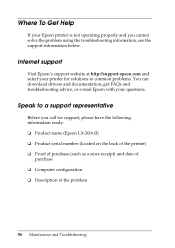
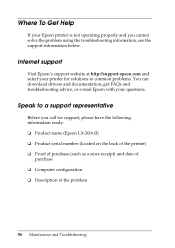
... ready: ❏ Product name (Epson LX-300+II) ❏ Product serial number (located on the back of the printer) ❏ Proof of purchase (such as a store receipt) and date of
purchase ❏ Computer configuration ❏ Description of the problem
96 Maintenance and Troubleshooting Internet support
Visit Epson's support website at http://support.epson.com and select your questions...
Reference Guide - Page 100


... along the left paper guide. 9. Push the paper set levers all the way forward until the paper guides retract and lock open to clamp the paper against the guide rollers. 11. Remove the paper supports from the edge guides. Adjust the position of the right paper guide so that it . Pull the paper set levers back to allow...
User's Guide - Page 41


c Caution: Use the paper feed knob to help you may be caused by your printer driver settings, application settings, computer, or interface cable. (Be sure to the problem.
You can use a shielded interface cable.) If the self test does not print properly, there is a problem with the printer. See the Reference Guide for possible solutions to use the knob on the...
Epson C11C640001 Reviews
Do you have an experience with the Epson C11C640001 that you would like to share?
Earn 750 points for your review!
We have not received any reviews for Epson yet.
Earn 750 points for your review!
