Dell U3219Q Support and Manuals
Get Help and Manuals for this Dell item

Dell U3219Q Videos
Popular Dell U3219Q Manual Pages
Dell U3219Q Reviews
We have not received any reviews for Dell yet.
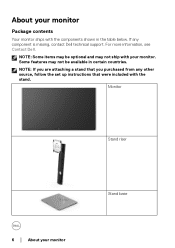
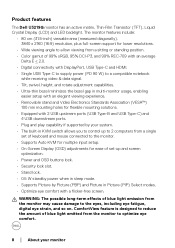
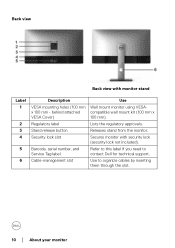
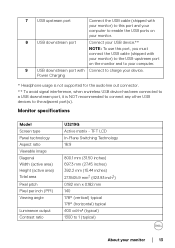
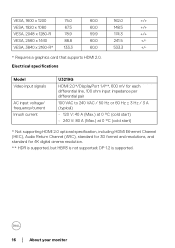
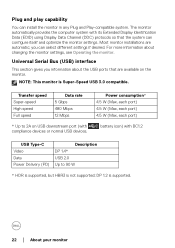
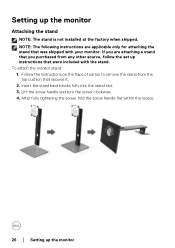
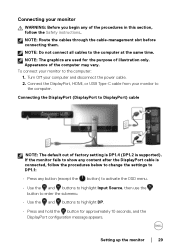
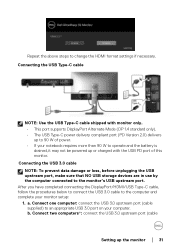
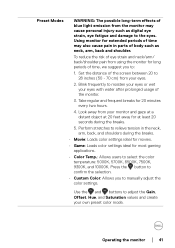
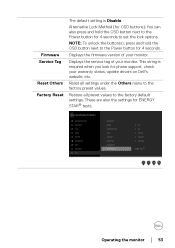
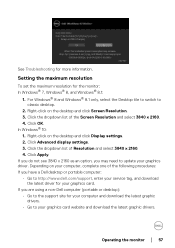
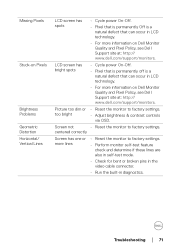
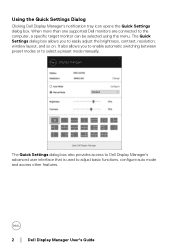
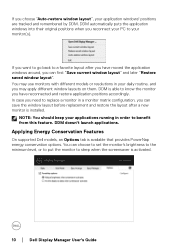
Find free Dell U3219Q manuals and user guides available at ManualOwl.com. Try out our unique manual viewer allowing you to interact with manuals from directly within your browser!
View thousands of Dell U3219Q user reviews and customer ratings available at ReviewOwl.com.
Complete Dell customer service contact information including steps to reach representatives, hours of operation, customer support links and more from ContactHelp.com.
See detailed Dell customer service rankings, employee comments and much more from our sister site.
Find comprehensive Dell recall information updated hourly on RecallOwl.com.