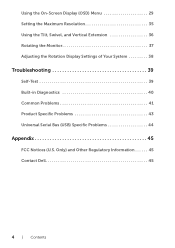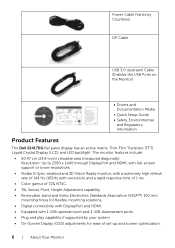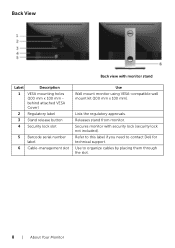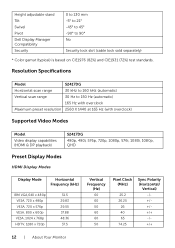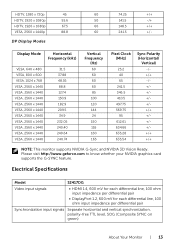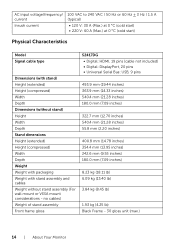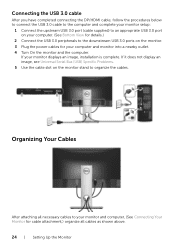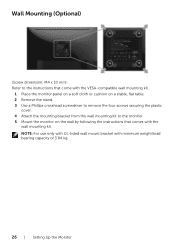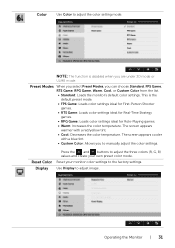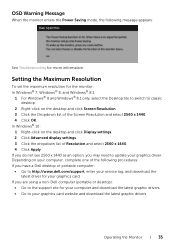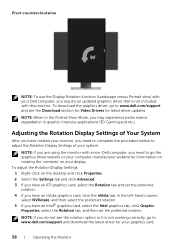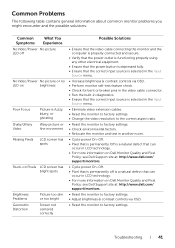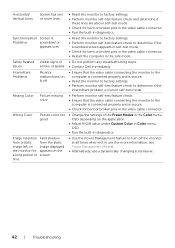Dell S2417DG Support and Manuals
Get Help and Manuals for this Dell item

View All Support Options Below
Free Dell S2417DG manuals!
Problems with Dell S2417DG?
Ask a Question
Free Dell S2417DG manuals!
Problems with Dell S2417DG?
Ask a Question
Dell S2417DG Videos
Popular Dell S2417DG Manual Pages
Dell S2417DG Reviews
We have not received any reviews for Dell yet.