Dell S2319NX Support and Manuals
Get Help and Manuals for this Dell item
This item is in your list!

View All Support Options Below
Free Dell S2319NX manuals!
Problems with Dell S2319NX?
Ask a Question
Free Dell S2319NX manuals!
Problems with Dell S2319NX?
Ask a Question
Dell S2319NX Videos
Popular Dell S2319NX Manual Pages
Monitor Users Guide - Page 3
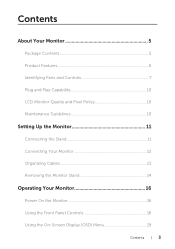
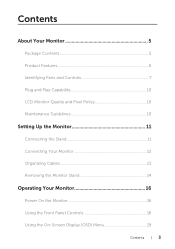
... 5
Package Contents 5 Product Features 6 Identifying Parts and Controls 7 Plug and Play Capability 10 LCD Monitor Quality and Pixel Policy 10 Maintenance Guidelines 10
Setting Up the Monitor 11
Connecting the Stand 11 Connecting Your Monitor 12 Organizing Cables 13 Removing the Monitor Stand 14
Operating Your Monitor 16
Power On the Monitor 16 Using the Front Panel Controls 16 Using...
Monitor Users Guide - Page 11
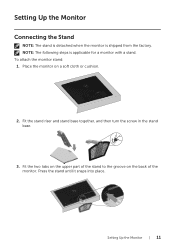
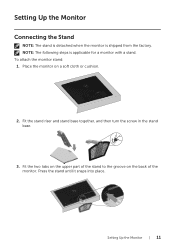
... groove on a soft cloth or cushion.
2.
Press the stand until it snaps into place. Fit the stand riser and stand base together, and then turn the screw in the stand base.
3. Setting Up the Monitor
Connecting the Stand
NOTE: The stand is detached when the monitor is applicable for a monitor with a stand. Fit the two tabs on the upper part of the monitor.
Monitor Users Guide - Page 14
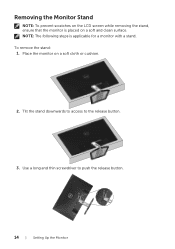
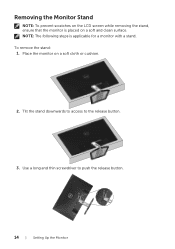
... and clean surface. To remove the stand: 1. Tilt the stand downwards to access to push the release button.
14 | Setting Up the Monitor Use a long and thin screwdriver to the release button.
3. Removing the Monitor Stand
NOTE: To prevent scratches on the LCD screen while removing the stand, ensure that the monitor is applicable for a monitor with a stand. NOTE: The following steps...
Monitor Users Guide - Page 20
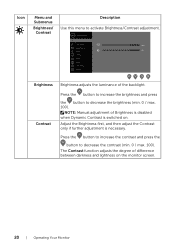
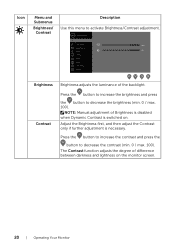
Adjust the Brightness first, and then adjust the Contrast only if further adjustment is switched on the monitor screen.
20 | Operating Your Monitor NOTE: Manual adjustment of Brightness is disabled when Dynamic Contrast is necessary. Dell 23 Monitor
Brightness / Contrast Auto Adjust
75% Input Source
75% Color Display Audio Menu Personalize Others
Brightness Contrast
Brightness adjusts ...
Monitor Users Guide - Page 21
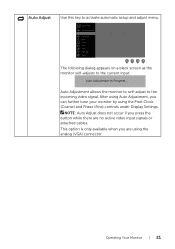
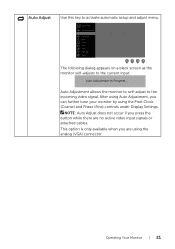
...Dell 23 Monitor
Brightness / Contrast Auto Adjust Input Source Color Display Audio Menu Personalize Others
Press to activate automatic setup and adjust menu. After using Auto Adjustment, you can further tune your monitor by using the analog (VGA) connector. Auto Adjustment allows the monitor... input signals or attached cables.
Operating Your Monitor | 21
This option is only available when...
Monitor Users Guide - Page 23
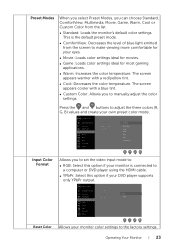
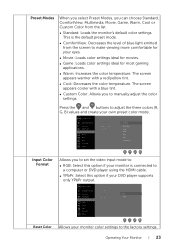
...;∞ Custom Color: Allows you to manually adjust the color settings. Preset Modes
When you select Preset Modes, you can choose Standard, ComfortView, Multimedia, Movie, Game, Warm, Cool or Custom Color from the screen to adjust the three colors (R, G, B) values and create your own preset color mode. Dell 23 Monitor
Brightness / Contrast Auto Adjust Input...
Monitor Users Guide - Page 25
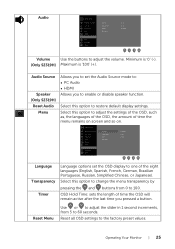
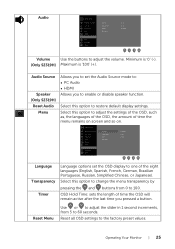
... the menu remains on screen and so on. Dell 23 Monitor
Brightness / Contrast Auto Adjust Input Source Color Display Audio Menu Personalize Others
Language Transparency Timer Reset Menu
English 20 20s
Language Transparency
Timer
Language options set the Audio Source mode to 60 seconds.
Audio Source
Speaker (Only S2319H)
Reset Audio Menu
Allows you to...
Monitor Users Guide - Page 26
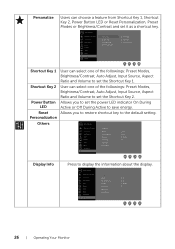
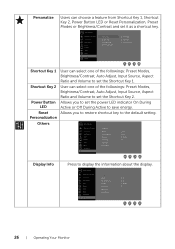
... Others Factory Reset
On On 33C101
26 | Operating Your Monitor
Personalization
Others
Dell 23 Monitor
Brightness / Contrast Auto Adjust Input Source Color Display Audio Menu Personalize Others
Display Info DDC/CI LCD Conditioning Firmware Service Tag Reset Others Factory Reset
On On 33C101
Display Info
Press to set the Shortcut Key 1. Personalize
Users can select one of...
Monitor Users Guide - Page 27
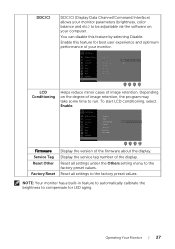
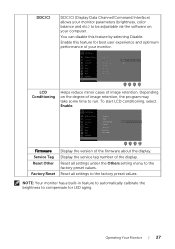
... the degree of image retention, the program may take some time to run. Dell 23 Monitor
Brightness / Contrast
Display Info
Auto Adjust
DDC/CI
Input Source
LCD Conditioning
On
Color
Firmware
Display
Service Tag
Audio Menu
Reset Others Factory Reset
Personalize
Others
Firmware Service Tag Reset Other
Factory Reset
Display the version of your computer.
NOTE: Your...
Monitor Users Guide - Page 28
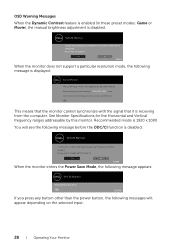
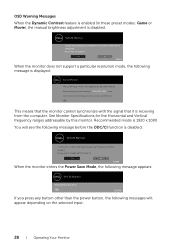
... is displayed:
Dell 23 Monitor
The current input timing is receiving from the computer. Dell 23 Monitor
To allow manual adjustment of adjusting display setting using PC application will be disabled. OSD Warning Messages
When the Dynamic Contrast feature is enabled (in these preset modes: Game or Movie), the manual brightness adjustment is 1920 x 1080. See Monitor Specifications for the...
Monitor Users Guide - Page 29
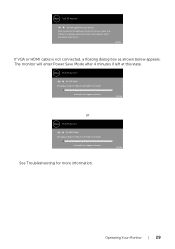
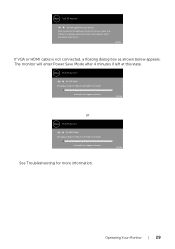
... there is not connected, a floating dialog box as shown below appears.
www.dell.com/support/monitors
See Troubleshooting for more information. S2319H
If VGA or HDMI cable is no display, press the monitor button again to wake it up. www.dell.com/support/monitors
S2319H
or
Dell 23 Monitor ? Press any key on the keyboard or move the mouse to select...
Monitor Users Guide - Page 32
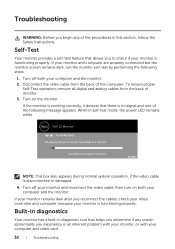
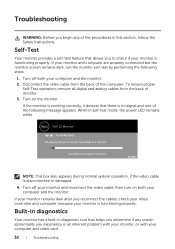
..., run the monitor self-test by performing the following message appears.
then turn on the monitor. Turn off your monitor and reconnect the video cable;
Troubleshooting
WARNING: Before you to check if your monitor is functioning properly. Disconnect the video cable from the back of the following steps:
1. Turn on both your computer and the monitor. 2.
Dell 23 Monitor ?
Monitor Users Guide - Page 39
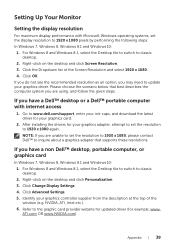
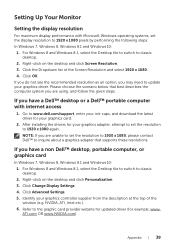
...that best describes the computer system you may need to update your graphics adapter, attempt to set the resolution to 1920 x 1080, please contact Dell™ to 1920 x 1080 again. Click Advanced Settings. 5.
After installing the drivers for your graphics driver. Click Change Display Settings. 4. For Windows 8 and Windows 8.1, select the Desktop tile to switch to classic desktop. 2. Right...
Monitor Users Guide - Page 44
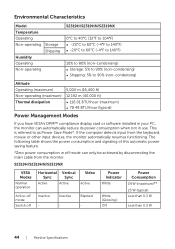
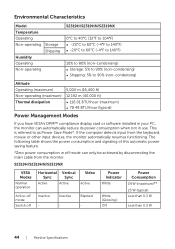
Environmental Characteristics
Model Temperature Operating Non-operating Storage
Shipping Humidity Operating Non-operating
S2319H/S2319HN/S2319NX
0°C to 40&#...VESA's DPM™ compliance display card or software installed in use.
Power Indicator White
White (Glowing ) Off
Power Consumption 34 W (maximum)** 23 W (typical) Less than 0.3 W
Less than 0.3 W
44 | Monitor Specifications...
Monitor Users Guide - Page 45
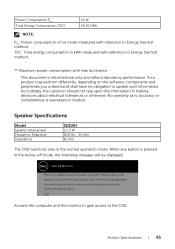
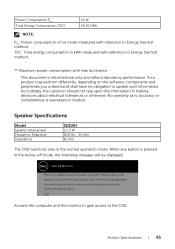
...Speaker Specifications
Model Speaker rated power Frequency Response Impedance
S2319H 2 x 3 W 200 Hz - 20 kHz 8 ohm
The OSD functions only in making decisions about electrical tolerances or otherwise. Activate the computer and the monitor to gain access to update ...mode, the following message will be displayed:
Dell 23 Monitor
There is informational only and reflects laboratory performance.
Dell S2319NX Reviews
Do you have an experience with the Dell S2319NX that you would like to share?
Earn 750 points for your review!
We have not received any reviews for Dell yet.
Earn 750 points for your review!

