Dell E2416H Support and Manuals
Dell E2416H Videos
Popular Dell E2416H Manual Pages
Users Guide - Page 4
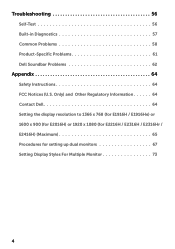
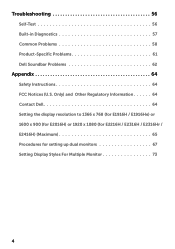
...) or 1600 x 900 (for E2016H) or 1920 x 1080 (for E2216H / E2316H / E2316Hr / E2416H) (Maximum 65 Procedures for setting up dual monitors 67 Setting Display Styles For Multiple Monitor 73
4 Troubleshooting 56
Self-Test 56 Built-in Diagnostics 57 Common Problems 58 Product-Specific Problems 61 Dell Soundbar Problems 62
Appendix 64
Safety Instructions 64 FCC Notices (U.S.
Users Guide - Page 6
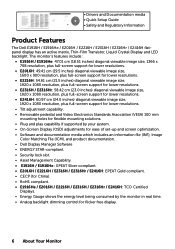
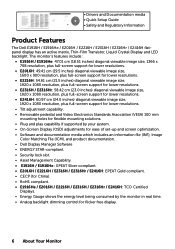
...Drivers and Documentation media • Quick Setup Guide • Safety and Regulatory Information
Product Features
The Dell E1916H / E1916He / E2016H / E2216H / E2316H / E2316Hr / E2416H flatpanel display has an active matrix, Thin-Film Transistor, Liquid Crystal Display and LED backlight. The monitor... if supported by your system. • On-Screen Display (OSD) adjustments for ease of set-up ...
Users Guide - Page 9


... to the monitor using a VGA cable. To connect your monitor. To attach the optional Dell Soundbar.
This is referred to the monitor using a DP cable. Inactive Blank Glowing
white
- Bottom View
Label Description 1 AC power connector 2 Displayport connector
3 VGA connector
4 Dell soundbar mounting slots
Use
To connect the monitor power cable.
Monitor Specifications
The following...
Users Guide - Page 23
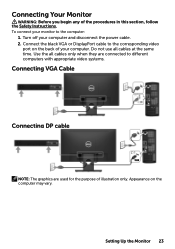
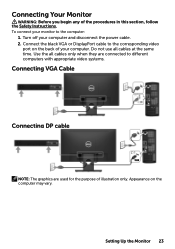
... or DisplayPort cable to the corresponding video
port on the computer may vary. Setting Up the Monitor 23
Turn off your computer. To connect your monitor to different computers with appropriate video systems.
Connecting VGA Cable
Connecting DP cable
NOTE: The graphics are used for the purpose of the procedures in this section, follow the Safety Instructions. Use the...
Users Guide - Page 37
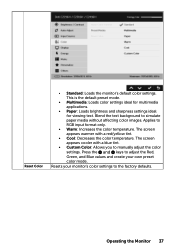
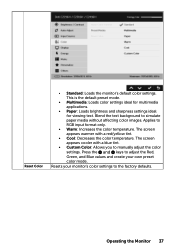
...; Custom Color: Allows you to the factory defaults.
Press the and keys to adjust the Red, Green, and Blue values and create your monitor's color settings to manually adjust the color settings. Applies to simulate paper media without affecting color images. The screen appears cooler with a red/yellow tint.
• Cool: Decreases the color...
Users Guide - Page 53
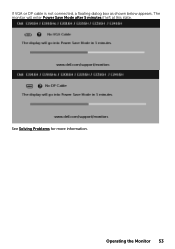
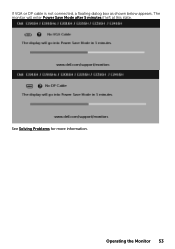
If VGA or DP cable is not connected, a floating dialog box as shown below appears. The monitor will enter Power Save Mode after 5 minutes if left at this state. Operating the Monitor 53
See Solving Problems for more information.
Users Guide - Page 54
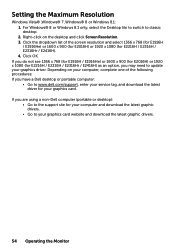
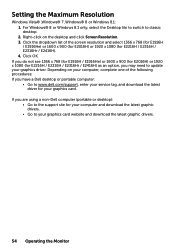
Click OK. If you have a Dell desktop or portable computer:
• Go to www.dell.com/support, enter your service tag, and download the latest driver for your computer and download the latest graphic drivers. • Go to update your graphics card. Depending on the desktop and click Screen Resolution. 3. Setting the Maximum Resolution
Windows Vista® ,Windows®...
Users Guide - Page 56
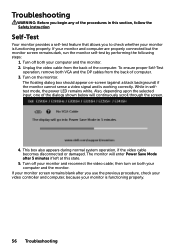
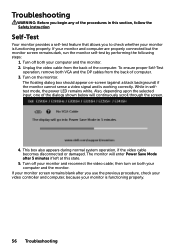
... off your computer and the monitor. 2. Turn off both VGA and the DP cables from the back of the dialogs shown below will enter Power Save Mode after you to check whether your monitor screen remains blank after 5 minutes if left at this section, follow the Safety Instruction
Self-Test
Your monitor provides a self-test feature...
Users Guide - Page 62
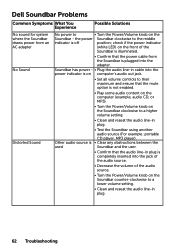
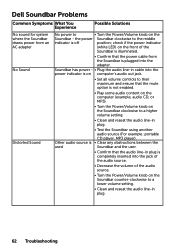
... audio source.
• Decrease the volume of the
Soundbar is illuminated.
• Confirm that the mute option is off
position; Other audio source is • Clear any obstructions between the
used
Soundbar and the user.
• Confirm that the audio line-in plug.
62 Troubleshooting
Dell Soundbar Problems
Common Symptoms What You Experience
Possible Solutions
No...
Users Guide - Page 66
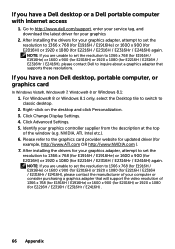
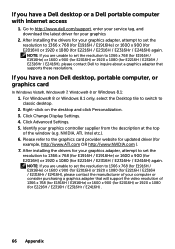
...click Personalization. 3. After installing the drivers for your graphics adapter, attempt to set the resolution to 1366 x 768 (for E1916H / E1916He) or 1600 x 900 (for E2016H) or 1920 x 1080 (for E2216H / E2316H / E2316Hr / E2416H), please contact Dell to http://www.dell.com/support, enter your service tag, and download the latest driver for E2216H / E2316H / E2316Hr / E2416H) .
66 Appendix...
Users Guide - Page 67
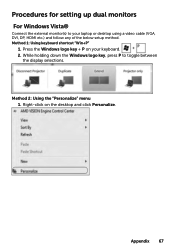
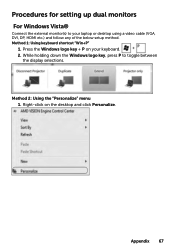
... down the Windows logo key, press P to your keyboard. 2. Method 2: Using the "Personalize" menu 1. Procedures for setting up dual monitors
For Windows Vista®
Connect the external monitor(s) to toggle between
the display selections. Right-click on your laptop or desktop using a video cable (VGA, DVI, DP, HDMI etc.) and follow any of the below...
Users Guide - Page 69
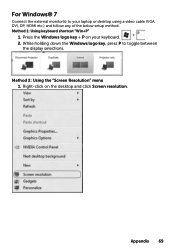
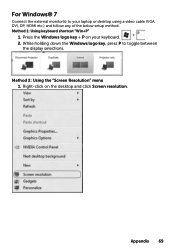
.... For Windows® 7
Connect the external monitor(s) to toggle between
the display selections. Appendix 69 Method 1: Using keyboard shortcut "Win+P"
1. Method 2: Using the "Screen Resolution" menu 1. Right-click on your laptop or desktop using a video cable (VGA, DVI, DP, HDMI etc.) and follow any of the below setup method.
While holding down the Windows...
Users Guide - Page 71
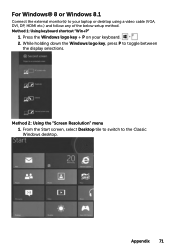
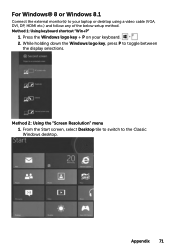
... external monitor(s) to your keyboard. 2. While holding down the Windows logo key, press P to the Classic Windows desktop. Method 2: Using the "Screen Resolution" menu 1. Method 1: Using keyboard shortcut "Win+P"
1.
Press the Windows logo key + P on your laptop or desktop using a video cable (VGA, DVI, DP, HDMI etc.) and follow any of the below setup...
Dell Display Manager Users Guide - Page 1
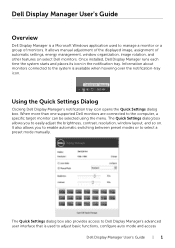
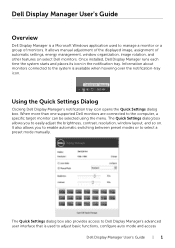
... application used to adjust basic functions, configure auto mode and access
Dell Display Manager User's Guide | 1 Using the Quick Settings Dialog
Clicking Dell Display Manager's notification tray icon opens the Quick Settings dialog box. When more than one supported Dell monitors are connected to the system is available when hovering over the notifi...
Dell Display Manager Users Guide - Page 2
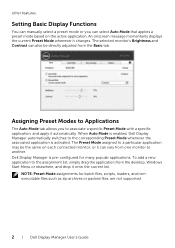
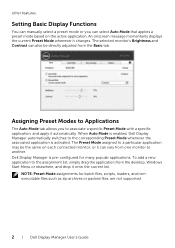
... Modes to Applications
The Auto Mode tab allows you can manually select a preset mode or you to the assignment list,...monitor to the corresponding Preset Mode whenever the associated application is pre-configured for batch files, scripts, loaders, and nonexecutable files such as zip archives or packed files, are not supported.
2 | Dell Display Manager User's Guide...
Dell E2416H Reviews
Do you have an experience with the Dell E2416H that you would like to share?
Earn 750 points for your review!
We have not received any reviews for Dell yet.
Earn 750 points for your review!