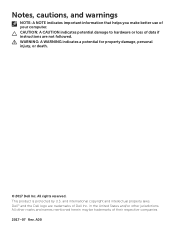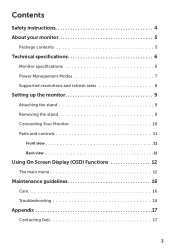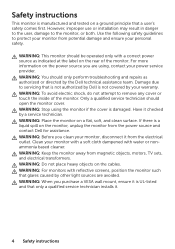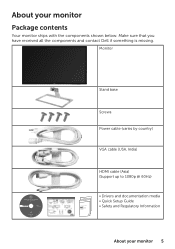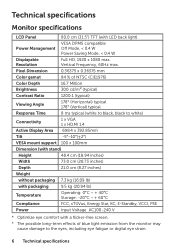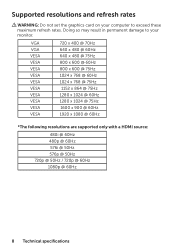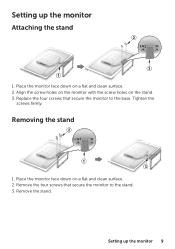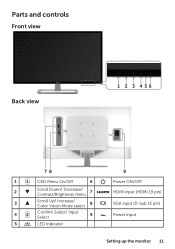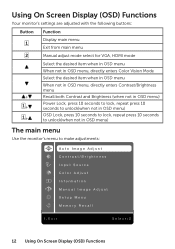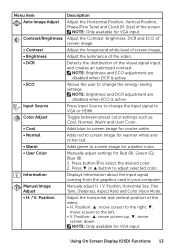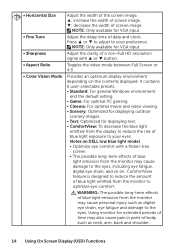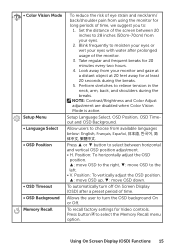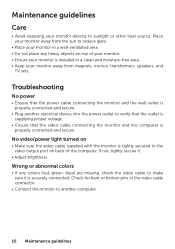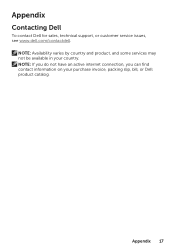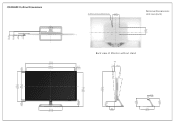Dell D3218HN Support and Manuals
Get Help and Manuals for this Dell item

View All Support Options Below
Free Dell D3218HN manuals!
Problems with Dell D3218HN?
Ask a Question
Free Dell D3218HN manuals!
Problems with Dell D3218HN?
Ask a Question
Dell D3218HN Videos

Dell D3218HN 32 inch IPS 1080 Monitor Unboxing and Setup + Thunderbolt 3 & USB-C Devices
Duration: 1:34:38
Total Views: 24,612
Duration: 1:34:38
Total Views: 24,612
Popular Dell D3218HN Manual Pages
Dell D3218HN Reviews
We have not received any reviews for Dell yet.