D-Link DCS-6510 Support and Manuals
Get Help and Manuals for this D-Link item
This item is in your list!

View All Support Options Below
Free D-Link DCS-6510 manuals!
Problems with D-Link DCS-6510?
Ask a Question
Free D-Link DCS-6510 manuals!
Problems with D-Link DCS-6510?
Ask a Question
Popular D-Link DCS-6510 Manual Pages
User Manual - Page 2


... Overview 5 Camera Enclosure Disassembly and SD Card Installation 6 Hardware Reset 7 Preparing for Installation 8 Adjusting the Zoom/Focus 10 Flush Mount (DCS-33-1 11 Surface Mount (DCS-33-2 13 Pendant Mount (DCS-33-3 15 Bent Mount (DCS-33-4 17 Network and Power Connections 19
Configuration 21 Configuration with Wizard 21 Web-based Configuration Utility 26 Live Video 28 Setup 29...
User Manual - Page 8


... the Surface Mounting Bracket, the cables may need to change the orientation of the cable. Figure 2.
Figure 4. 8 Changing Cable Orientation:
1. on how you choose to mount the camera, you may need to exit through the side of the camera. (Figure 4.)
D-Link DCS-6510 User Manual
Figure 3. Slide the camera bracket towards the front of the way. (Figure 3.)
5. Installation
Preparing...
User Manual - Page 9


... where the cable exits the base of the camera using a coin or screwdriver. 10. Replace the chrome nut and tighten it into place B. C. D-Link DCS-6510 User Manual
Mounting Bolts Chrome Nut
Chrome Plug Figure 5. Installation
6. Cut the zip-tie at the base of the camera, as to conform to all local codes and prevent voiding your warranty.
Figure 6. 9 Use...
User Manual - Page 13


... the mounting template and insert the plastic anchors into place. Attach the surface bracket to lock it into these holes.
4. Note: If you will not drill a hole for the cable, please see page 8 for a 45 mm (+2 / -0 mm) hole to change the orientation of the cable.
2. Ceiling
Surface Bracket
Plastic Ring
Dome Camera
D-Link DCS-6510 User Manual
13...
User Manual - Page 14


... up into the bracket.
Tether
D-Link DCS-6510 User Manual
14 Attach one side of the safety tether cable to align the mounting bolts on the camera base with the bracket's slots. If you did not drill a hole to the base of the tether to
8. Installation
6. Attach the opposite side of the camera using the small screw. Rotate...
User Manual - Page 24


... the MAC address and IP address of your network, a valid IP Address will be displayed. If your network does not use a DHCP server, the network camera's default static IP address 192.168.0.20 will be displayed. When logging in for the first time, the default Admin ID is admin with the password left blank. D-Link DCS-6510 User Manual
24 Click the...
User Manual - Page 25


Select static IP if the camera will use the same IP address each time it boots up. Configuration
Select DHCP if your settings and click Restart.
D-Link DCS-6510 User Manual
25 Click Next, to proceed to confirm your camera obtains an IP address automatically when it is started. Take a moment to the next page.
User Manual - Page 26
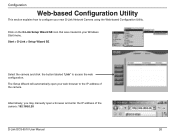
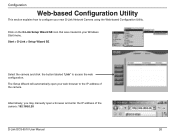
... that was created in your web browser to the IP address of the camera: 192.168.0.20
D-Link DCS-6510 User Manual
26 Start > D-Link > Setup Wizard SE
Select the camera and click the button labeled "Link" to configure your new D-Link Network Camera using the Web-based Configuration Utility. Alternatively, you may manually open your Windows Start menu. Configuration
Web-based Configuration...
User Manual - Page 29


To quickly configure your Network Camera, click Internet Connection Setup Wizard.
Internet Connection Setup Wizard
This wizard will guide you are unsure of which settings to the internet. Note: Select DHCP if you through a step-by-step process to configure your new D-Link Camera and connect the camera to choose.
Click Next to page 27. D-Link DCS-6510 User Manual
29 If you may...
User Manual - Page 30


... automatically, Select Enable DDNS and enter your user name and password, otherwise click Next to continue. D-Link DCS-6510 User Manual
30 Configuration
Select Static IP if your Internet Service Provider has provided you with connection settings, or if you wish to set a static address within your camera and click Next to continue. Enter the correct configuration information and click...
User Manual - Page 31


Click Apply to save your settings, including the camera's IP address.
Please write down all events will be triggered as you will need it in order to access your camera. D-Link DCS-6510 User Manual
31 If you have selected DHCP, you will see a summary of this information as scheduled.
Configuration
Configure the correct time to ensure that all...
User Manual - Page 32


... on a customized schedule. Specify the day and hours. You may also choose to always record motion.
D-Link DCS-6510 User Manual
32 You may specify whether the camera should capture a snapshot or a video clip when motion is detected.
Configuration
Motion Detection Setup Wizard
This wizard will allow you through a step-by-step process to configure your...
User Manual - Page 34


...like your camera to your local area network.
Configuration
Network Setup
Use this field. DHCP: Select this setting allows your camera to determine if the destination is 255.255.255.0. Default Gateway: The gateway used to obtain an IP address automatically.
Primary DNS: The primary domain name server translates names to the primary DNS. D-Link DCS-6510 User Manual
34
All...
User Manual - Page 35


... number that the camera should not monitor bandwidth. Entering a value of your network uses PPPoE. D-Link DCS-6510 User Manual
35 You may ...will limit the camera's transfer speed to a busy or heavily loaded network.
Configuration
Enable PPPoE: Enable this setting if your ...ip address of Kilobytes per second. Password: The password to your device to the specified number of your ...
User Manual - Page 56


... the detected firmware version. File Path: Locate the file (upgraded firmware) on your hard drive by clicking the Browse button. D-Link DCS-6510 User Manual
56 Configuration
Firmware Upgrade
The camera's current firmware version will be displayed on your DCS-6510, please download and save the latest firmware version from the D-Link Support Page to your camera. To upgrade the firmware on...
D-Link DCS-6510 Reviews
Do you have an experience with the D-Link DCS-6510 that you would like to share?
Earn 750 points for your review!
We have not received any reviews for D-Link yet.
Earn 750 points for your review!
