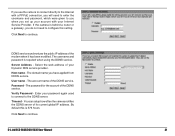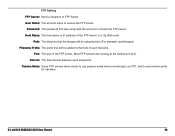D-Link DCS-5605 Support and Manuals
Get Help and Manuals for this D-Link item

View All Support Options Below
Free D-Link DCS-5605 manuals!
Problems with D-Link DCS-5605?
Ask a Question
Free D-Link DCS-5605 manuals!
Problems with D-Link DCS-5605?
Ask a Question
Most Recent D-Link DCS-5605 Questions
Dcs 5605 Camera Doesnt Want To Work Outside Of The Building.
my new dcs5605 camera works flawlessly inside my hospital but crashes on a regular basis when it is ...
my new dcs5605 camera works flawlessly inside my hospital but crashes on a regular basis when it is ...
(Posted by simmonsvet 12 years ago)
D-Link DCS-5605 Videos
Popular D-Link DCS-5605 Manual Pages
D-Link DCS-5605 Reviews
We have not received any reviews for D-Link yet.