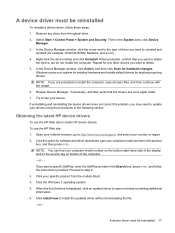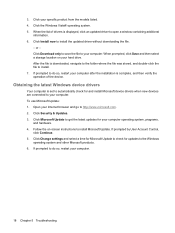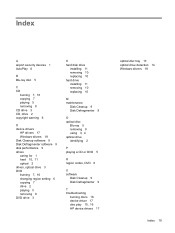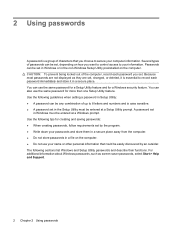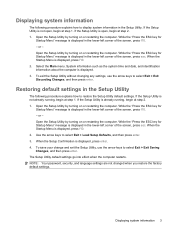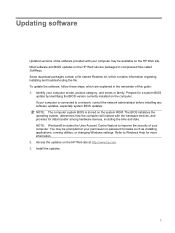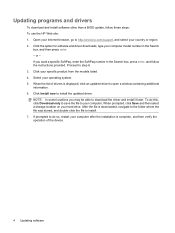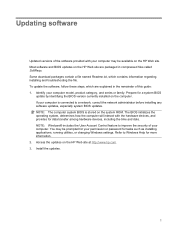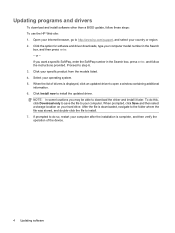Compaq CQ60-410us - Presario - Celeron 2.2 GHz Support and Manuals
Get Help and Manuals for this Compaq item

View All Support Options Below
Free Compaq CQ60-410us manuals!
Problems with Compaq CQ60-410us?
Ask a Question
Free Compaq CQ60-410us manuals!
Problems with Compaq CQ60-410us?
Ask a Question
Most Recent Compaq CQ60-410us Questions
I Need A Free Restore Disks For A Compaq Cq60 - 410us Laptop
I need restore disks for a compaq CQ60 - 410us laptop
I need restore disks for a compaq CQ60 - 410us laptop
(Posted by dshiggie 12 years ago)
Can't Reboot To Factory
keeps defaulting to light blue screen that appears to have light rays coming from top of screen
keeps defaulting to light blue screen that appears to have light rays coming from top of screen
(Posted by oconk015 12 years ago)
Problems Connecting Laptop To Printer, Compaq Presario Cq57 To Photosmart 4700
(Posted by beaches2 12 years ago)
Blue Screen
My laptop comes on loads windows and goes to a blue screen? Any suggestions?
My laptop comes on loads windows and goes to a blue screen? Any suggestions?
(Posted by loribales74 13 years ago)
Popular Compaq CQ60-410us Manual Pages
Compaq CQ60-410us Reviews
We have not received any reviews for Compaq yet.