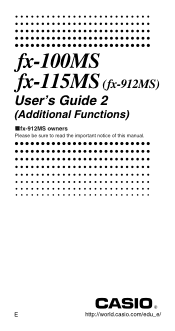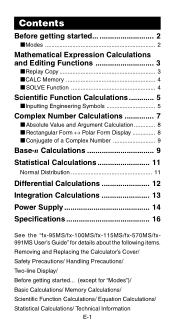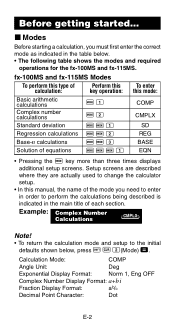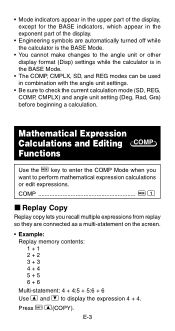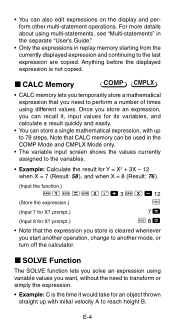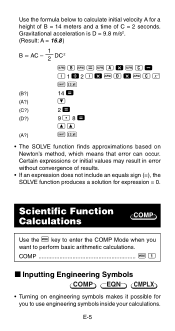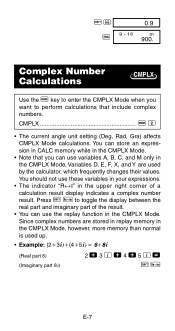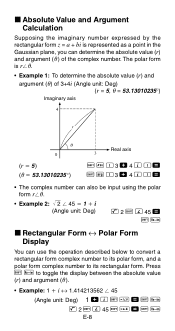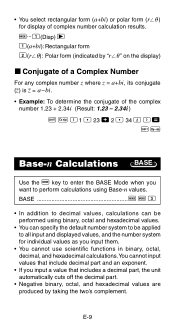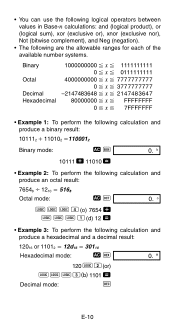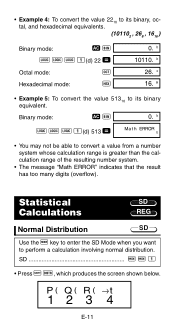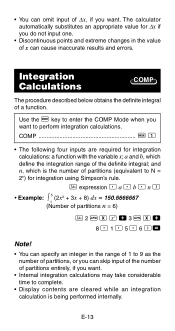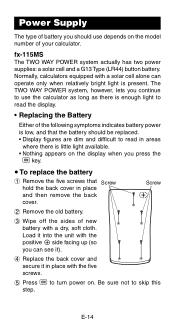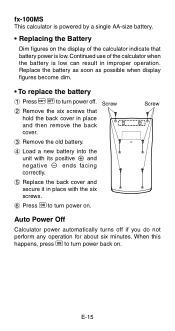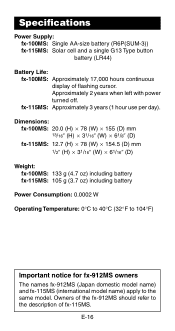Casio FX 115MS - Plus Scientific Calculator Support and Manuals
Get Help and Manuals for this Casio item

View All Support Options Below
Free Casio FX 115MS manuals!
Problems with Casio FX 115MS?
Ask a Question
Free Casio FX 115MS manuals!
Problems with Casio FX 115MS?
Ask a Question
Most Recent Casio FX 115MS Questions
Dec Bin Hex Conversion
How do I access these functions on fx-115ms calculator? green shift? thanx
How do I access these functions on fx-115ms calculator? green shift? thanx
(Posted by kwlawson48 1 year ago)
Which Is Better Casio Fx-115es Vs Casio Fx-115ms
(Posted by acidpicacult 9 years ago)
Battery For Casio Fx-115ms
I need to replace the battery of my casio fx115ms. What type do I buy?
I need to replace the battery of my casio fx115ms. What type do I buy?
(Posted by helencn2010 10 years ago)
How To Put Limits In Integration In Fx 110ms?
(Posted by Anonymous-77509 11 years ago)
Matrix Calculation
how to get answer for matrix calculation in 991 ms casio calculator
how to get answer for matrix calculation in 991 ms casio calculator
(Posted by Anonymous-74779 11 years ago)
Casio FX 115MS Videos
Popular Casio FX 115MS Manual Pages
Casio FX 115MS Reviews
We have not received any reviews for Casio yet.