Casio C751 Support and Manuals
Most Recent Casio C751 Questions
Popular Casio C751 Manual Pages
User Guide - Page 11
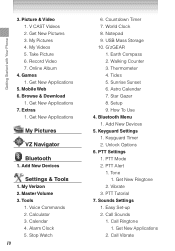
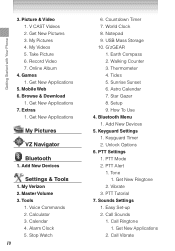
...USB Mass Storage 10. Thermometer 4. Add New Devices 5. Tone
1. Easy Set-up 2. Get New Applications 2. Record Video 7. Get New Applications
5. G'zGEAR
1. PTT Settings 1. Sounds Settings 1. Call Vibrate Getting Started with Your Phone
3. Online Album
4. Tools
1. Calendar 4. Countdown Timer 7. Sunrise Sunset 6. Setup 9. How To Use 4. Unlock Options 6. Get New Ringtone...
User Guide - Page 12
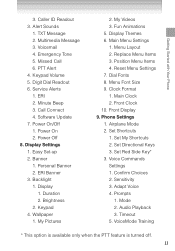
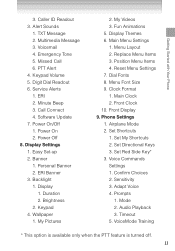
... 1. Display
1. Menu Font Size 9. Front Display 9. My Pictures
2. Dial Fonts 8. Multimedia Message 3. Power On/Off 1. Display Settings 1. Set Red Side Key* 3. Alert Sounds
1. Audio Playback 3. Clock Format 1. Set Shortcuts 1. Software Update 7. Personal Banner 2. Keypad 4. Confirm Choices 2. Fun Animations 5. Menu Layout 2. Service Alerts 1. Main Menu...
User Guide - Page 73


...screen will appear with all the sounds in your phone. Scroll to a sound, then press the Center Select Key [PLAY] to the memory card. (Only when
a memory card is loaded in the phone)
Lock/Unlock: Locks or unlocks the selected sound in your phone...My Music
To play back and manage music stored in your phone's memory or on a memory card (sold separately): 1. From idle mode, press the Center ...
User Guide - Page 131


...On/Off) Calibration: Calibrates the electronic compass. Bluetooth Menu
Your handset supports the following Bluetooth® profile services and protocols: Headset, Handsfree, Dial Up Networking, Stereo, Phonebook ...174; specification, but connect to use G'zGEAR®. 1. The approximate communication range for vCard and vCalendar).* You can display how to only one device at a time. SETTINGS &...
User Guide - Page 132


...Select Key [MENU], select
Settings & Tools, then press the Center Select Key [OK]. 2. Press Bluetooth Menu. 3. NOTES • By default, your handset because the instructions may differ. • ...Settings & Tools, then press the Center Select Key [OK]. 2.
Power
To toggle Bluetooth® power On/Off: 1. Press Add New Devices.
131 SETTINGS & TOOLS
NOTES • Read the user guide...
User Guide - Page 135
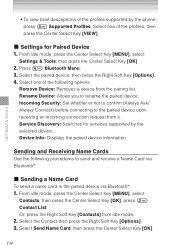
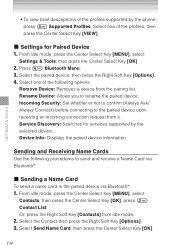
... Send Name Card, then press the Center Select Key [OK].
134 SETTINGS & TOOLS
• To view brief descriptions of the profiles supported by the selected device. Select the Contact then press the Right Soft Key [Options]. 3. Select the paired device, then press the Right Soft Key [Options]. 4. I Settings for services supported by the phone, press Supported Profiles. Service Discovery...
User Guide - Page 144


... reads out digits entered when dialing a phone number: 1. Select On or Off, then press the Center Select Key [SET].
143 Service Alerts
To set any of the following options, then press the Center Select
Key [OK].
Software Update: Alerts you to the status of cellular service.
SETTINGS & TOOLS
Digit Dial Readout
To set the handset to sound a tone when...
User Guide - Page 152


...].
From idle mode, press the Center Select Key [MENU], select
Settings & Tools, then press the Center Select Key [OK]. Press Phone Settings, Airplane Mode. 2. Select On or Off, then press the Center Select Key [SET].
151 Press Phone Settings. 3. In Airplane Mode, services that support Location On functions are temporarily disabled. 1.
From idle mode, press the Center Select...
User Guide - Page 158


...Press the Center Select Key [SET]. SETTINGS & TOOLS
Phone Only: Allows you to edit the Lock Code for all Calls & Services. 5.
The default Lock Code is the last 4 digits of the following procedure to enter the current code before entering the new code. 6. Enter the new four-digit code again as confirmation. 8.
Press Phone Settings,
Security. 2. Press Restrictions. 4. For...
User Guide - Page 161


... [OK]. NOTES • When PTT mode is registered with multiple service providers: 1. Select On or Off, then press the Center Select Key [OK]. Press Phone Settings, NAM Selection. 2. Motion Detection
To turn the Motion Detection feature On or Off: 1. NAM Selection
To select the handset's NAM (Number Assignment Module) if the handset is On, you cannot...
User Guide - Page 171


..., then press the Center Select Key [OK]. 2. Select Set-up Wizard
You can set a time when Software Update should start. • After the software download is a Software Update that has been deferred, the "Check New" item changes to "Install Deferred SW." Follow the on-screen prompts for the settings below.
• CALL SOUNDS: Select Ring Only, Vibrate Only, Ring and...
User Guide - Page 192
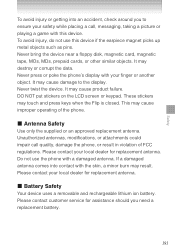
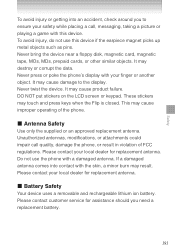
... NOT put stickers on the LCD screen or keypad. This may result. These stickers may cause product failure. Never twist the device. Never bring the device near a floppy disk, magnetic card, magnetic tape, MOs, MDs, prepaid cards, or other similar objects. Do not use this device. Please contact customer service for assistance should you to...
User Guide - Page 203
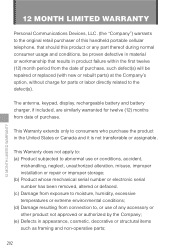
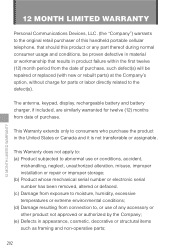
... structural items such as framing and non-operative parts;
202
The antenna, keypad, display, rechargeable battery and battery charger, if included, are similarly warranted for parts or labor directly related to consumers who purchase the product in the United States or Canada and it is not transferable or assignable. This Warranty extends only to the defect(s).
User Guide - Page 210


Service Alerts 143 Set Directional Keys ..........153 Set My Shortcuts 152 Set Red Side Key 153 Set Shortcuts 152 SETTINGS & TOOLS.........107 Set-up Wizard 170 Shock Resistance 19 Social Beat 103 Software Update 169 Sounds Settings...123 TIA Safety Information.......172 Tides 125 Tools 108 TTY Mode 162
Turning the Phone On and Off 26 Tutorial 171 TXT Message 91
U USB Mass Storage 117...
User Guide - Page 212


... properties of the SD Card Association. Copyright © 1996 - 2010 ACCESS CO., LTD.
Bluetooth QD ID:B015664
Ravine is a trademark of their respective owners. Copyright © 2001-2010 Myriad Group AG. Other trademarks and trade names are trademarks or registered trademarks of Myriad Group AG. ACCESS and NetFront are those of Verizon Wireless. The...
Casio C751 Reviews
Do you have an experience with the Casio C751 that you would like to share?
Earn 750 points for your review!
We have not received any reviews for Casio yet.
Earn 750 points for your review!

