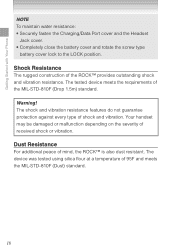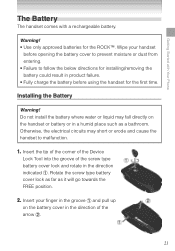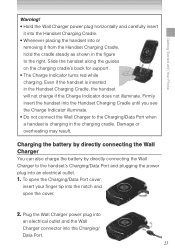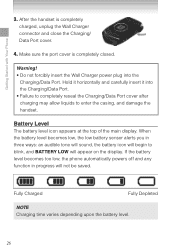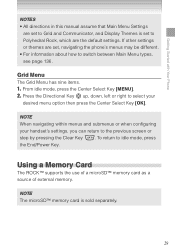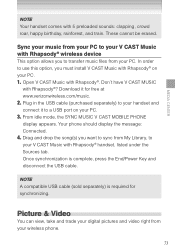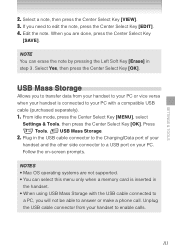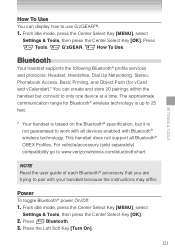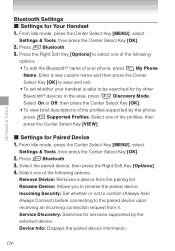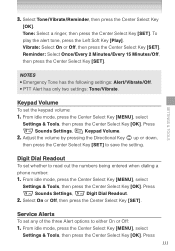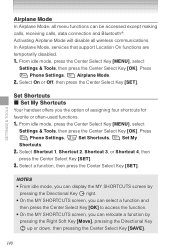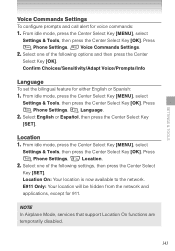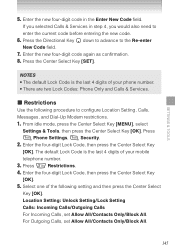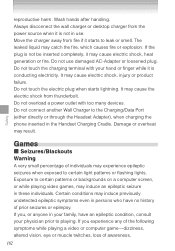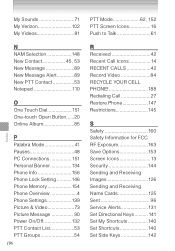Casio C731 Support and Manuals
Get Help and Manuals for this Casio item

Most Recent Casio C731 Questions
C731 Inoperable
my c731 g rock verizon start screen comes on but phone won't do anything else
my c731 g rock verizon start screen comes on but phone won't do anything else
(Posted by vgredd 8 years ago)
Casio C731 Phone Mouth Piece Not Working.
I have a casio rock and people can't hear me, I have tried to mute and un-mute. How do I set my phon...
I have a casio rock and people can't hear me, I have tried to mute and un-mute. How do I set my phon...
(Posted by fergusog 11 years ago)
Casio C731 Videos
Popular Casio C731 Manual Pages
Casio C731 Reviews
We have not received any reviews for Casio yet.