Canon VIXIA HF G40 Support and Manuals
Get Help and Manuals for this Canon item
This item is in your list!

View All Support Options Below
Free Canon VIXIA HF G40 manuals!
Problems with Canon VIXIA HF G40?
Ask a Question
Free Canon VIXIA HF G40 manuals!
Problems with Canon VIXIA HF G40?
Ask a Question
Popular Canon VIXIA HF G40 Manual Pages
User Manual - Page 2


...Alliance. • WPS as used on the camcorder's settings, onscreen displays and in this manual signifies Wi-Fi Protected Setup. • The Wi-Fi Protected Setup Identifier Mark is a mark of the Wi...noncommercial purpose or (2) by a video provider licensed under the AT&T patents to Canon camcorders compliant with high-definition video composed of 1,080 vertical pixels
(scanning lines). • This...
User Manual - Page 3


...manual focus but is then processed by not compressing highlights. AVCHD/MP4 recording and dual recording
When you record, you can have the camcorder in the camcorder... with ease (A 92). Highlights of the VIXIA HF G40
The Canon VIXIA HF G40 HD Camcorder is the [Wide DR] look, which applies... appreciate the improved detail when using an external monitor set to which you shoot in a
variety ...
User Manual - Page 9


... SDXC memory card. "iOS device" is used in this manual carefully before you use
the camcorder and retain it for purchasing the Canon VIXIA HF G40. Please read this manual have been simplified to show only relevant icons. Should your camcorder fail to operate correctly, refer
to Troubleshooting (A 155).
9
Conventions Used in this Manual
• IMPORTANT: Precautions related to the...
User Manual - Page 47


... take approximately 1 second to stop recording.
• When recording with a fast motion effect, the camcorder will adjust the time code after the recording stops.
When you activate slow & fast motion recording mode while the running mode is set to [Free Run], the running mode of frames recorded. Operating modes:
1 Open the [Slow & Fast...
User Manual - Page 78


..., we recommend that you must set the camcorder to the instruction manual of the camcorder's internal machinery, or when recording outside, where the built-in
78 microphone may pick up excessive noise from the direction you are
recording.
For details about using the optional external microphone, refer to
mode and open the [Firmware] setting in
the setup menus. When you use...
User Manual - Page 80
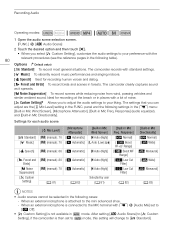
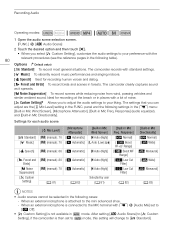
... places with a lot of noise.
[„ Custom Setting] Allows you can adjust are the [ä Mic Level] setting in Mic Freq. When an external microphone is not available in forests. The camcorder records with p > [Audio Mix] set to
mode, this setting will change to the mini advanced shoe.
- The camcorder clearly captures sound
as it spreads.
[" Noise...
User Manual - Page 91
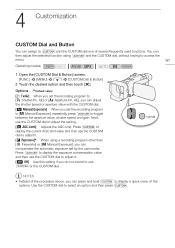
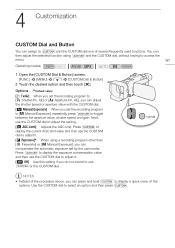
...value with the CUSTOM dial.
[l Manual Exposure] When you set the recording program to [, Shutter-Pri.
Options ( Default value)
[" Tv/Av] When you set by the camcorder. Next, use C or the... CUSTOM dial one of the procedure above, you can compensate the automatic exposure set the recording program to [n Manual Exposure], repeatedly press C to select an option and then press C. 4
...
User Manual - Page 109


...www.pixela.co.jp/oem/canon/e/index_c.html The software itself is installed with other software. For... installing the software, access PIXELA's Web site below ). http://pixela.jp/ediu23_dl
2 Uncompress the file. 3 Follow the instructions ...Guide (PDF file that were saved on your computer. • When the camcorder is required to install the software.
109
Operating modes:
Installation...
User Manual - Page 134


... at once, touch [Remove All] > [Yes]. • When you have been saved in the camcorder is not correct, the camcorder cannot connect to CANON iMAGE GATEWAY. Delete unnecessary Web services and then set the desired Web service.
• You cannot set any additional services. Select the e-mail addresses to which you want to send an e-mail notification.
3 Select...
User Manual - Page 138


NOTES
• The Wi-Fi functions available and the setup method will vary depending on a Computer (A 130), Transferring Files to a Computer or FTP Server (A 131), Sharing Your Recordings Using Web Services (A 134) or Viewing and Changing Wi-Fi Settings (A 139), as necessary.
10 Touch [Next].
11 Touch [OK]. • After the connection is established...
User Manual - Page 143


...]
[é Boost MF Range], [ê Boost HF+LF Range]
[Built-in . • Digital zoom is available only for movies.
143 Directionality]*
[Wi-Fi]
[Smartphone Connection], [Access Point Connection], [FTP Server Settings] 139
* Option available only when the optional SM-V1 Surround Microphone is attached to the camcorder after
4 seconds or when you start recording...
User Manual - Page 145


...Setup
Menu item [Data Code]
[TV Type] [Wi-Fi]
Setting options
For AVCHD movies: [j Off], [% Date], [& Time], [' Date and Time], [( Camera Data] For MP4 movies: [j Off], [% Date]
[+ 4:3 TV], [, Wide TV]
[Movie Uploader], [Playback via Browser], [To Web Service...Type]: When you connect the camcorder to a TV using the supplied STV-250N Stereo Video Cable, select the setting according to the type of ...
User Manual - Page 165
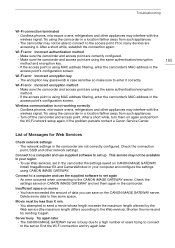
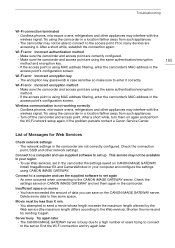
..., enter the camcorder's MAC address in the camcorder the settings saved on CANON iMAGE GATEWAY. Wi-Fi error Incorrect encryption key -
Wi-Fi error Incorrect encryption method - If the access point is not working correctly - Cordless phones, microwave ovens, refrigerators and other appliances may not be less than X min. - If the problem persists contact a Canon Service Center.
165...
User Manual - Page 177


... Photos: DCF (Design rule for enhancing the communication
between camcorders and printers. Specifications
Specifications
VIXIA HF G40
- By connecting to an Exif Print-compliant printer, the camcorder's image data at the time of shooting is available only when using the optional SM-V1 Surround Microphone. 4 This camcorder supports Exif 2.3 (also called "Exif Print"). Values given are...
User Manual - Page 183


... a memory card . . . . 112 CUSTOM button 91 CUSTOM dial 91
D
Data code 89, 145 Date and time 30 Deleting
Movies 99 Photos 108 Digital tele-converter 59
Dividing scenes 101 Dual recording 45
E
Error messages 160 Exposure compensation 65 External audio input 84 External microphone 78
183
F
Face detection 54 Fireworks (recording program 70 Flicker reduction...
Canon VIXIA HF G40 Reviews
Do you have an experience with the Canon VIXIA HF G40 that you would like to share?
Earn 750 points for your review!
We have not received any reviews for Canon yet.
Earn 750 points for your review!
