Canon REALiS WX520 Pro AV Support and Manuals
Get Help and Manuals for this Canon item
This item is in your list!

View All Support Options Below
Free Canon REALiS WX520 Pro AV manuals!
Problems with Canon REALiS WX520 Pro AV?
Ask a Question
Free Canon REALiS WX520 Pro AV manuals!
Problems with Canon REALiS WX520 Pro AV?
Ask a Question
Popular Canon REALiS WX520 Pro AV Manual Pages
User Manual - Page 16


... manual thoroughly.
If the problem still persists, contact the Canon Customer Support Center. CAUTION RISK OF ELECTRIC SHOCK
DO NOT OPEN
CAUTION: TO REDUCE THE RISK OF ELECTRIC SHOCK, DO NOT REMOVE COVER (OR BACK). Safety Instructions
Before installing and operating the projector, read this manual again, check operations and cable connections, and try the solutions in the "Troubleshooting...
User Manual - Page 18


.... This projector should never be blocked by the manufacturer as a book case unless proper ventilation is left unattended or unused for later use liquid or aerosol cleaners on an unstable cart, stand, or table.
Do not expose this unit to lightning and power surges.
Safety Instructions
■ READ AND KEEP THIS OWNER'S MANUAL FOR...
User Manual - Page 26
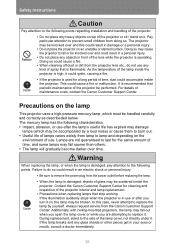
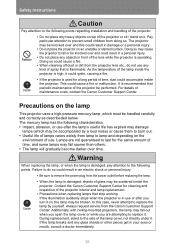
...Instructions
Pay attention to the following points regarding installation and handling of the projector.
• Do not place any heavy objects on top of spray that stop working If the illumination suddenly stops when the projector...the side of maintenance costs, contact the Canon Customer Support Center. Always request service from doing so. During replacement, stand to do not use or after...
User Manual - Page 70


... of the corner for correction, and then press the
OK button. Corner adjustment settings will be cleared if you have finished correcting, press the OK button. Remote control
Projector
3 Press the pointer buttons to display the [Keystone reset] window.
You can now reset the correction selected in the [Install settings] menu (WUX400ST/WX450ST).
■ Resetting the Keystone...
User Manual - Page 88


... the input signal that matches
the resolution of the computer.
• For the signal types supported by the projector, see the table on page 292. Press the OK button to accept your setting. Setting Display Status (Input Settings)
Setup Using Auto PC
> [Input settings] > [Auto PC]
HDMI Digital PC
Component Analog PC
LAN USB
Automatically adjusts display position...
User Manual - Page 110


...is ready for projection. Customizing System Operation (System Settings)
Selecting a Logo at the factory.
Press the OK button to save power when the projector is projected.
Disable auto power-off.
• [Canon logo] is the factory default. • You cannot enable the [Direct power on the projector.
Specifying Auto Power-Off
> [System settings] > [Auto poweroff]
HDMI Digital...
User Manual - Page 120


... you of the time remaining until the lamp must be replaced.
Select [Reset] and press the OK button. Customizing System Operation (System Settings)
• The lamp counter provides an estimate of the time for cleaning and replacing the air filter. To view the air filter counter, press the OK button when [Air filter counter] is equivalent to...
User Manual - Page 128


... area around the air filter. Specifically, refer to instructions for the image projected to return to normal.
■ At Altitudes above 2,300 m (7,545.8'), Adjust the Settings
Projector settings must be adjusted when using the projector at altitudes of the room rises suddenly, moisture in the air may condense on the ceiling or installed in a high location, it...
User Manual - Page 129


...
10°
ceiling, the left / right
on its side. Specifically, for upward or downward projection, refer to instructions for installing the projector in ways other than ceiling installation (P39, P132, P305).
*2 Failure to do so may damage the lamp. Installation in [Install settings] > [Professional settings] > [Vertical projection]. (P152)
129 However, projection upward ( ) or downward...
User Manual - Page 190


...
Select the SNMP function version. Enter the community name which are installed on the network. For confirmation, enter the same password as # cannot be set the names and location names which will be changed. Item Projector name
Location
Explanation
Enter the projector name in 1-byte alphanumeric characters and symbols (8 - 15 characters). If OFF is V3...
User Manual - Page 201


... after being displayed for 10 seconds every time the projector is turned on page 202. • Only the POWER button is available while this screen is displayed. • When you press the POWER button, the "Push POWER button again ... message will not be displayed again if you select [No] in the [System
settings] menu. (P119) • This screen is not displayed when [Lamp warning display] is...
User Manual - Page 202


... remove the power plug. 2 Press the lamp cover release button to handle the lamp carefully and correctly since it may get in use or after the projector is in your eyes or mouth, consult a doctor immediately. If the lamp breaks, contact the Canon Customer Support Center or follow the instructions on , the lamp may be...
User Manual - Page 204


... on the projector and gently push the lamp cover to attach it.
204 Bring up the menu and select [System settings] -
[Other settings] - [Lamp counter].
8 Select [Reset] - [Yes] to reset the lamp counter.
• We recommend cleaning or replacing the air filter (part no.: RS-FL02) when you replace the lamp.
• Contact the Canon Customer Support Center for...
User Manual - Page 211


... download the application.
• For instructions on accessing the projector's web screen with a browser, refer to set manually. Depending on the projector, or select [LAN] as the input signal.
2 Click [Network Multiple Projection Download]. 3 Click [Download].
211 Networked Multi-Projection Networked Multi-Projection Overview
Installation
Installation
The application is stored in order...
User Manual - Page 312


Menu Configuration
HDMI In Language
Other settings Password settings Register password Gamma restore Lamp counter Air filter counter Firmware Factory defaults
Network Settings Menu
Network settings lock Network password setting Register network password Network function (wired) Network standby settings Detailed settings (wired)
IP address
Auto* Computer
English German French Italian Spanish ...
Canon REALiS WX520 Pro AV Reviews
Do you have an experience with the Canon REALiS WX520 Pro AV that you would like to share?
Earn 750 points for your review!
We have not received any reviews for Canon yet.
Earn 750 points for your review!
