Canon REALiS WUX6000 Pro AV Support and Manuals
Get Help and Manuals for this Canon item
This item is in your list!

View All Support Options Below
Free Canon REALiS WUX6000 Pro AV manuals!
Problems with Canon REALiS WUX6000 Pro AV?
Ask a Question
Free Canon REALiS WUX6000 Pro AV manuals!
Problems with Canon REALiS WUX6000 Pro AV?
Ask a Question
Popular Canon REALiS WUX6000 Pro AV Manual Pages
User Manual - Page 10
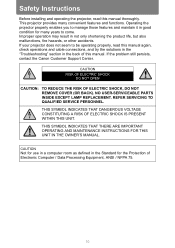
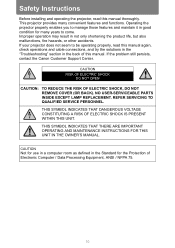
... "Troubleshooting" section in the back of Electronic Computer / Data Processing Equipment, ANSI / NFPA 75.
10 This projector provides many years to be operating properly, read this manual thoroughly. THIS SYMBOL INDICATES THAT THERE ARE IMPORTANT OPERATING AND MAINTENANCE INSTRUCTIONS FOR THIS UNIT IN THE OWNER'S MANUAL. If the problem still persists, contact the Canon Customer Support...
User Manual - Page 12


...is provided.
12 This projector should use . Use only with a cart or stand recommended by the manufacturers. The openings should be placed in a built-in installation such as they may result...the manufacturer's directions, and should never be covered with the projector.
Safety Instructions
■ READ AND KEEP THIS OWNER'S MANUAL FOR LATER USE. Use a damp cloth for ventilation, to ...
User Manual - Page 13


... original parts.
Refer all servicing to determine that are required, be operated using only the type of power source indicated on the power cord. Upon completion of any service or repairs to this projector through cabinet slots as they may expose you are not sure of the type of power supplied, contact the Canon Customer Support Center...
User Manual - Page 17


... to use your power cord is damaged, contact
the Canon Customer Support Center. • The power cord included with this projector is damaged
Pay attention to the following situations occur, turn...the lamp turns off , remove the power plug from the outlet beforehand.
17 Safety Instructions
Safety Instructions
Precautions for other products. • Be sure to connect the ground wire of heat...
User Manual - Page 21


... varies widely from the Canon Customer Support Center. When replacing the lamp, or when the lamp is in your eyes or mouth, consult a doctor immediately.
21 Additionally, with your eyes or mouth, consult a doctor immediately. • If the lamp is damaged, shards of the projector interior and lamp replacement. • Precautions when replacing lamps that stop...
User Manual - Page 56


...D.SHIFT/KEYSTONE button on the remote control twice to adjust the corner.
Corner adjustment settings will be cleared if you have finished correcting, press the OK button. Next, ...to display the [Keystone reset] window. You can now reset the correction selected in the [Install settings] menu.
■ Resetting the Keystone Adjustment
Perform the following steps to reset the keystone ...
User Manual - Page 76


... the memory. Setting Display Status (Input Settings)
Setup Using Auto PC
> [Input settings] > [Auto PC]
HDMI Digital PC
Component Analog PC
LAN USB
Automatically adjusts display position misalignment and screen flickering.
Press the OK button to accept your setting and then press the MENU button.
• For the signal types supported by the projector, see the table...
User Manual - Page 116


... to normal.
■ At Altitudes above 2,300 m (7,545.8'), Adjust the Settings
Projector settings must be adjusted when using the projector at altitudes of the room rises suddenly, moisture in the air may condense on the ceiling or installed in a malfunction or fire. Specifically, refer to instructions for the image projected to return to periodically clean the air...
User Manual - Page 117


...the lamp. Installation and Maintenance Installation
Before Installation
■ Install Facing in [Install settings] > [Professional settings] > [Vertical projection]. (P147)
117 Specifically, for upward or downward projection, refer to instructions for [Vertical projection] (P147) in the [Install settings] menu.
• Do not attempt to install the projector for installing the projector in...
User Manual - Page 136


... jack AUDIO output terminal
Audio cable (not included)
To AUDIO IN terminal 2
• Use an audio cable without a built-in terminal select screen (P106).
136 AV equipment
Projector
RCA plug - RCA plug Component cable (not included)
RCA component terminal
D terminal Video output
terminal
To ANALOG PC-2 / COMPONENT terminal
Component cable (not included...
User Manual - Page 197


...time, the following message (two types) is displayed for 10 seconds every time the projector is turned on.
2,700 hours to less than 3,000 hours
Prepare a new ..., the "Push POWER button again to turn off
power." Installation and Maintenance Maintenance
Replacing the Lamp
When the usage time of the lamp exceeds a...
settings] menu. (P108) • This screen is not displayed when [Lamp warning...
User Manual - Page 198


... lamp. If the lamp breaks, contact the Canon Customer Support Center or follow the instructions on , the lamp may get in use or after you are attempting to replace it . Replacing the Lamp
Replacement Lamp
This projector uses the following lamps.
Always request service from the electrical outlet, and let the projector stand for further information. Additionally, with ceiling...
User Manual - Page 199


...off the lamp unit.
4 Fully insert a new lamp unit and secure it from falling off the projector power and remove the power plug. 2 Loosen one screw and open the lamp cover in the direction of... on the power. Bring up the menu and select [System settings] >
[Other settings] > [Lamp counter].
199
Installation and Maintenance Maintenance
Replacing the Lamp
Replacing the Lamp
1 Turn off .
User Manual - Page 204


... connected video camcorder, DVD, etc.
Troubleshooting
The lens connector is enabled. Unplug the projector, connect the lens cable to a problem with the input terminal has not been performed correctly.
The input signal type is not connected to the projector input terminal correctly. (P131)
Check that Key lock (P101) is installed correctly. (P196)
Check that the...
User Manual - Page 225


... 63 Muting 63
N
Network function 168 Network password setting 166 Network setting initialization 170 Network settings 72
Network settings lock 165
O
OK 33 Optical zoom 45
P
Password settings 104 Performing Gamma Correction .........87 PJLink 170 Positional lock 141 POWER 38, 60 Power saver settings 59 Power-saving 59 Progressive 80 Projector on 98
R
Rear projection 141 Register...
Canon REALiS WUX6000 Pro AV Reviews
Do you have an experience with the Canon REALiS WUX6000 Pro AV that you would like to share?
Earn 750 points for your review!
We have not received any reviews for Canon yet.
Earn 750 points for your review!
