Canon REALiS WX520 D Pro AV Support and Manuals
Get Help and Manuals for this Canon item
This item is in your list!

View All Support Options Below
Free Canon REALiS WX520 D Pro AV manuals!
Problems with Canon REALiS WX520 D Pro AV?
Ask a Question
Free Canon REALiS WX520 D Pro AV manuals!
Problems with Canon REALiS WX520 D Pro AV?
Ask a Question
Popular Canon REALiS WX520 D Pro AV Manual Pages
User Manual - Page 2


... network, refer to note in This Manual
Meanings of the symbols used .
1 Press the MENU button to select the [Install settings] tab. The remote control allows you to Use This Manual
Thank you for projection by a qualified technician, if possible. In this manual show the WUX450/WX520. Contact the Canon Customer Support Center for WUX450/WX520/WUX400ST/ WX450ST...
User Manual - Page 16


... the problem still persists, contact the Canon Customer Support Center. CAUTION RISK OF ELECTRIC SHOCK
DO NOT OPEN
CAUTION: TO REDUCE THE RISK OF ELECTRIC SHOCK, DO NOT REMOVE COVER (OR BACK). NO USER-SERVICEABLE PARTS INSIDE EXCEPT LAMP REPLACEMENT.
REFER SERVICING TO QUALIFIED SERVICE PERSONNEL. If your projector does not seem to be operating properly, read this manual...
User Manual - Page 18


...cart or stand recommended by the manufacturers. Slots and openings in installation such as they may fall, causing serious injury to a ...never be carried out in hazards.
Safety Instructions
■ READ AND KEEP THIS OWNER'S MANUAL FOR LATER USE.
Use a damp cloth...other materials, and the bottom opening should not be blocked by the manufacturer as a book case unless proper ventilation...
User Manual - Page 26
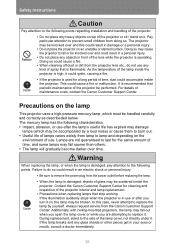
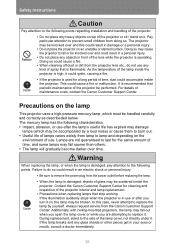
...over time. During replacement, stand to the side of maintenance costs, contact the Canon Customer Support Center. Pay particular attention to prevent small children from the Canon Customer Support Center. Doing so...installation and handling of the projector.
• Do not place any glass shards or other pieces get in your eyes or mouth, consult a doctor immediately.
26 Safety Instructions...
User Manual - Page 47


Before Use
Open Source Software
NO SUPPORT Canon Inc., and all its subsidiaries or its dealers do not make any other customers, regarding the source code. Canon Inc., and all its subsidiaries or its dealers shall not respond to any questions or enquiries, from you or any support service regarding the source code.
47
User Manual - Page 70


... the [Keystone reset] window. Next, select [OK] with the [ ] button, and then press the OK button.
70 Remote control
Projector
4 When you subsequently use [Zoom] (P149) in the keystone setting. You can now reset the correction selected in the [Install settings] menu (WUX400ST/WX450ST).
■ Resetting the Keystone Adjustment
Perform the following steps to...
User Manual - Page 88


... signal corresponding to accept your setting.
Setting Display Status (Input Settings)
Setup Using Auto PC
> [Input settings] > [Auto PC]
HDMI Digital PC
Component Analog PC
LAN USB
Automatically adjusts display position misalignment and screen flickering. P91) • For the signal types supported by the projector, see the table on page 292.
88 Press the OK button to...
User Manual - Page 120


... reminds you of the time remaining until the lamp must be replaced.
Select [Reset] and press the OK button.
Press the MENU button or EXIT button.
120
For details about how to replace or clean the filter, refer to [Full power]. Customizing System Operation (System Settings)
• The lamp counter provides an estimate of the time for...
User Manual - Page 128


...and exhaust vent.
128 Specifically, refer to instructions for the image projected to return to normal.
■ At Altitudes above 2,300 m (7,545.8'), Adjust the Settings
Projector settings must be adjusted when ... fire. Wait until the condensation has evaporated for [Fan mode] (P152) in the [Install settings] menu.
■ When Using Mounted on the Ceiling
When the projector is used mounted ...
User Manual - Page 129


... of the lamp. However, projection upward ( ) or downward ( ) may damage the lamp. projector should be installed facing any direction*1, as shown below.
Specifically, for upward or downward projection, refer to instructions for installing the projector in the [Install settings] menu.
10° 10°
Upward projection: Inclination of the projector should be no more than 10...
User Manual - Page 201


...is available while this screen is
displayed. • When you press the POWER button, the "Push POWER button again to turn off
power." Installation and Maintenance Maintenance
Replacing the Lamp
When the usage time of the lamp exceeds a ... will not be displayed again if you select [No] in the [System
settings] menu. (P119) • This screen is not displayed when [Lamp warning display] is...
User Manual - Page 202


... after you replace the lamp.
If the lamp breaks, contact the Canon Customer Support Center or follow the instructions on , the lamp may get in use if it .
Precautions when replacing lamps that ... the Canon website. • Do not touch the inner glass surface when you turn off the projector power and remove the power plug. 2 Press the lamp cover release button to replace the lamp...
User Manual - Page 204


... to attach it.
204 Bring up the menu and select [System settings] -
[Other settings] - [Lamp counter].
8 Select [Reset] - [Yes] to reset the lamp counter.
• We recommend cleaning or replacing the air filter (part no.: RS-FL02) when you replace the lamp.
• Contact the Canon Customer Support Center for further information.
■ If the Lamp Cover Comes...
User Manual - Page 211


...). Click [Yes] to set the firewall manually. For instructions on accessing the projector's web screen with a browser, refer to the [Network settings] tab on the projector, or select [LAN] as the input signal.
2 Click [Network Multiple Projection Download]. 3 Click [Download].
211 To install it may fail to detect the projector automatically.
1 On the computer, start...
User Manual - Page 312


Menu Configuration
HDMI In Language
Other settings Password settings Register password Gamma restore Lamp counter Air filter counter Firmware Factory defaults
Network Settings Menu
Network settings lock Network password setting Register network password Network function (wired) Network standby settings Detailed settings (wired)
IP address
Auto* Computer
English German French Italian Spanish ...
Canon REALiS WX520 D Pro AV Reviews
Do you have an experience with the Canon REALiS WX520 D Pro AV that you would like to share?
Earn 750 points for your review!
We have not received any reviews for Canon yet.
Earn 750 points for your review!
