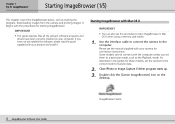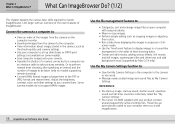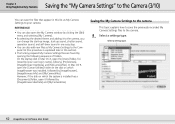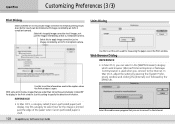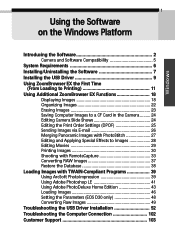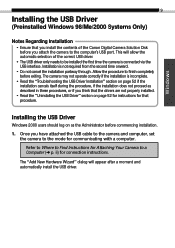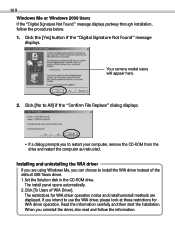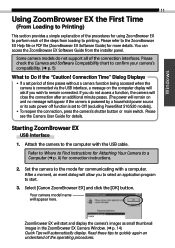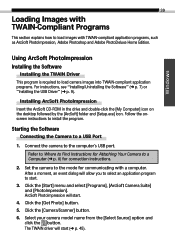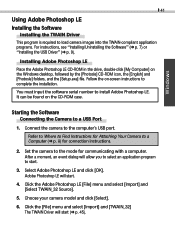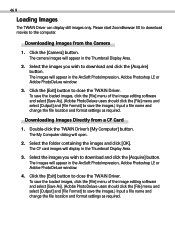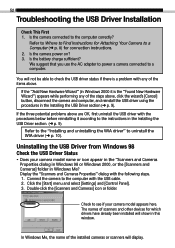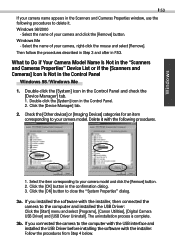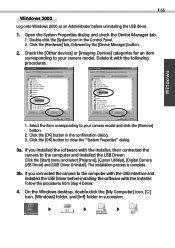Canon PowerShot S110 Digital ELPH Support and Manuals
Get Help and Manuals for this Canon item

View All Support Options Below
Free Canon PowerShot S110 Digital ELPH manuals!
Problems with Canon PowerShot S110 Digital ELPH?
Ask a Question
Free Canon PowerShot S110 Digital ELPH manuals!
Problems with Canon PowerShot S110 Digital ELPH?
Ask a Question
Popular Canon PowerShot S110 Digital ELPH Manual Pages
Canon PowerShot S110 Digital ELPH Reviews
We have not received any reviews for Canon yet.