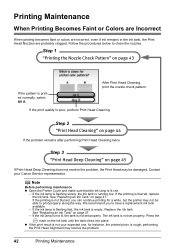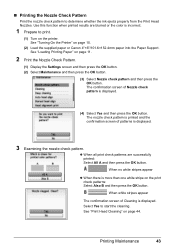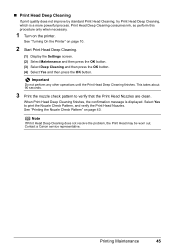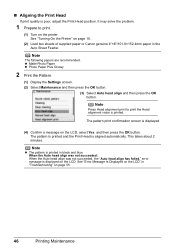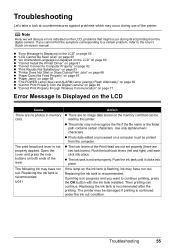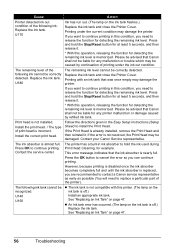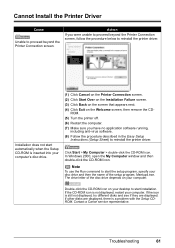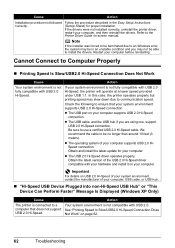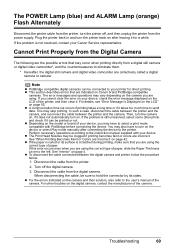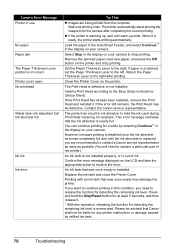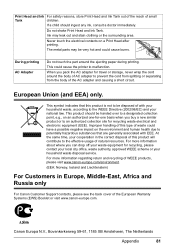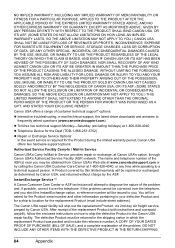Canon Mini260 - PIXMA Color Inkjet Printer Support and Manuals
Get Help and Manuals for this Canon item

View All Support Options Below
Free Canon Mini260 manuals!
Problems with Canon Mini260?
Ask a Question
Free Canon Mini260 manuals!
Problems with Canon Mini260?
Ask a Question
Most Recent Canon Mini260 Questions
Yow Do You Repair The Error B200
(Posted by Anonymous-136216 9 years ago)
Canon Mini260 Videos
Popular Canon Mini260 Manual Pages
Canon Mini260 Reviews
We have not received any reviews for Canon yet.