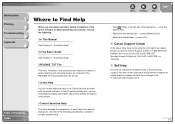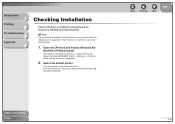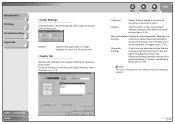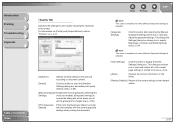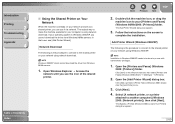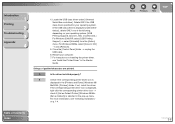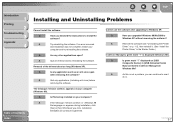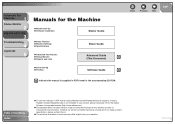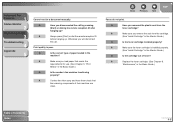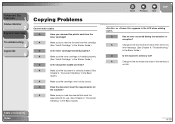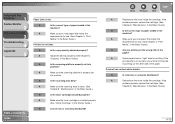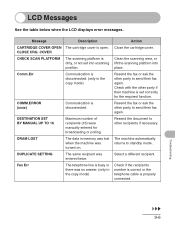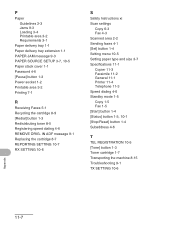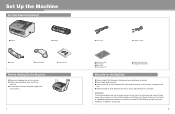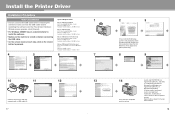Canon FAXPHONE L120 Support and Manuals
Get Help and Manuals for this Canon item

View All Support Options Below
Free Canon FAXPHONE L120 manuals!
Problems with Canon FAXPHONE L120?
Ask a Question
Free Canon FAXPHONE L120 manuals!
Problems with Canon FAXPHONE L120?
Ask a Question
Most Recent Canon FAXPHONE L120 Questions
Trouble Receiving Faxes From Some Sources?
Why won't the fax machine receive faxes from some sources? Our phone line just rings but no fax come...
Why won't the fax machine receive faxes from some sources? Our phone line just rings but no fax come...
(Posted by drobinson11658 7 years ago)
Messagesays No Toner Cartrige
message says no toner cartrige in machine, changed the toner with a new one still has this same mess...
message says no toner cartrige in machine, changed the toner with a new one still has this same mess...
(Posted by sproul1 10 years ago)
Cant Fax To 1-800 #'s
Everytime we try to fax to a 1-800 #, we get message stating due to network difficulties we cannot c...
Everytime we try to fax to a 1-800 #, we get message stating due to network difficulties we cannot c...
(Posted by finewood 10 years ago)
Why Are My Faxes Being Received Unclearly.
It looks like the ink is running out on the receivers end but it is clearly a prob on ours as many d...
It looks like the ink is running out on the receivers end but it is clearly a prob on ours as many d...
(Posted by melissacarrigan 11 years ago)
Dark Vertical Line Appearing
We have a dark vertical line appearing (from top to bottom on left side of sheet) on all our copies ...
We have a dark vertical line appearing (from top to bottom on left side of sheet) on all our copies ...
(Posted by procan 11 years ago)
Canon FAXPHONE L120 Videos
Popular Canon FAXPHONE L120 Manual Pages
Canon FAXPHONE L120 Reviews
We have not received any reviews for Canon yet.