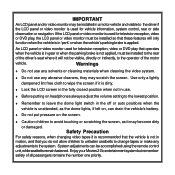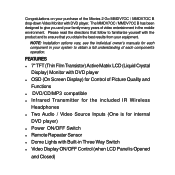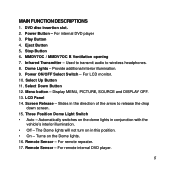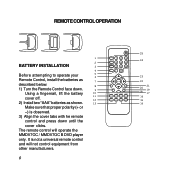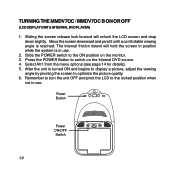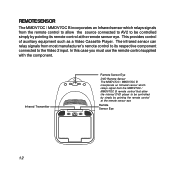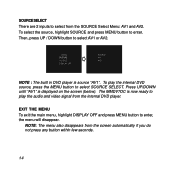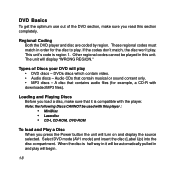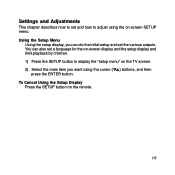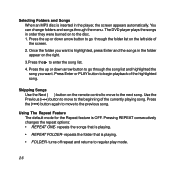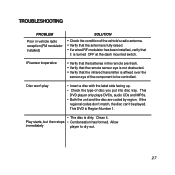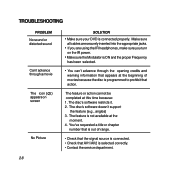Audiovox MMDV70CB Support and Manuals
Get Help and Manuals for this Audiovox item

View All Support Options Below
Free Audiovox MMDV70CB manuals!
Problems with Audiovox MMDV70CB?
Ask a Question
Free Audiovox MMDV70CB manuals!
Problems with Audiovox MMDV70CB?
Ask a Question
Most Recent Audiovox MMDV70CB Questions
Where Can I Get Another Remote
lost remote and I need a new one or can I use a universal
lost remote and I need a new one or can I use a universal
(Posted by jessedjackson 6 years ago)
Remote Control
I need the remote control for the MMDV70CB Audiovox movies to go . where can I get it???
I need the remote control for the MMDV70CB Audiovox movies to go . where can I get it???
(Posted by edramsi 11 years ago)
How To Install It On Xl7 2007 On Central Dome Light With 4 Wires,thanks
(Posted by pdrolet 11 years ago)
Am I Able To Get A Replacement?
I had this model installed in my SUV back in 2006 and it has just broken. I had it looked at by a te...
I had this model installed in my SUV back in 2006 and it has just broken. I had it looked at by a te...
(Posted by netzerfamily 11 years ago)
Popular Audiovox MMDV70CB Manual Pages
Audiovox MMDV70CB Reviews
We have not received any reviews for Audiovox yet.