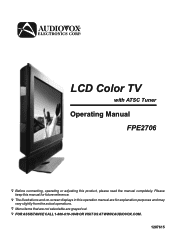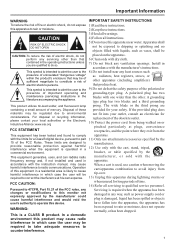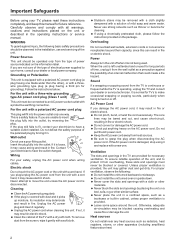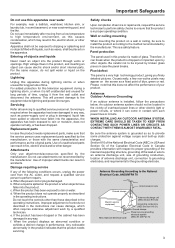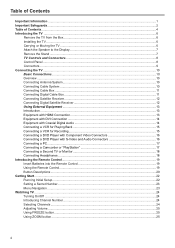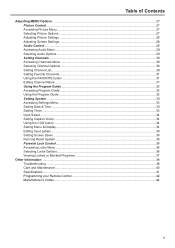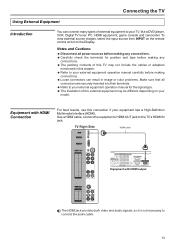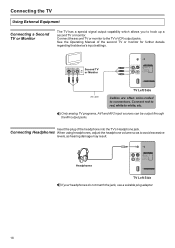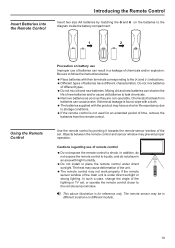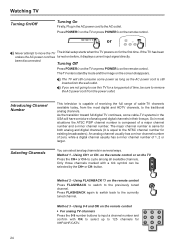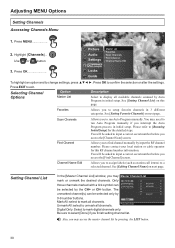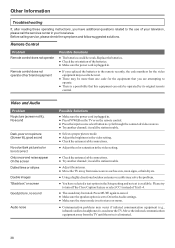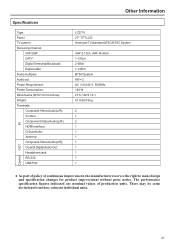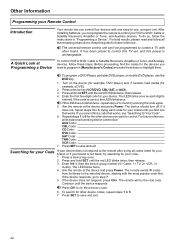Audiovox FPE2706 - 27" LCD TV Support and Manuals
Get Help and Manuals for this Audiovox item

View All Support Options Below
Free Audiovox FPE2706 manuals!
Problems with Audiovox FPE2706?
Ask a Question
Free Audiovox FPE2706 manuals!
Problems with Audiovox FPE2706?
Ask a Question
Most Recent Audiovox FPE2706 Questions
Screen Locked. I Know My Code Number But The Remote Control Stopped Working. .
(Posted by gsantana07 12 years ago)
Popular Audiovox FPE2706 Manual Pages
Audiovox FPE2706 Reviews
We have not received any reviews for Audiovox yet.