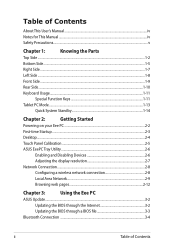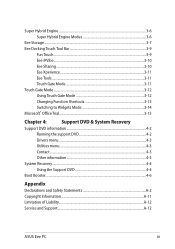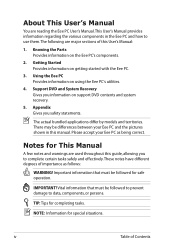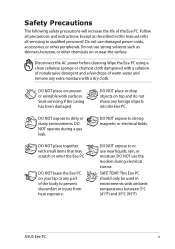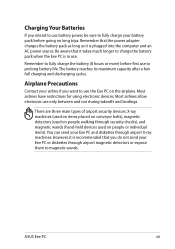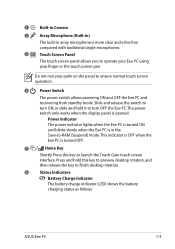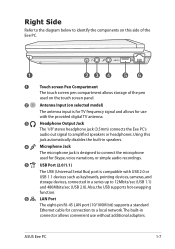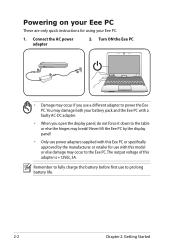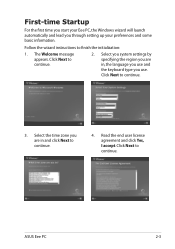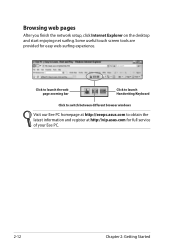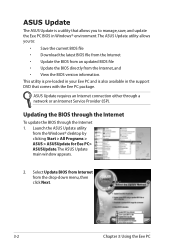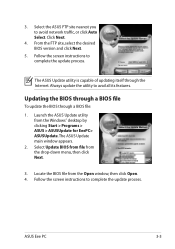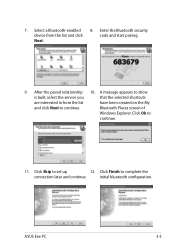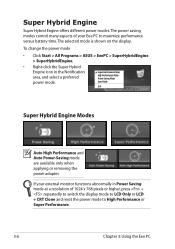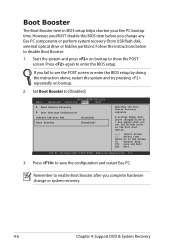Asus Eee PC T91 Support and Manuals
Get Help and Manuals for this Asus item

View All Support Options Below
Free Asus Eee PC T91 manuals!
Problems with Asus Eee PC T91?
Ask a Question
Free Asus Eee PC T91 manuals!
Problems with Asus Eee PC T91?
Ask a Question
Most Recent Asus Eee PC T91 Questions
Asus Eee Pc T91 How To Replace Battery
(Posted by joJimm1 10 years ago)
Battery Change
How do I change the battery of my asus eee pc T91?
How do I change the battery of my asus eee pc T91?
(Posted by goedhartbram 10 years ago)
Why The Battery In Not Charging In My T91
(Posted by mail4 11 years ago)
Asus Eee PC T91 Videos
Popular Asus Eee PC T91 Manual Pages
Asus Eee PC T91 Reviews
We have not received any reviews for Asus yet.