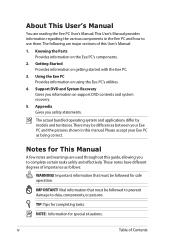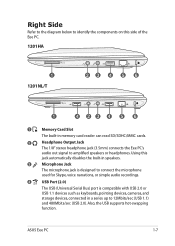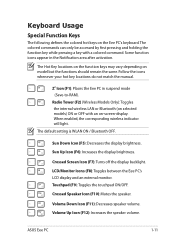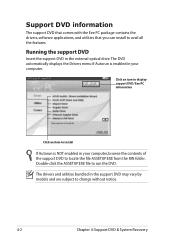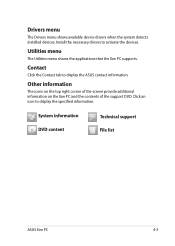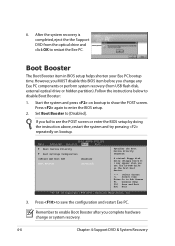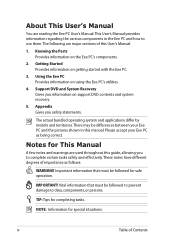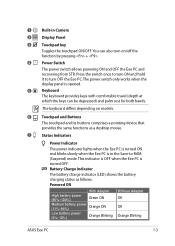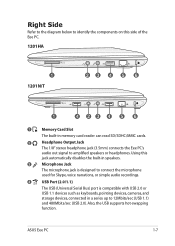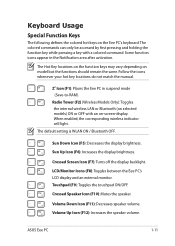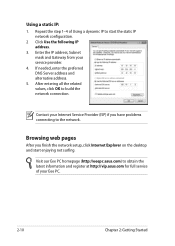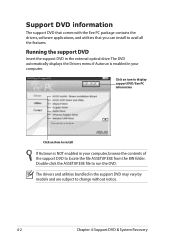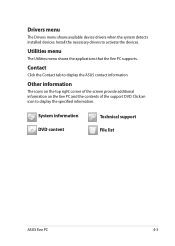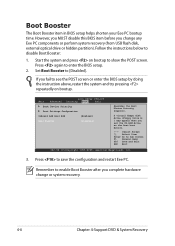Asus Eee PC 1201T Support and Manuals
Get Help and Manuals for this Asus item

View All Support Options Below
Free Asus Eee PC 1201T manuals!
Problems with Asus Eee PC 1201T?
Ask a Question
Free Asus Eee PC 1201T manuals!
Problems with Asus Eee PC 1201T?
Ask a Question
Asus Eee PC 1201T Videos
Popular Asus Eee PC 1201T Manual Pages
Asus Eee PC 1201T Reviews
We have not received any reviews for Asus yet.