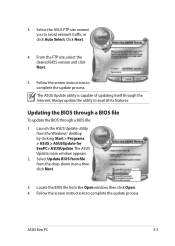Asus Eee PC 1201PN Support and Manuals
Get Help and Manuals for this Asus item

View All Support Options Below
Free Asus Eee PC 1201PN manuals!
Problems with Asus Eee PC 1201PN?
Ask a Question
Free Asus Eee PC 1201PN manuals!
Problems with Asus Eee PC 1201PN?
Ask a Question
Asus Eee PC 1201PN Videos
Popular Asus Eee PC 1201PN Manual Pages
Asus Eee PC 1201PN Reviews
We have not received any reviews for Asus yet.