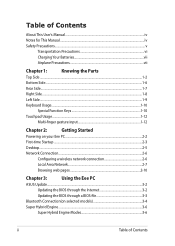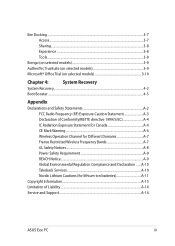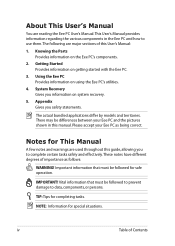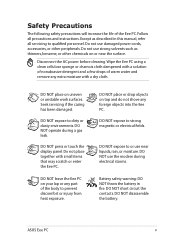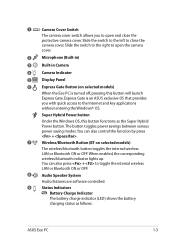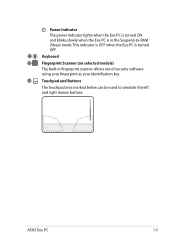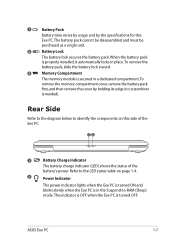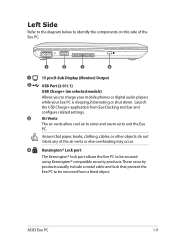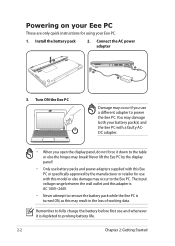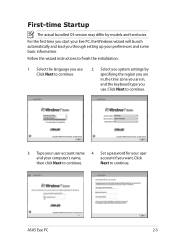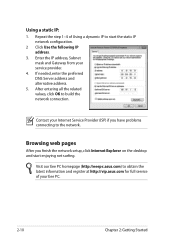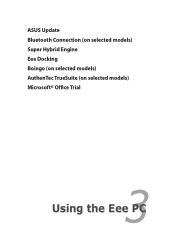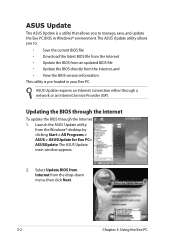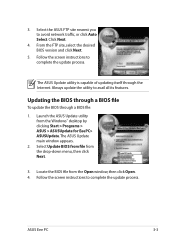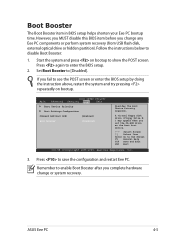Asus Eee PC 1018P Support and Manuals
Get Help and Manuals for this Asus item

View All Support Options Below
Free Asus Eee PC 1018P manuals!
Problems with Asus Eee PC 1018P?
Ask a Question
Free Asus Eee PC 1018P manuals!
Problems with Asus Eee PC 1018P?
Ask a Question
Asus Eee PC 1018P Videos
Popular Asus Eee PC 1018P Manual Pages
Asus Eee PC 1018P Reviews
We have not received any reviews for Asus yet.