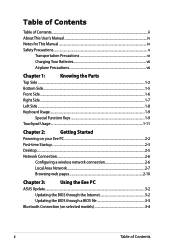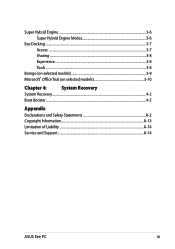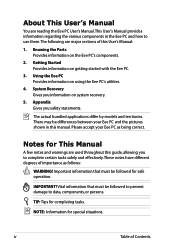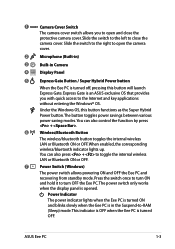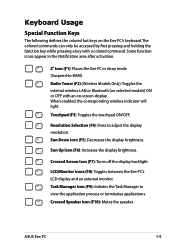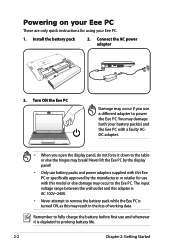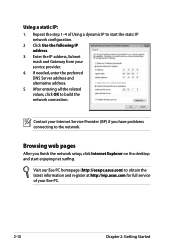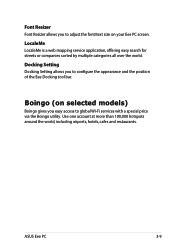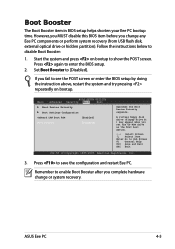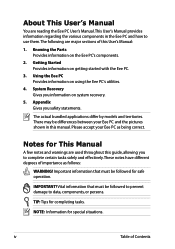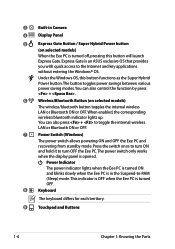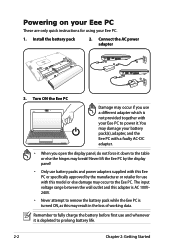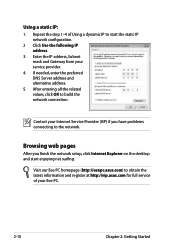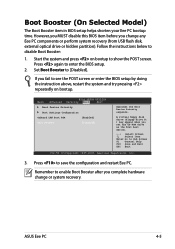Asus Eee PC 1015PW Support and Manuals
Get Help and Manuals for this Asus item

View All Support Options Below
Free Asus Eee PC 1015PW manuals!
Problems with Asus Eee PC 1015PW?
Ask a Question
Free Asus Eee PC 1015PW manuals!
Problems with Asus Eee PC 1015PW?
Ask a Question
Asus Eee PC 1015PW Videos
Popular Asus Eee PC 1015PW Manual Pages
Asus Eee PC 1015PW Reviews
We have not received any reviews for Asus yet.