Asus B43A Support and Manuals
Most Recent Asus B43A Questions
Frosting Ice In Freezer Section
frosting ice in freezer section
frosting ice in freezer section
(Posted by sibtainhassanagha 7 years ago)
Popular Asus B43A Manual Pages
User Guide for English Edition - Page 2


... ARISING FROM ANY DEFECT OR ERROR IN THIS MANUAL OR PRODUCT.
Copyright © 2012 ASUSTeK COMPUTER INC. ASUS PROVIDES THIS MANUAL "AS IS"WITHOUT WARRANTY OF ANY KIND, EITHER EXPRESS OR IMPLIED, INCLUDING BUT NOT LIMITED TO THE IMPLIED WARRANTIES OR CONDITIONS OF MERCHANTABILITY OR FITNESS FOR A PARTICULAR PURPOSE. SPECIFICATIONS AND INFORMATION CONTAINED IN THIS...
User Guide for English Edition - Page 3


...OR SAVINGS), EVEN IF ASUS, ITS SUPPLIERS OR YOUR RESELLER IS INFORMED OF THEIR POSSIBILITY. ASUS will only be responsible ...default on which ASUS, its suppliers, and your reseller are entitled to recover damages from ASUS, ASUS is liable for...DAMAGE TO, YOUR RECORDS OR DATA; Service and Support
Visit our multi-language web site at http://support.asus.com
e7495_Win8_User_Guide.indd 3
8/13...
User Guide for English Edition - Page 7


... so, you can customize your account settings and set user preferences for your Notebook PC: Using your Microsoft account and Using a local account.
The setup process consists of these sign in Step 4. e7495_Win8_User_Guide.indd 7
8/13/12 2:47:53 PM Using Windows® 8 for the first time
After completing the installation process, Windows® 8 directs you to...
User Guide for English Edition - Page 14
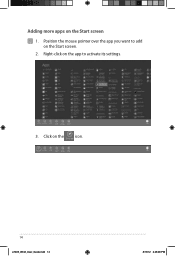
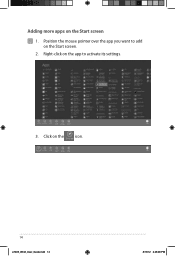
Click on the Start screen 1. Adding more apps on the icon.
14
e7495_Win8_User_Guide.indd 14
8/13/12 2:48:00 PM Right-click on the Start screen. 2. Position the mouse pointer over the app you want to add on the app to activate its settings.
3.
User Guide for English Edition - Page 16


...Devices This tool allows you to access and share files with the devices attached to access the PC settings of your Notebook PC such as an external display or printer.
Start This tool reverts the display back to a recently... to look for files, applications, or programs in your Notebook PC. Inside the Charm bar
Search This tool allows you to share applications via social networking sites or email...
User Guide for English Edition - Page 18


... off to disable this mode off. Enabling Wi-Fi
Activate Wi-Fi in your Notebook PC using your Notebook PC's touchpad or keyboard to enable this function.
appears instead
18
e7495_Win8_User_Guide.indd 18
8/13/12 2:48:04 PM
Slide the settings bar to the left to turn this mode.
1. Launch the Charm bar.
2. Press fn...
User Guide for English Edition - Page 21


... app (see page 22 for more details)
fn + spacebar launches the ASUS Power4Gear Hybrid app (see page 24 for ASUS Apps
Your Notebook PC also comes with a special set of function keys that can be used to switch between these display color enhancement modes: Gamma Correction, Vivid Mode, Theater Mode, Soft Mode, My Profile, ...
User Guide for English Edition - Page 22


Featured ASUS Apps LifeFrame
Enhance your webcam as a security monitoring device, and play games using LifeFrame.
NOTE: Some Notebook PC models might require you to enable the camera before using this app. To launch LifeFrame
Press fn + V
Archive toolbar
Action button Modes Capture
Function settings
Face Tracker Zoom in/out
Review bar
22
e7495_Win8_User_Guide.indd 22
8/13/12...
User Guide for English Edition - Page 24


... power adapter automatically switches Power4Gear Hybrid to enable/disable the desktop icons and the presentation mode.
24
e7495_Win8_User_Guide.indd 24
8/13/12 2:48:11 PM Settings
Allows you to Battery Saving mode. NOTE: Unplugging the Notebook PC from these power plan modes.
Power4Gear Hybrid
Optimize the performance of your...
User Guide for English Edition - Page 25


Performance mode Use this mode when doing high-performance activities like playing games or conducting business presentations using your Notebook PC's battery life while plugged in to the power adapter or while running on Settings. Battery Saving mode This mode extends your Notebook PC.
To customize, click the Performance icon inside the Power4Gear Hybrid window then click...
User Guide for English Edition - Page 26


... Charger+ Settings The USB Charger+ Settings lets you set the charge limit when your Notebook PC is on sleep, hibernate, or shutdown mode.
1. This also allows you to quick charge mobile devices via your Notebook PC is on sleep, hibernate, or shutdown mode (on selected models). USB Charger+
USB Charger+ allows you to charge devices while your ASUS Notebook PC is...
User Guide for English Edition - Page 27


NOTE: On some models, the USB Charger+ automatically selects both of these two options, if necessary. 4. e7495_Win8_User_Guide.indd 27
27
8/13/12 2:48:12 PM
You can deselect... charge when the system is in sleep/hibernate/shutdown mode. Move the percentage slider to the left or to the right to save the settings made.
Select one or both options. Otherwise, click Cancel. Click OK to...
User Guide for English Edition - Page 28


... the system to return to thirty (30) days or more battery power while your ASUS Notebook PC is on deep sleep mode (Deep S3) using Instant On. Battery saving mode This...save more .
Instant On
Save battery power while your Notebook PC is on sleep mode. The standby time varies according to your Notebook PC's remaining battery capacity, computer model, configuration, and operating conditions.
User Guide for English Edition - Page 29


... a while to complete the reinstallation and reset process. Launch the Charm bar. 2. Follow the onscreen instructions to complete.
1. e7495_Win8_User_Guide.indd 29
29
8/13/12 2:48:14 PM Back up all your Notebook PC to its original factory settings can be done using the Remove everything and reinstall
Windows option. Scroll down to enable this...
User Guide for English Edition - Page 30


To shut down from the desktop.
1. Click Settings > Power > Shutdown. Shutting down your Notebook PC
Shutting down your Notebook PC can be done on the Start screen or from the desktop, press alt + f4 to launch the Shut Down window.
Select Shut Down from the drop-down list then click OK.
30
e7495_Win8_User_Guide.indd 30
8/13/12 2:48:17 PM Launch the Charm bar. 2.
Asus B43A Reviews
Do you have an experience with the Asus B43A that you would like to share?
Earn 750 points for your review!
We have not received any reviews for Asus yet.
Earn 750 points for your review!

