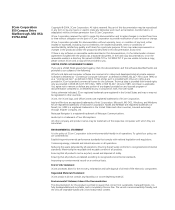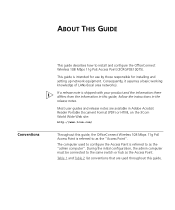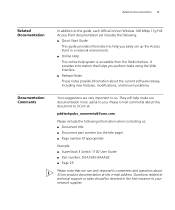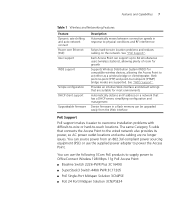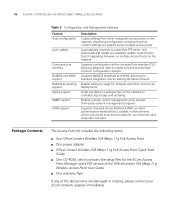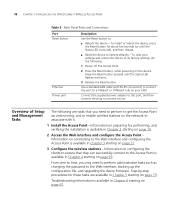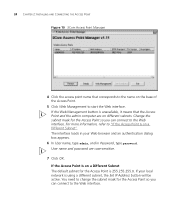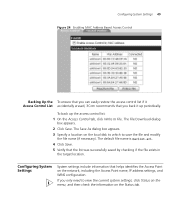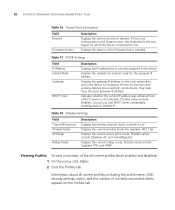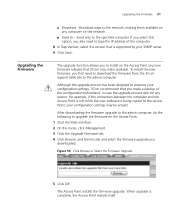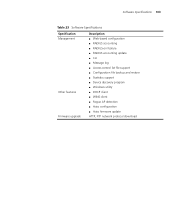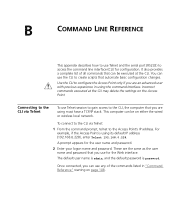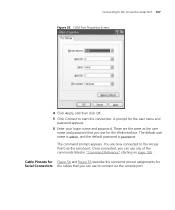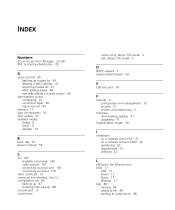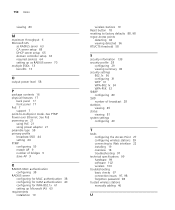3Com 3CRGPOE10075-US - OfficeConnect Wireless 108Mbps 11g PoE Access Point Support and Manuals
Get Help and Manuals for this 3Com item

View All Support Options Below
Free 3Com 3CRGPOE10075-US manuals!
Problems with 3Com 3CRGPOE10075-US?
Ask a Question
Free 3Com 3CRGPOE10075-US manuals!
Problems with 3Com 3CRGPOE10075-US?
Ask a Question
Most Recent 3Com 3CRGPOE10075-US Questions
Firmware Update For 3crgpoe10075
I'm trying to find the latest (last ever) firmware update for the3Com OfficeConnect Wireless 108Mbps...
I'm trying to find the latest (last ever) firmware update for the3Com OfficeConnect Wireless 108Mbps...
(Posted by peter21725 7 years ago)
Popular 3Com 3CRGPOE10075-US Manual Pages
3Com 3CRGPOE10075-US Reviews
We have not received any reviews for 3Com yet.