3Com 2824 - Baseline Switch Support and Manuals
Most Recent 3Com 2824 Questions
3Com 2824 Videos
Popular 3Com 2824 Manual Pages
User Manual - Page 3


... THIS GUIDE
Naming Convention 5 Conventions 5 Related Documentation 6 Documentation Comments 6 Product Registration 6
1 INTRODUCING THE BASELINE SWITCH
Overview of the Baseline Switch 7 Features and Capabilities 7
Autosensing of MDI/MDIX Connections 7 Autonegotiating 10/100/1000 Mbps Ports 7 SFP Ports 7 Physical Features 8 Front Panel 8 Rear Panel 11 Package Contents 11
2 INSTALLING THE SWITCH...
User Manual - Page 7


... of Gigabit links, but do not need sophisticated management capabilities.
It is shipped ready for users who want the high-speed performance of 10/100/1000 switching with the added functionality of the Baseline Switch
The 3Com Baseline Switch 2816-SFP/2824-SFP Plus is necessary. Features and Capabilities
The Switch has 16 (2816-SFP) or 24 (2824-SFP) shielded RJ-45, 10/100/1000 Mbps auto...
User Manual - Page 8


... connectors, network telephony systems, or network telephones to a traditional PBX or public telephone network. The Switch has 16 (2816-SFP) or 24 (2824-SFP) 10/100/1000 Mbps auto-negotiating ports. They cannot be connected to provide connectivity between the Switch and a 1000 Mbps core network. Ils ne peuvent pas être utilisés comme prises de télé...
User Manual - Page 9


... installed in .
(3) Link/Activity Status LEDs
The following table lists LEDs visible on the front of using
Physical Features
9
SFP transceivers to provide connectivity between the Switch and remote 1000 Mbps workgroups or to 24 (2824-SFP) on the Green port at 10 or 100 Mbps.
In such a configuration, you may notice some degradation of network performance. 3Com recommends that...
User Manual - Page 11


... the default IP address, or forgotten your configuration will be part of a free-standing stack, apply the pads to each marked corner area on the underside of the unit.
Package Contents
11
Package Contents
Before installing and using the Switch, verify that you back up your configuration settings before you recover the Switch, otherwise your user name or password...
User Manual - Page 17
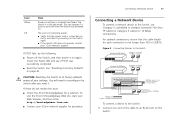
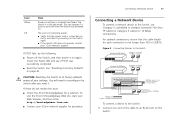
...
1000 Mbps link 10 Mbps or 100 Mbps link
Endstations on switched 100 Mbps or 1000 Mbps connections
To connect a device to the Switch:
1 Connect one end of the cable to its factory defaults erases all your settings. CAUTION: Resetting the Switch to an RJ-45 port on the Switch again
■ If the Switch still does not operate, contact your 3Com network supplier for 10...
User Manual - Page 24


... of the Switch's basic settings and versions of current components
Password
Allows you to change the administrator password
IP Settings
Allows you to configure the IP address settings of the Switch
Port Configuration Allows you to configure the Switch's port settings
VLANs
Allows you to create VLAN groups, add port members, and specify how VLAN tagging is used
Link Aggregation
Allows you...
User Manual - Page 25


... you need to use that IP address to configure the Switch.
For example, if you do not configure the Switch's IP address settings, it will assign to access the interface directly, without using Discovery.
This section describes how to itself . This sticker contains the MAC address and default IP address of the Switch. If you assigned the Switch the IP address 192.168.0.123, start...
User Manual - Page 29


... by DHCP or by manually assigning a static IP address. Figure 10 Password Page
To set . 4 In Confirm Password, retype the password you want to communicate with the Switch, you have any password.
Modifying the IP Address Settings
To enable devices on the network to modify the admin password later on how to regain access to it automatically uses the default IP address 169.254.x.y, where...
User Manual - Page 30


... default IP address is found.
3Com recommends using DHCP or assigning a static IP address) to ensure successful communication between the Switch and other switches on the network, then the Switch detects this IP address. This address is used if the Switch is operating in a standalone mode, or no other network devices.
Setting the IP Address
To set the IP address for the initial setup...
User Manual - Page 43


... the firmware becomes corrupted, you reset it.
Figure 25 Restart Tab
Using the System Tools
43
Figure 26 Configuration Tab
Any network users who are currently accessing the Internet will have their computers when the restart has completed and the Switch is operational again. You may need to its factory defaults.
The Switch LAN IP address...
User Manual - Page 49


... Link/Activity Status LED for your local technical support representative. 5 TROUBLESHOOTING
This chapter lists some issues that are related to the LEDs on the front panel of corrective action to take. Forgotten Password
If you forget the password to the Web interface after you set it , check the 3Com Knowledgebase at http://knowledgebase.3com.com before contacting your Switch...
User Manual - Page 51


... to its factory default settings.
CAUTION: Before recovering the Switch, save the Switch's current configuration. After at least 5 seconds, or when the LED flashes, release the recovery button. Solving LED Issues
51
You forget the Switch's default IP address, or you forget the User Name or Password that you need to upgrade the firmware. You must recover the Switch, using the recovery...
User Manual - Page 54


... ready:
■ Product model name, part number, and serial number
■ Proof of system hardware and software, including revision level
■ Diagnostic error messages
■ Details about recent configuration changes, if applicable
To send a product directly to technical support and repair services.
Find a current directory of support telephone numbers posted on the 3Com Web site at...
User Manual - Page 71


... FCC statement 69 Feedback about this User Guide 6 firmware
upgrading 44 forgotten
default IP address 51 password 51 user name 51 forgotten IP address 49 forgotten password 49
front panel diagram 8 full duplex 65
G
Gigabit Ethernet 65 Glossary 63
H
half duplex 65
I
IEEE 65 IETF 65 IP address
auto configuration 29 modifying 29 setting 30 IP defined 66 IP Precedence 47 ISP defined 66
L
LAN...
3Com 2824 Reviews
Do you have an experience with the 3Com 2824 that you would like to share?
Earn 750 points for your review!
We have not received any reviews for 3Com yet.
Earn 750 points for your review!


