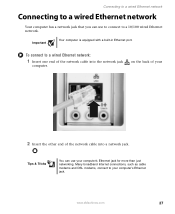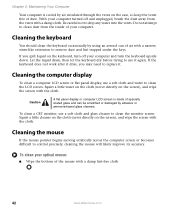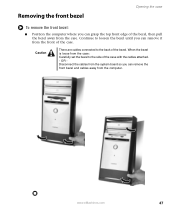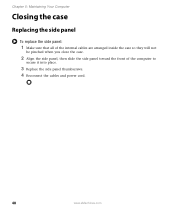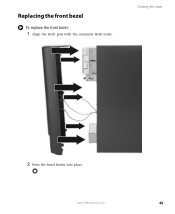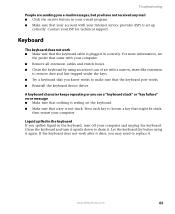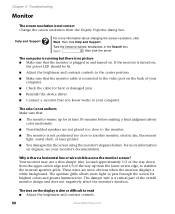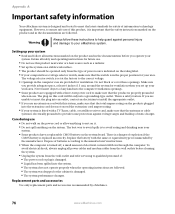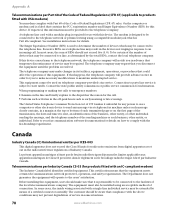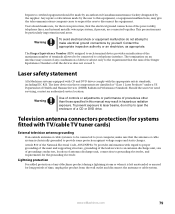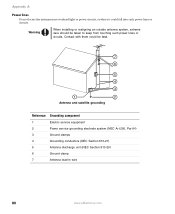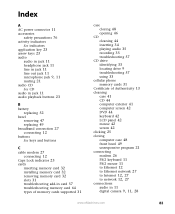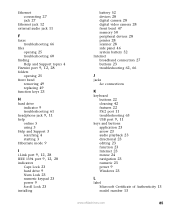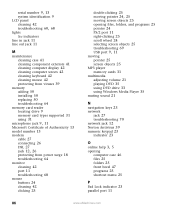eMachines W4885 Support Question
Find answers below for this question about eMachines W4885.Need a eMachines W4885 manual? We have 1 online manual for this item!
Question posted by scar1979 on April 30th, 2013
From Bezel Wiring
I recently had to replace my optical drive in my emachine w4885 desktop. When I removed the front bezel, I lost the order or connections of the three conecting wires to the mother board: The PW_SW, PW_LED, and the HDD_LED. Does anyone have a diagram or can tell me which wires go on which pins?
Current Answers
Answer #1: Posted by TexasDeviL on April 30th, 2013 10:55 AM
These wires are always a pain. Depending on the case you have, the wires might not always be positive and negative as indicated. Sometimes it's just trial and error to get them to work. You can't mess anything up by having them backwards though. The power switch will work no matter which direction you put it. HD and power light have to be put in the right way to work. If you dont know which one is which watch how it behaves when you plug them up and turn the rig on. if the hdd light stays steady on and the power light comes on when the hard disc is accessed you know you have them in each others connecters
If you agree that the answer I provided is correct please remember to "accept" and/or mark it as "helpful" so I know I'm doing a good job. Thank you, I would really appreciate it.
[automotive mechanic and phone modding enthusiast]
Related eMachines W4885 Manual Pages
Similar Questions
I Need The Wiring Connections On The Mother Board And The Case
I need the Emachine W3653a computer wiring connections on the motherbaord and case. The website show...
I need the Emachine W3653a computer wiring connections on the motherbaord and case. The website show...
(Posted by DaveDa 10 years ago)
Graphics Driver?
QWhat kind of graphics card would i need to buy for my emachines w4885
QWhat kind of graphics card would i need to buy for my emachines w4885
(Posted by bellcolen73 11 years ago)
Where Is The Button To Open The Optical Drive To Receive A Cd Or Dvd?
(Posted by davidtver 11 years ago)