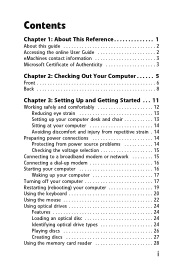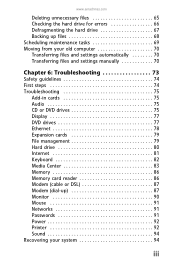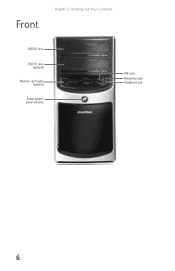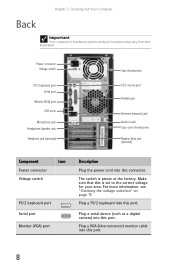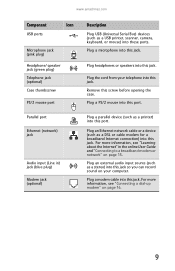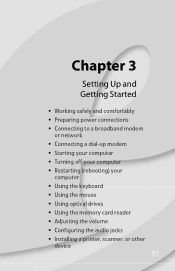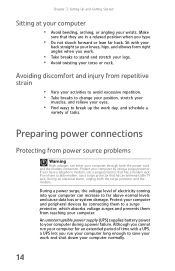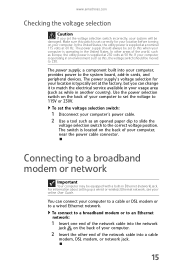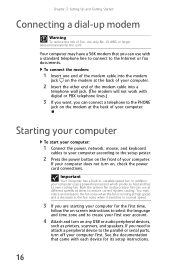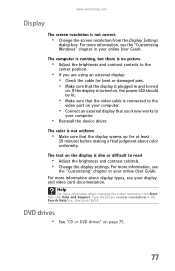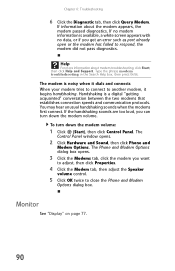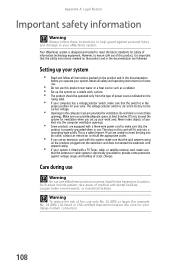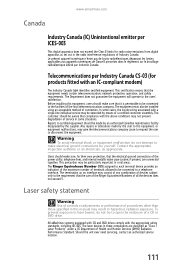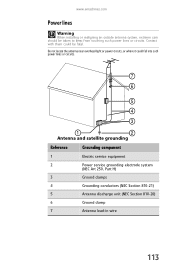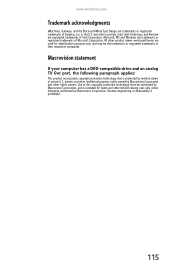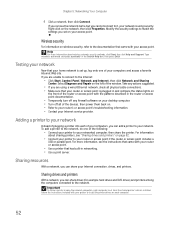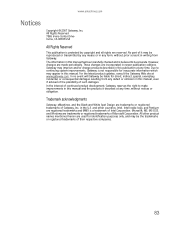eMachines W3644 Support Question
Find answers below for this question about eMachines W3644.Need a eMachines W3644 manual? We have 3 online manuals for this item!
Question posted by ronnnieeeron on December 2nd, 2011
Where Do Blue An White Pwr Led Wire And Red An White Power Sw Wire Go
The person who posted this question about this eMachines product did not include a detailed explanation. Please use the "Request More Information" button to the right if more details would help you to answer this question.
Current Answers
Related eMachines W3644 Manual Pages
Similar Questions
Power Sw And Power Led
I can't seem to find we're the power sw wire goes and same with the power l.e.d goes so u can start ...
I can't seem to find we're the power sw wire goes and same with the power l.e.d goes so u can start ...
(Posted by fest707nb 3 years ago)
How To Wire Power Switch On Emachine W3644 Desktop To Win Fast Motherboard
(Posted by ffmiked2 9 years ago)
T2875 Emachines Power Swith And Leds Wiring Diagram
Hi, can sombody help me with a wiring diagram on Power Swith and leds for t2875 emachines? Thank you...
Hi, can sombody help me with a wiring diagram on Power Swith and leds for t2875 emachines? Thank you...
(Posted by andre100 12 years ago)
What Does 'no Wired Or Wireless Network Card Detected' Mean?
my network connetions have disapperared and when i try to go online i get an error message that says...
my network connetions have disapperared and when i try to go online i get an error message that says...
(Posted by ifmamaainthappy 12 years ago)