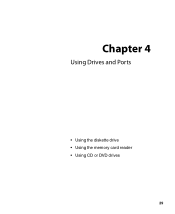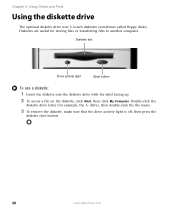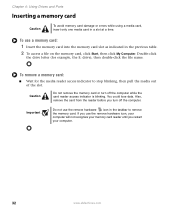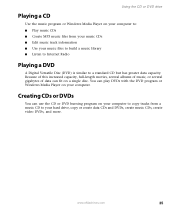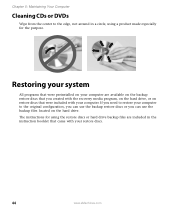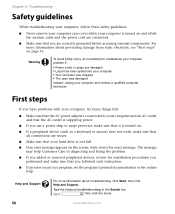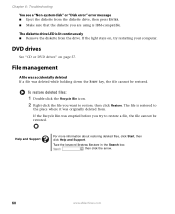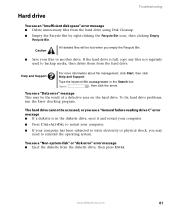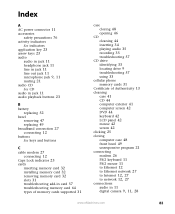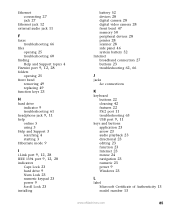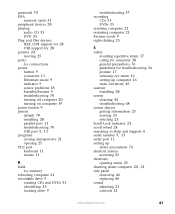eMachines W3107 Support Question
Find answers below for this question about eMachines W3107.Need a eMachines W3107 manual? We have 1 online manual for this item!
Question posted by ditid on August 14th, 2014
How To Remove Hard Drive
The person who posted this question about this eMachines product did not include a detailed explanation. Please use the "Request More Information" button to the right if more details would help you to answer this question.
Current Answers
Related eMachines W3107 Manual Pages
Similar Questions
Where To Plug In Wires For Power On And Off Switch Emachine W3107
(Posted by jrsrlarr 10 years ago)
There Is A Lot Involved In Replacing Ram. Have To Remove Hard Drive?
(Posted by simbabluenobi 11 years ago)
Emachine Desktop W3107 Printing Connection
Why does the emachine desktop w3107 have problems connecting to the printer?
Why does the emachine desktop w3107 have problems connecting to the printer?
(Posted by kedwards 12 years ago)