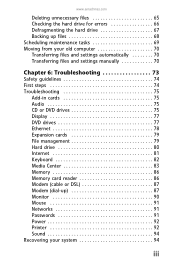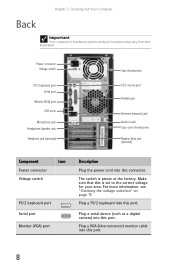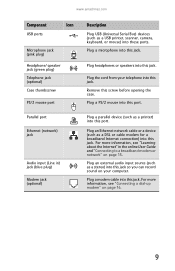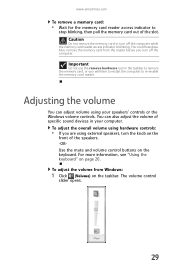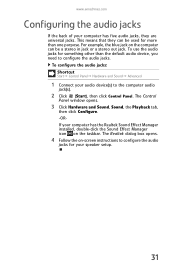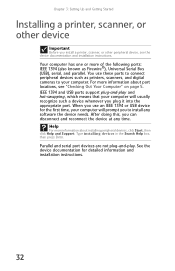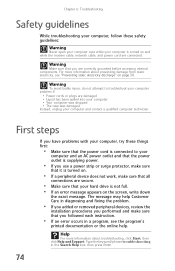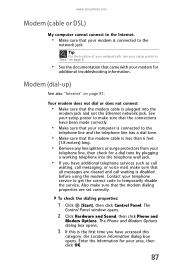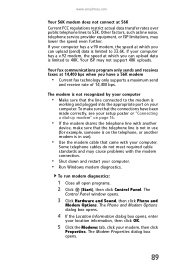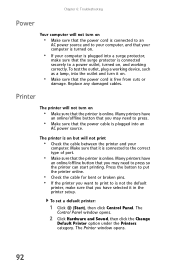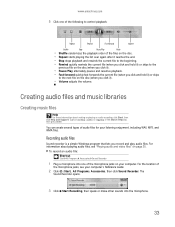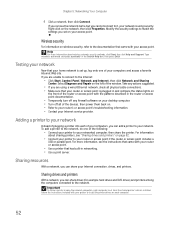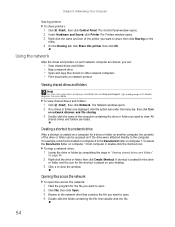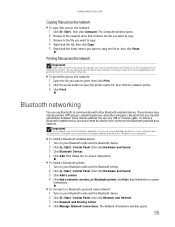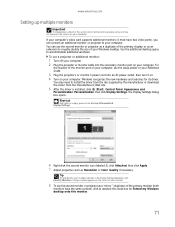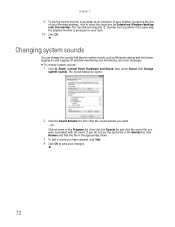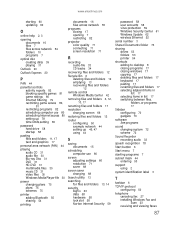eMachines T5248 Support Question
Find answers below for this question about eMachines T5248.Need a eMachines T5248 manual? We have 3 online manuals for this item!
Question posted by tglancy on July 13th, 2012
I Have Pluged In A Ear Plug In Where It Saysear And I Get No Sound Why?
using head phone pluged in the back i can here
but i ant a loss. help
Current Answers
Related eMachines T5248 Manual Pages
Similar Questions
Emachines Et1831 Not Recognising My Hotspot Connection From My Ipad? Please Help
I recently had my Emachines PC ET1831 fixed and now when I plug in my iPad which I use as a wireless...
I recently had my Emachines PC ET1831 fixed and now when I plug in my iPad which I use as a wireless...
(Posted by RMott 10 years ago)
Emachine T5248 Doesn't See The Cd/dvd Player
Could use the wiring diagram to make sure wll wires are connected.
Could use the wiring diagram to make sure wll wires are connected.
(Posted by westeasdale 11 years ago)
Emachines J4452 Desktop Pc With No Sound
i just downgraded it from vista to windows xp after that i cant find the correct driver for the soun...
i just downgraded it from vista to windows xp after that i cant find the correct driver for the soun...
(Posted by mastakukai 11 years ago)
Emachines Model T5254 Startup Problem
The desktop is running MS Windows Vista Home Premium. User reported no problems with desktop after l...
The desktop is running MS Windows Vista Home Premium. User reported no problems with desktop after l...
(Posted by matt633way 12 years ago)
I Can't Get Sound On Headphones Or Speakers; Where Should They Be Plugged In?
(Posted by ldreitz 12 years ago)